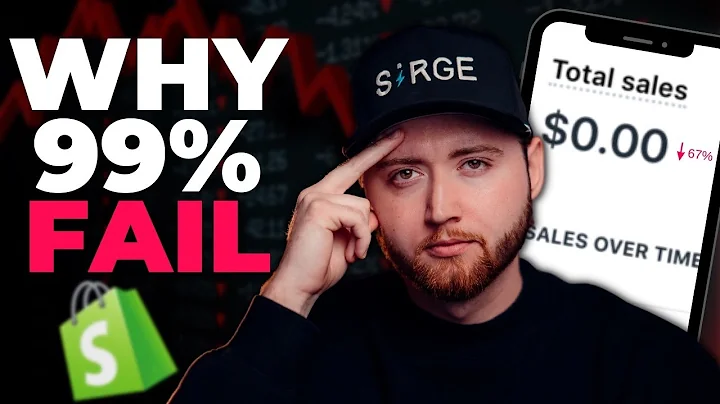Unlock the Power of HubSpot and Shopify Integration
Table of Contents
- Introduction
- Adamant Code's Interest in Hubs Public Shopify Integration
- Registration Process
- Registering an Account
- Obtaining HubSpot API Key
- Obtaining Shopify URL
- Completing the Registration
- Integration Demo
- Connecting HubSpot with Shopify
- Dashboard Overview
- Updating Data from Shopify
- Syncing Contacts from Shopify
- Creating Orders in Shopify
- Updating Orders in HubSpot
- Enhancements and Future Milestones
Adamant Code's Integration with HubSpot and Shopify: A Comprehensive Tutorial
Introduction
In this tutorial, we will walk you through the process of integrating the HubSpot and Shopify platforms. Specifically, we will focus on the integration capabilities offered by HubSpot's public Shopify integration, catering to the needs of Adamant Code. We'll start with the registration process and then proceed to demonstrate the basic integration between the two platforms. Please note that this is a preliminary demo showcasing the fundamental functionalities of the integration. Let's dive in and get started!
Adamant Code's Interest in Hubs Public Shopify Integration
As a company, Adamant Code is keen on exploring the development capabilities of HubSpot through its integration with Shopify. By combining the power of these two platforms, Adamant Code aims to streamline their workflow, centralize their data, and automate various processes. This integration holds great potential for enhancing their overall efficiency and productivity.
Registration Process
The first step in getting started with the HubSpot and Shopify integration is to register an account and obtain the necessary credentials from both platforms. Let's walk through the registration process in detail:
-
Registering an Account: To initiate the process, visit API.incredocreo.com/register.php and create a new account. Fill in your first name, email address, and choose a password that meets the platform's requirements.
-
Obtaining HubSpot API Key: Once registered, log in to your HubSpot portal. Navigate to "Settings" and then click on "Integrations." Look for the option "Get your HubSpot API Key" located at the bottom left corner of the page. Click on it to generate a new API key. This key is essential for establishing the connection between HubSpot and Shopify.
-
Obtaining Shopify URL: Access your Shopify admin portal and navigate to "Apps" located at the bottom left corner. If you already have a private app, proceed to step 3.4. Otherwise, create a new private app, following the straightforward process provided by Shopify. Once you have a private app, click on it to access the app details. Copy the Shopify example URL and save it for later use.
-
Completing the Registration: Now, go back to the API.incredocreo.com/register.php page. Enter the HubSpot API key you generated earlier into the appropriate field. Paste the Shopify URL you obtained from your Shopify private app into the designated field. Click on "Register" to complete the account registration and integration setup.
Integration Demo
Now that you have successfully registered and connected both platforms, let's explore the basic functionalities of the HubSpot and Shopify integration.
-
Connecting HubSpot with Shopify: Sign in to your account using the email address (cuttingcreditor@incredocreo.com) and password you provided during registration. This will lead you to your integrated dashboard.
-
Dashboard Overview: The dashboard provides an overview of how the integration works. Take a moment to familiarize yourself with the layout and various components.
-
Updating Data from Shopify: To fetch the latest data from your Shopify store, click on the "Update" button. This action retrieves all the recent orders, including customer details such as first name, last name, and additional customizable columns.
-
Syncing Contacts from Shopify: One of the primary objectives of the integration is to synchronize contacts between Shopify and HubSpot. This ensures that all customer information is available in both platforms. Verify that all the latest customers from Shopify are now visible in your HubSpot portal. Additionally, you can view their lifecycle stage or assign them to specific campaigns.
-
Creating Orders in Shopify: To test the functionality of creating an order in Shopify and automatically syncing it to HubSpot, follow these steps. Start by selecting a product you wish to order from your Shopify store. Once you have chosen a product, proceed to create an order for the selected customer. In this case, we will create an order for a user named "Up Guardian."
-
Updating Orders in HubSpot: After successfully creating an order in Shopify, return to your HubSpot dashboard and click on the "Update" button. This action triggers the synchronization process, and all the latest transactions related to the customer will appear in their timeline within HubSpot.
-
Enhancements and Future Milestones: This demo showcases the initial version of the integration platform being developed internally. However, it is important to note that there are numerous enhancements planned for future iterations. These enhancements aim to incorporate features such as creating deals based on products purchased and introducing additional functionalities to further streamline your processes.
Thank you for your attention, and we hope this tutorial has been helpful in understanding the integration between HubSpot and Shopify. Stay tuned for upcoming milestones and feature upgrades!
Highlights
- Seamless integration between HubSpot and Shopify
- Streamline workflows and centralize data
- Automate processes for increased efficiency
- Sync customer information and order details
- Future enhancements planned for enhanced functionality
FAQ
Q: Can I integrate HubSpot with Shopify if I don't have a private app in Shopify?
A: Yes, you can create a new private app easily within your Shopify admin portal. The process is straightforward and allows you to obtain the Shopify URL needed for integration.
Q: How frequently does the synchronization occur between HubSpot and Shopify?
A: The synchronization can be manually triggered by clicking the "Update" button within your integrated dashboard. This allows you to fetch the latest data from your Shopify store and keep your records up to date in HubSpot.
Q: Are there any plans for adding more advanced features to the integration platform?
A: Yes, the initial version showcased in this demo is just the beginning. The development team is actively working on incorporating enhanced functionalities, such as creating deals based on purchased products, to make the integration even more robust and valuable for users.