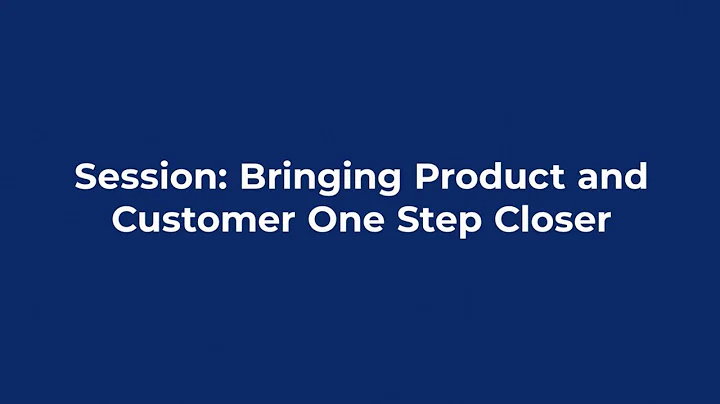Unlock the Potential of Your Locksmith Business
Table of Contents
- Introduction
- Unlocking the Locksmith Template File
- Installing the Locksmith Template Creator
- Entering Local Locksmith Information
- Finding Potential Leads on Google
- Entering Contact Details into the Software
- Setting up an Autoresponder Code
- Adding a YouTube Video to the Template
- Adjusting the Template Settings
- Saving the Template Files
- Contacting the Business Owner
- Conclusion
Unlocking and Building a Locksmith Squeeze Page
Unlocking or unzipping a locksmith template file and building a quick squeeze page is a simple process that can help locksmiths create a professional-looking website to attract potential customers. In this tutorial, we will guide you through the steps to unlock the locksmith template file, install the necessary software, enter local locksmith information, find potential leads on Google, set up an autoresponder code, add a YouTube video to the template, adjust the template settings, save the template files, and finally contact the business owner.
1. Introduction
As a locksmith, having an online presence is crucial for attracting customers in today's digital age. By utilizing a locksmith template, you can quickly create a squeeze page to showcase your services and generate leads. This tutorial will walk you through the process of unlocking the template file and building a professional-looking locksmith squeeze page.
2. Unlocking the Locksmith Template File
To get started, you'll need to unlock or unzip the locksmith template file. Simply double-click on the zip file and click "Yes" to unzip it. Choose a convenient location, like your desktop, to extract the files. This will create a folder containing the necessary files for building the squeeze page.
3. Installing the Locksmith Template Creator
Once the template file is unlocked, you'll need to install the locksmith template creator software. Open the extracted folder and click on the installer file. Follow the installation instructions, ensuring that you select the desktop as the installation location. Once the installation is complete, you'll find an icon for the locksmith template creator on your desktop.
4. Entering Local Locksmith Information
Now it's time to enter your local locksmith information into the template. Start by conducting a quick search on Google to find potential leads in your area. Identify locksmith businesses that do not have a website listed. Take note of their contact details, such as phone number, address, and email.
Launch the locksmith template creator software and enter the contact details you collected from your search. Fill in the required fields, such as phone number, business email, address, city, state, zip code, and country. These details will be used to personalize the squeeze page for your business.
5. Finding Potential Leads on Google
To ensure maximum reach, it's essential to find potential leads for your locksmith services. Utilize Google to search for locksmith businesses in your area. Look for businesses without a website or an outdated online presence. These are potential leads that could benefit from your locksmith services and the squeeze page you'll create.
6. Entering Contact Details into the Software
Once you have identified potential leads, enter their contact details into the locksmith template creator software. This step will personalize the squeeze page for each business, increasing the chances of converting them into clients. Input the phone number, business email, address, city, state, zip code, and country. Ensure accuracy in the details to provide a professional appearance.
7. Setting up an Autoresponder Code
An autoresponder is a powerful tool for automating email communication with potential leads. Set up an autoresponder code to capture visitor information and follow up with them automatically. In the locksmith template creator software, you'll need to enter the autoresponder code you obtained from your preferred autoresponder service, such as Aweber. This will integrate the capture form into your squeeze page.
8. Adding a YouTube Video to the Template
To enhance the visual appeal of your squeeze page, consider adding a YouTube video. Upload a relevant video to your YouTube channel and obtain the corresponding iframe code. Paste this code into the designated section of the locksmith template creator software. Adjust the dimensions if necessary to ensure optimal display on the squeeze page.
9. Adjusting the Template Settings
Personalize the template by adjusting the settings to meet your preferences. Select relevant keywords, such as "Downey locksmith," to improve search engine optimization. Additionally, provide a meta description that accurately describes your website and services. Pay attention to these details as they contribute to higher visibility and increased organic traffic.
10. Saving the Template Files
Once you have customized the template to your liking, it's crucial to save the files in a designated location. Create a folder on your desktop, such as "Myers locksmith," and ensure all the template files are saved within it. This organization will allow easy access to modify or update the squeeze page in the future.
11. Contacting the Business Owner
With your squeeze page ready, it's time to contact the business owner and offer them your lead generation system. Reach out to the business owner and present the benefits of having a professional-looking website to attract more customers. Explain the features of the template and how it can help their business grow. Connect with them through their provided contact details and follow up on their interest.
12. Conclusion
By following this tutorial, you have unlocked a locksmith template, created a squeeze page tailored to your local locksmith business, and learned how to find potential leads. Utilize the power of this template to generate more leads and ultimately grow your locksmith business. With a professional online presence, you can effectively communicate your services to potential customers and increase your chances of conversions and success in the locksmith industry. Unlock the potential of your business with this locksmith template.