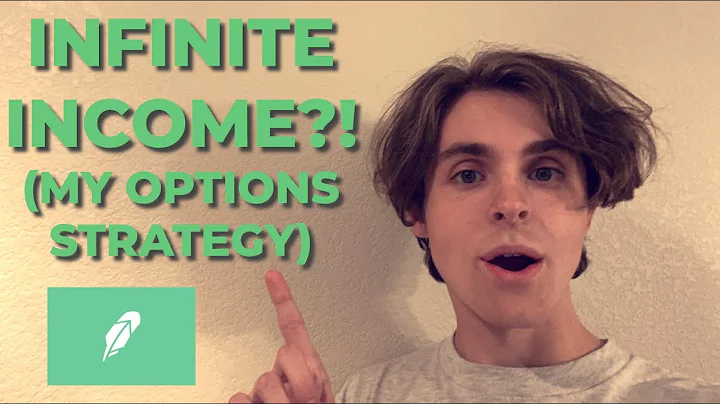Unlock the Potential of the Shopify Prestige Theme
Table of Contents
- Introduction
- Mega Menu Feature
- Home Page Sections
- Slideshow Section
- Featured Collection Item
- Collection List Section
- Timeline Section
- Featured Articles Section
- Custom HTML Section
- Background Video Section
- Testimonials Section
- Images with Text Block Section
- Product Page
- Slide-out Card Effect
- Product Information Display
- Tab Section
- Color Swatch Feature
- Collections Page
- Sidebar Filter Setup
- Advanced Group Filtering
- Color Swatch Feature
- Conclusion
Introduction
In this article, we will explore the features of the Shopify Prestige theme, focusing on the homepage, product page, and collections page. We will examine each section and discuss its settings and customization options. Whether you're new to Prestige or considering purchasing it, this article will provide you with an overview of its capabilities.
Mega Menu Feature
Before diving into the various sections of the Prestige theme, let's first take a look at the impressive mega menu feature. To enable the mega menu, navigate to the header section in the theme settings. Here, you will find familiar options like logo, sticky header, and navigation. Scroll down to find the setting for the mega menu.
The mega menu allows you to choose a menu item to apply it to. You can easily add images and headings to create visually appealing menus. Furthermore, you can add multiple mega menus to the main menu, providing flexibility in organizing your website's content.
Home Page Sections
The home page of the Prestige theme offers several interesting sections that can enhance your website's visual appeal and functionality. Let's explore each of these sections:
Slideshow Section
The slideshow section allows you to showcase multiple banners on your home page. In the settings, you can make the slideshow full screen and enable a bottom arrow feature for enhanced navigation. Customizing images for each slide is easy, and you can also edit the content slides and buttons.
Featured Collection Item
The featured collection item section provides an opportunity to highlight specific collections on your home page. By hovering over the collection image, you can access settings to customize its appearance. By default, this setting is off, so make sure to turn it on to utilize this feature. You can add up to two collections to this section, allowing you to showcase your best-selling or featured products.
Collection List Section
The collection list section enables you to display a collection of products on your home page. It offers straightforward settings to customize the size of the collection image and add spacing between collections. Moreover, you can edit photos, content, buttons, and even add or remove collections in the content section.
Timeline Section
The timeline section provides a visually appealing way to showcase your brand's achievements or historical events. You can add or delete timestamps, as well as customize the images and content for each timeline event. This section offers a simple structure and design, making it easy to create an engaging timeline.
Featured Articles Section
The featured articles section allows you to showcase selected blog posts on your home page. However, it has limited customization options. By default, you can only display three blogs, and the number cannot be changed. While it may seem restrictive, this section is perfect for featuring your most important or recent blog posts.
Custom HTML Section
The custom HTML section provides a space to add customized subheadings, headings, and HTML content. This section offers flexibility in terms of adding additional information or creating unique sections on your home page. Get creative and make the most of this customization option.
Background Video Section
The background video section adds an engaging visual element to your home page. You can upload videos from platforms like YouTube or Vimeo and customize the size of this section. The background video feature can be utilized to create captivating home page experiences for your visitors.
Testimonials Section
The testimonials section allows you to showcase customer testimonials and build trust with potential buyers. Similar to the timeline section, you can add or delete testimonials, edit their content, and even include logos. Highlighting positive feedback from satisfied customers can greatly impact your website's credibility.
Images with Text Block Section
The images with text block section provides a visually appealing way to present information. This section offers simplified settings for customization and includes parallax scrolling. The Prestige theme's streamlined approach allows for easy customization of this section and others, ensuring a visually cohesive and engaging website.
Product Page
The product page of the Prestige theme offers unique features and settings to showcase your products effectively. Let's explore some of the key aspects of the product page:
Slide-out Card Effect
As users scroll down the page, the Prestige theme offers a slide-out card effect to display the product information and purchase button. This feature ensures that crucial product details remain in a fixed position, allowing potential buyers to easily access important information while browsing your offerings.
Product Information Display
The product page sections provide various settings for displaying product information. You can customize the layout and choose to show or hide product thumbnails. Additionally, the tab section allows you to create multiple pages with product information and display them as tabs on the page. This feature provides a neat and organized way to present comprehensive product details.
Color Swatch Feature
In the Prestige theme, you can activate the color swatch feature for products with multiple color variants. This feature allows customers to preview different colors before making a purchase. By enabling color swatches, you can enhance the visual presentation of your products and provide a seamless shopping experience.
Collections Page
The collections page in the Prestige theme offers a simple setup with the potential for effective sidebar filters. Let's explore the key aspects:
Sidebar Filter Setup
To utilize the sidebar filter effectively, it is recommended to use the advanced group filtering feature provided by Shopify. This feature allows you to filter products by specific groups, making it easier for customers to navigate and find what they're looking for. Additionally, you can also incorporate the color swatch feature on the collections page for enhanced browsing and product selection.
Advanced Group Filtering
Utilizing Shopify's advanced group filtering feature allows you to create a more organized and intuitive browsing experience on the collections page. By grouping products based on capsule, price range, or other relevant factors, you can present a curated selection of products, making it easier for customers to find what they're looking for.
Color Swatch Feature
Similar to the product page, you can also incorporate the color swatch feature on the collections page. By activating this feature, customers can easily preview different color options within each collection. This enhances the visual appeal of your products and improves the overall shopping experience.
Conclusion
The Prestige theme provides a variety of features and customization options that can enhance your Shopify store. From the impressive mega menu to the engaging sections on the home page, and the unique functionality of the product and collections pages, Prestige offers a visually appealing and user-friendly experience. Whether you're a new user or considering purchasing Prestige, this theme has much to offer in terms of customization, enhancing product visibility, and creating an engaging online store.
Highlights
- The Prestige theme offers an impressive mega menu feature for enhanced navigation.
- The home page sections provide various customization options to create an engaging and visually appealing website.
- The product page includes a slide-out card effect and the option to display comprehensive product information in tabs.
- The collections page offers effective sidebar filters and the color swatch feature for improved browsing and product selection.
FAQ
Q: Can I add more than one mega menu to the main menu?
A: Yes, you can add multiple mega menus to the main menu, providing flexibility in organizing your website's content.
Q: How many blogs can I display in the featured articles section?
A: By default, you can only display three blogs in the featured articles section.
Q: Can I turn off the slide-out card effect on the product page?
A: Yes, you have the option to turn off the slide-out card effect and revert to the traditional style.
Q: How many products can I include in the collection list section?
A: You can add multiple collections to the collection list section, but by default, only two collections can be displayed.