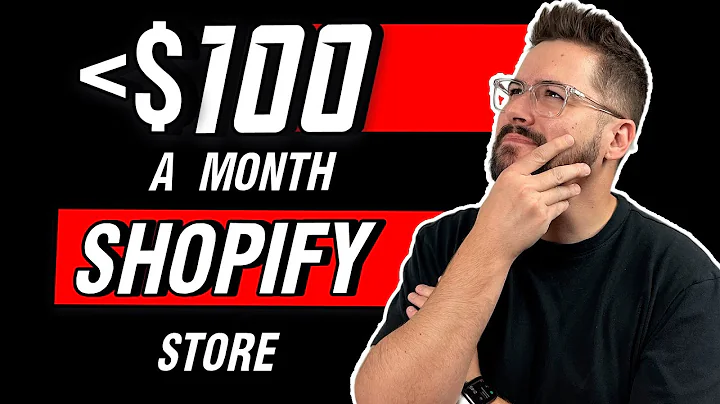Ultimate Guide to Using Klarna: Online and In-Store Shopping
Table of Contents
- Introduction
- Using the Klarna Application
- Paying for Existing Orders
- Shopping with Klarna In-Store
- Shopping with Klarna Online
- Browsing Options
- Featured Stores and Rewards
- My Klarna Section
- Updating Payment Information
- Using Klarna Application Online
- Searching for a Store
- Using the App to Pay on Google
- Browsing and Adding Items to Cart
- Going to the Checkout Page
- Selecting Credit Card Option
- Making Payment with Klarna
- Reviewing and Correcting Information
- Using Klarna Application In-Store
- Checking Phone Compatibility
- Generating Card for In-Store Use
- Searching for the Store
- Adding Total Amount and Continuing
- Adding Card to Google Pay or Apple Pay
- Verifying and Using the Card for Payment
- Conclusion
Using the Klarna Application to Shop In-Store and Online
In this article, we will guide you on how to use the Klarna application for both in-store and online shopping. Klarna is a convenient payment solution that allows you to make purchases and pay later in installments. We will cover various aspects of using the Klarna app, including paying for existing orders, shopping in-store, updating payment information, and using the app for online purchases. So, let's dive into the world of Klarna and explore its features and functionalities.
1. Introduction
Before we get into the details, let's briefly introduce Klarna. Klarna is a popular online payment service that offers users the flexibility to shop now and pay later. With Klarna, you can buy products from various online stores and pay for them in installments. It provides an easy and convenient way to manage your purchases and payments, making it a preferred choice for many shoppers.
2. Using the Klarna Application
2.1 Paying for Existing Orders
If you already have existing orders on Klarna, the first step is to pay for them. Open the Klarna app and navigate to the section dedicated to paying for existing orders. Here, you will find a list of your orders and the corresponding payment options. Choose the payment method that suits you and complete the payment process.
[Pros]
- Convenient payment options
- Easy access to payment information
- Flexible payment plans
[Cons]
- Potential additional fees for late payments
- Limited payment options for certain stores
2.2 Shopping with Klarna In-Store
Klarna also offers the option to shop in-store using their app. To do this, make sure your phone supports NFC (Near Field Communication) and you have a compatible payment app installed, like Google Pay or Apple Pay. Open the Klarna app and select the in-store option. Search for the store you want to shop in or choose from the displayed options if the store is not listed. Enter the total amount of your purchase and proceed to the payment process.
[Pros]
- Convenient alternative to carrying physical cards or cash
- Offers flexibility in payment options
- Quick and easy payment process
[Cons]
- Limited number of stores that accept Klarna in-store
- Dependence on NFC-capable devices
2.3 Shopping with Klarna Online
One of the main features of the Klarna application is the ability to shop online. Open the Klarna app and tap on the search button to find the online store you want to shop from. If the store is not listed, you can still use the app and pay by searching on Google. Once you've found the store, browse the items and add them to your cart. Proceed to the checkout page and fill in the required information. On the payment page, select the credit card option and choose "Pay with Klarna."
[Pros]
- Wide range of online stores supported
- Easy search and browsing options
- Flexible payment options
[Cons]
- Possible compatibility issues with certain browsers or websites
- Limited to online shopping only
2.4 Browsing Options
The Klarna app provides quick options to browse various products and categories. These options allow you to explore popular stores, new arrivals, trending items, and more. Take advantage of these browsing options to discover new products and find the best deals.
2.5 Featured Stores and Rewards
In the Klarna app, you will find a section dedicated to featured stores. These are stores that have partnered with Klarna and offer special promotions or discounts to Klarna users. Explore the featured stores and take advantage of the rewards available. You might find exclusive offers and perks that can enhance your shopping experience.
2.6 My Klarna Section
The "My Klarna" section in the app provides essential information about your account and past orders. Here, you can review your order history, check your credit limits, and manage your payment options. Take the time to explore this section and familiarize yourself with the available features.
3. Updating Payment Information
Before making a purchase, it's essential to ensure that your payment information is up to date. Open the Klarna app and go to the "Payment Methods" section. Check if you have added a credit or debit card for payment. If the section is empty, you will need to add a card by following the provided instructions. Keeping your payment information updated will ensure a smooth and hassle-free shopping experience.
4. Using Klarna Application Online
In this section, we will guide you through the process of using the Klarna application for online purchases. Follow these steps to make a successful purchase using Klarna.
4.1 Searching for a Store
To start, open the Klarna app and tap on the search button. Enter the name of the online store you want to shop from. If the store is available in the app, it will be displayed in the search results. Tap on the store to proceed.
[Pros]
- Easy and convenient search function
- Wide range of supported online stores
- Quick access to desired online retailers
[Cons]
- Possible limitations in store availability
- Dependence on accurate store information
4.2 Using the App to Pay on Google
If the desired store is not available in the Klarna app, you can still use Klarna's payment service by tapping on the "Search on Google" button. This option redirects you to Google, where you can search for the store and proceed with the payment using Klarna. This provides a workaround in case the store is not directly integrated into the Klarna app.
4.3 Browsing and Adding Items to Cart
Once you are on the store's website, you can start browsing for items you wish to purchase. Use the search bar or navigate through the categories to find the products you need. When you find an item you want to buy, add it to your cart by following the store's regular process.
4.4 Going to the Checkout Page
After adding all the desired items to your cart, proceed to the checkout page. Here, you will need to input your shipping and billing information. Follow the provided steps to fill in all the required fields accurately. Once the checkout information is complete, you can proceed to the payment page.
4.5 Selecting Credit Card Option
On the payment page, you will have different payment options to choose from. Select the credit card option to pay with Klarna. This option ensures a seamless payment process through Klarna, allowing you to take advantage of their installment payment solutions.
4.6 Making Payment with Klarna
After selecting the credit card option, click on the "Pay with Klarna" button. A small window will appear with some information regarding the payment. This window will also show your estimated balance, providing you with an overview of your payment obligations.
4.7 Reviewing and Correcting Information
Before finalizing the payment, take a moment to review all the information on the screen. Make sure that the total amount is correct, and all the necessary details are accurate. If the app doesn't automatically detect the total amount, you can manually insert it. Once you've reviewed and confirmed all the information, continue to the next screen.
[Pros]
- Seamless integration with online stores
- Secure payment process
- Flexibility in payment options
[Cons]
- Probable issues with certain browser or website compatibility
- Reliance on accurate information input