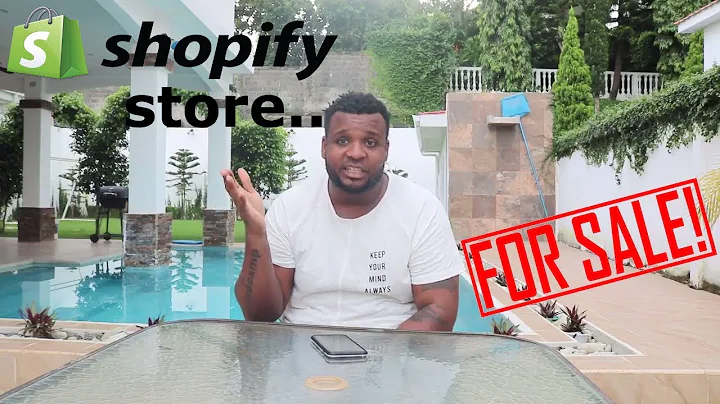Ultimate Guide to Setting Up Google Shopping for Your Shopify Store
Table of Contents:
- Introduction
- How Does Google Shopping work?
- Setting Up Google Shopping for Your Shopify Store
3.1. Adding the Google Sales Channel
3.2. Connecting your Google Account
3.3. Creating a Google Merchant Center Account
3.4. Verifying and Configuring Your Product Feed Settings
3.5. Customizing Shipping Settings
3.6. Enabling Additional Features
- Managing Products in Google Shopping
4.1. Managing Product Errors and Approvals
4.2. Adding Additional Product Details
4.3. Choosing Product Categories and Fields
4.4. Customizing Product Attributes
- Conclusion
Setting Up Google Shopping for Your Shopify Store
Google shopping is a powerful tool that allows online retailers to showcase their products to a wide audience of potential customers. By connecting your Shopify store to Google Shopping, you can increase visibility and attract more visitors to your online store. In this guide, we will provide step-by-step instructions on how to set up Google Shopping for your Shopify store and optimize your product listings for maximum performance.
1. Adding the Google Sales Channel
To get started, log in to your Shopify admin area and click on the Sales Channels tab. Then, click on the arrow next to "Sales Channel" and select "Google" from the list of recommended apps. If you don't see the Google channel listed, you can add it from the Google App Store.
2. Connecting your Google Account
Once you've added the Google Sales Channel, click on the "Connect" button and follow the prompts to connect your Google account. You will need to grant permission for Shopify to access certain information, such as your contact details. If you don't already have a Google Merchant Center account, you can create a new one during this process.
3. Creating a Google Merchant Center Account
If you don't have a Google Merchant Center account, select the option to create a new account. Follow the instructions provided to enter your phone number and verify your account. Once verified, you can proceed to configure your product feed settings.
4. Verifying and Configuring Your Product Feed Settings
In the Google Sales Channel settings, you'll find options to customize your product feed settings. This includes specifying the currency and language, as well as selecting the collection of products you want to sync with Google Shopping. Make sure to review and adjust these settings according to your preferences.
5. Customizing Shipping Settings
If you wish to use different shipping settings for your Google Sales Channel, you can do so by clicking on "Manage" in the Shipping section. However, if you want to use the same shipping settings as your Shopify store, you can skip this step.
6. Enabling Additional Features
Google Shopping offers additional features such as Performance Max and YouTube Shopping. If you're interested in utilizing these features, you can enable them by going to the Google Sales Channel settings and selecting the desired options. Keep in mind that each feature may have specific requirements and settings that need to be customized.
4. Managing Products in Google Shopping
Once you have set up Google Shopping for your Shopify store, you need to manage your products to ensure they are properly listed and optimized. In this section, we will cover the steps involved in managing your products in Google Shopping.
4.1. Managing Product Errors and Approvals
When managing your products in Google Shopping, you may encounter errors or issues that need to be addressed. These could include missing or incorrect product information, such as titles, descriptions, or images. It's essential to regularly check for any errors and resolve them promptly to ensure your products are approved and displayed correctly.
4.2. Adding Additional Product Details
To maximize the performance of your product listings, it's important to provide as much relevant information as possible. This includes adding additional details such as product attributes, variations, and specifications. By offering comprehensive product information, you increase the chances of attracting potential customers and improving your overall sales.
4.3. Choosing Product Categories and Fields
Google Shopping uses specific product categories and fields to organize and display your products. It's crucial to choose the most appropriate categories and fill in the relevant fields accurately. This will ensure that your products are listed in the appropriate search results and shown to the right audience.
4.4. Customizing Product Attributes
In addition to basic product information, you can customize certain attributes to provide more context and improve the visibility of your products. This includes attributes such as age group, gender, condition, and more. By customizing these attributes, you can better target specific demographics and make your products stand out among competitors.
5. Conclusion
Setting up Google Shopping for your Shopify store can significantly boost your online visibility and attract more customers. By following the steps outlined in this guide, you can ensure that your products are properly listed and optimized, maximizing your chances of success in the competitive e-commerce landscape. Take advantage of the powerful tools and features offered by Google Shopping to drive traffic and increase sales for your Shopify store.
Highlights:
- Google Shopping is a valuable tool for online retailers to increase product visibility.
- Connecting your Shopify store to Google Shopping can attract more visitors and potential customers.
- The step-by-step guide provides instructions on setting up and managing Google Shopping for your Shopify store.
- Customizing product details and attributes can improve the visibility and performance of your products.
- Take advantage of additional features such as Performance Max and YouTube Shopping to expand your reach.
- Regularly monitor and resolve any errors or issues to ensure your products are approved and displayed correctly.
FAQ:
Q: Can I use Google Shopping with any type of Shopify store?
A: Yes, Google Shopping can be used with any type of Shopify store, as long as it meets the requirements for country and currency.
Q: How long does it take for Google to approve products in Google Shopping?
A: It may take a few days or hours for Google to approve products for Google Shopping. During this time, it's essential to monitor and resolve any errors or issues that may arise.
Q: Can I customize shipping settings for my Google Sales Channel?
A: Yes, you have the option to customize shipping settings specifically for your Google Sales Channel. However, if you want to use the same settings as your Shopify store, you can skip this step.
Q: Are there any additional features I can enable in Google Shopping?
A: Yes, Google Shopping offers additional features such as Performance Max and YouTube Shopping. You can enable these features in the Google Sales Channel settings.
Q: How can I optimize my product listings in Google Shopping?
A: To optimize your product listings, make sure to provide comprehensive and accurate product information, customize attributes, and choose the most relevant categories and fields.
Q: Can I use Google Shopping for free traffic to my Shopify store?
A: Yes, Google Shopping can be a great source of free traffic to your Shopify store. By optimizing your product listings, you can attract more visitors without the need for paid advertising.