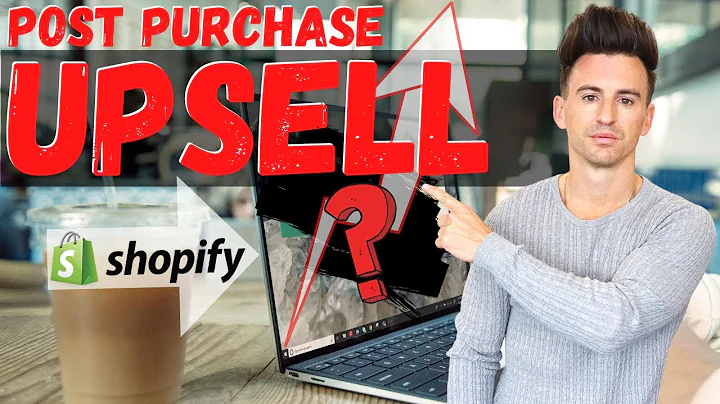Ultimate Guide to Configuring Shipping for Your Shopify Store in Malaysia
Table of Contents
- Introduction
- Configuring Shipping for Shopify Store
- Manual Configuration
- Using Shipping Apps
- Setting Up Shipping Fees Manually
- General Shipping Rates
- Custom Shipping Rates
- International Shipping Rates
- Local Delivery and Local Pickup
- Configuring Local Delivery
- Configuring Local Pickup
- Using Shipping Apps for Integration
- Finding Shipping Apps in Shopify App Store
- Installing and Connecting Shipping Apps
- Conclusion
How to Set Up Shipping for Your Shopify Store
Shipping is a crucial aspect of running an e-commerce store, as it directly affects customer satisfaction and profitability. In this article, we will guide you through the process of configuring shipping for your Shopify store in Malaysia. We will cover both manual configuration and using shipping apps, ensuring that you can find the best solution for your business.
Introduction
Before diving into the technical aspects of setting up shipping, it is essential to understand the importance of properly configuring your shipping options. Customers should be able to see all available shipping options and the associated costs when making a purchase. This transparency ensures that they can make informed decisions and trust your store to deliver their products promptly.
Configuring Shipping for Shopify Store
There are two main methods to configure shipping for your Shopify store: manual configuration and using shipping apps. The method you choose may depend on your logistics partner's integration with Shopify and the level of customization you require.
Manual Configuration
If your logistics partner does not have an app integrated with Shopify or if you prefer more control over your shipping fees, manual configuration is the way to go. Manual configuration involves setting up shipping fees directly in your Shopify store's settings. Although it can be tedious, especially if you sell products of varying weights, it allows you to have complete control over the shipping rates you offer to your customers.
To configure shipping fees manually, go to Settings in your Shopify store and click on Shipping and Delivery. Here, you can set up shipping methods such as standard shipping, local delivery, and local pickup. Additionally, you can define the shipping rate conditions based on weight and create different shipping zones for domestic and international shipping.
Using Shipping Apps
If your logistics partner has an app integrated with Shopify or if you prefer a more streamlined approach, using a shipping app can simplify the configuration process. Shipping apps, such as Ninja Van or EasyParcel, allow you to connect your logistics partner's account directly to your Shopify store. The app retrieves shipping rates based on the weight and destination of the products, providing your customers with accurate shipping fees during checkout.
To use a shipping app, search for the specific app in the Shopify App Store or run a Google search if it's not listed. Install the app, connect your logistics partner's account, and configure the settings as per your requirements. Keep in mind that not all shipping apps provide advanced features like order tracking, so choose one that aligns with your business needs.
Setting Up Shipping Fees Manually
When configuring shipping fees manually, there are several factors to consider, such as general shipping rates, custom shipping rates for specific weight ranges, and international shipping rates. Let's explore each of these in detail.
General Shipping Rates
The general shipping rates apply to products with similar weight ranges, typically between 500 grams to 20 kilograms. Shopify includes a default shipping profile called "General Shipping Rates," which covers a broad weight range. However, if your product catalog includes significantly different weight ranges, it is advisable to create a new profile to ensure accurate shipping fees for your customers.
To set up general shipping rates, go to the Shipping and Delivery section in your Shopify store's settings. Under the Shipping tab, click on Manage Rates in the General Shipping Rates card. Here, you can add conditions based on weight tiers and specify the corresponding shipping fees. It is essential to be precise and cover all weight ranges to avoid miscalculations and provide accurate shipping fees to your customers.
Custom Shipping Rates
Custom shipping rates are useful when your products have varying weight ranges or require specific handling due to their bulkiness. For example, if you sell furniture, you may have lightweight items like pillows alongside heavy items like sofas. To accurately reflect the shipping costs, it is necessary to create a new shipping profile for bulky items.
To set up custom shipping rates, navigate to the Shipping section in your Shopify store's settings and click on Create New Profile in the Custom Shipping Rates card. Name the profile according to your preference, such as "Bulky Items," and select the corresponding shipping zone, such as Malaysia for domestic shipping. Specify weight tiers and their respective shipping fees to provide accurate rates for your customers. Repeat the process for different weight ranges to cover all your product categories effectively.
International Shipping Rates
International shipping rates require additional consideration since shipping costs can vary depending on the destination country. Unlike local shipping, which is usually handled by a single logistics partner, international shipping may involve different shipping zones and rates for various countries.
To set up international shipping rates, create shipping zones for each set of countries you intend to deliver to. For example, create a zone for ASEAN countries and another for the rest of the world. Specify the shipping rates for each zone based on weight tiers, ensuring that the fees accurately reflect the costs for international shipping.
It is essential to note that the integration with shipping apps can simplify the process of configuring international shipping rates, as the app retrieves the rates from your logistics partner based on the destination country.
Local Delivery and Local Pickup
In some cases, offering local delivery or local pickup options can enhance the customer experience and cater to specific business models. Local delivery allows you to deliver products to customers within a specific geographic radius, while local pickup allows customers to collect their orders directly from your store or warehouse.
Configuring Local Delivery
To set up local delivery, go to the Shipping and Delivery section in your Shopify store's settings and click on Manage under Local Delivery. Here, you can define the applicable postcodes for local delivery and set the associated delivery fees. You can also add specific instructions for customers regarding the pickup process, such as presenting a confirmation email for verification.
Configuring Local Pickup
To enable local pickup, navigate to the Shipping and Delivery section in your Shopify store's settings and click on Manage under Local Pickup. Define the expected pickup time, which indicates how long it will take for the order to be ready for collection. Additionally, include pickup instructions to guide customers on what they need to bring when collecting their orders.
Using Shipping Apps for Integration
If your logistics partner has an app integrated with Shopify, using a shipping app can streamline the shipping configuration process. These apps connect your logistics partner's account to your Shopify store and retrieve shipping rates automatically. They eliminate the need for manual configuration and ensure that your customers receive accurate and up-to-date shipping fees.
To find shipping apps in the Shopify App Store, search for the name of your logistics partner or the specific functionality you require. For example, if you work with Ninja Van or EasyParcel, search for their respective names. Install the app and follow the provided instructions to connect your logistics partner's account. Once connected, the app will automatically fetch the shipping rates based on product weight and destination.
It is important to keep in mind that not all logistics partners have integrated apps available in the Shopify App Store. In such cases, you can explore alternative solutions or rely on manual configuration to set up your shipping fees.
Conclusion
Configuring shipping for your Shopify store is a critical step in ensuring smooth order fulfillment and customer satisfaction. Whether you choose to manually configure shipping fees or use shipping apps for integration, it is essential to provide accurate and transparent shipping options to your customers. By following the steps outlined in this article, you can customize your shipping rates, offer local delivery or pickup, and streamline the entire shipping process for your e-commerce store in Malaysia. Remember to regularly review and adjust your shipping configurations to account for any changes in your product catalog or logistics partnerships.