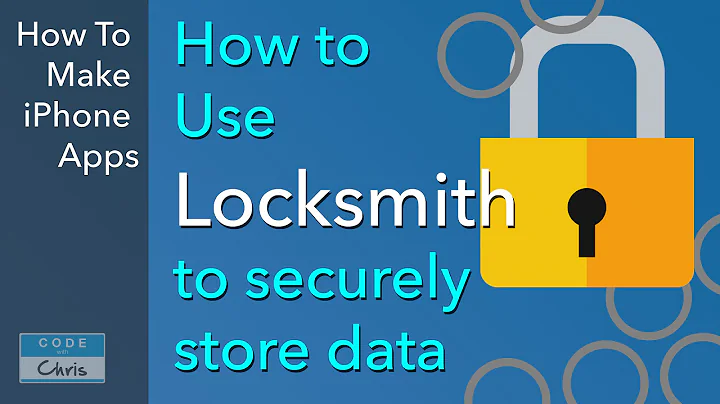Ultimate Guide: Setting Up Shopify and Stripe Payments for Your Business
Table of Contents:
- Introduction
- Why You Need to Set Up Shopify Payments
- The Risks of Using PayPal
- What is Shopify Payments?
- How to Set Up Shopify Payments
- Step 1: Accessing Your Shopify Account
- Step 2: Navigating to the Payments Section
- Step 3: Choosing the Payment Provider
- Step 4: Completing the Account Setup
- How to Set Up Stripe Payments
- Step 1: Switching the Country in Shopify
- Step 2: Accessing the Payments Section
- Step 3: Choosing Stripe as the Payment Provider
- Step 4: Creating a New Stripe Account
- Step 5: Connecting Stripe to Shopify
- Step 6: Adding Your Bank Account Information
- The Benefits of Using Stripe Payments
- Protection against Fraudulent Payments
- Ability to Block Scam Attempts
- Conclusion
- Frequently Asked Questions (FAQs)
How to Set Up Your Shopify Payments and Stripe Payments
Are you a Shopify user looking to set up your payment options? This guide will walk you through the step-by-step process of setting up Shopify Payments and Stripe Payments. Having the right payment provider is crucial for any online business, and it can greatly impact your customers' shopping experience. Whether you're a new entrepreneur or an experienced seller, this article will help you navigate the process and make informed decisions.
1. Introduction
In this fast-paced digital world, having a reliable and secure payment system is essential for any e-commerce business. Shopify, one of the leading e-commerce platforms, offers its own payment solution known as Shopify Payments. Additionally, you have the option to use a third-party payment provider like Stripe. This article will provide you with a comprehensive guide on setting up both Shopify Payments and Stripe Payments, so you can choose the best option for your business.
2. Why You Need to Set Up Shopify Payments
Setting up Shopify Payments offers several advantages for your online business. Firstly, it simplifies the payment process for your customers, allowing them to make secure transactions directly on your website. This eliminates the need for third-party payment gateways and reduces the risk of cart abandonment. Furthermore, Shopify Payments offers competitive transaction fees, saving you money in the long run. By using Shopify Payments, you also have access to features like built-in fraud prevention and chargeback management, providing peace of mind for both you and your customers.
3. The Risks of Using PayPal
While PayPal is a popular choice for online payments, it is not always the best option for Shopify users. PayPal has been known to hold funds for extended periods and can be difficult to communicate with in the event of a dispute or issue. This can cause significant delays and financial setbacks for your business. Consequently, it is recommended to explore alternative payment options like Shopify Payments and Stripe Payments.
4. What is Shopify Payments?
Shopify Payments is a payment processing solution created specifically for Shopify users. It allows merchants to accept credit card payments directly on their online stores, without the need for third-party integrations. By using Shopify Payments, you can benefit from features such as automatic payment reconciliation, simplified checkout experiences, and competitive transaction rates. Shopify Payments is available in several countries and supports major payment methods to cater to a global customer base.
5. How to Set Up Shopify Payments
Step 1: Accessing Your Shopify Account
To set up Shopify Payments, log in to your Shopify account. Once you're in the dashboard, navigate to the "Settings" tab located on the left-hand side.
Step 2: Navigating to the Payments Section
In the "Settings" tab, scroll down and click on "Payments" to access the payment settings for your Shopify store.
Step 3: Choosing the Payment Provider
On the payments page, you will see the available payment providers for your store. Select "Shopify Payments" as your payment provider.
Step 4: Completing the Account Setup
After choosing Shopify Payments, you will be directed to complete the account setup process. Provide the requested information, including your business type, EIN number (if applicable), and banking details. Once you have filled in all the required information, click "Next" to proceed.
6. How to Set Up Stripe Payments
Stripe is a trusted and widely-used third-party payment provider that seamlessly integrates with Shopify. To set up Stripe Payments for your Shopify store, follow these steps:
Step 1: Switching the Country in Shopify
Access your Shopify dashboard and go to "Store Details" under the "Settings" tab. Scroll down to "Billing Information" and change the country to "France." Save the changes.
Step 2: Accessing the Payments Section
Return to the "Payments" tab in the "Settings" section of your Shopify dashboard. Click on "See all providers" to view all available payment providers.
Step 3: Choosing Stripe as the Payment Provider
In the list of payment providers, locate "Stripe" and click on "Set up." If Stripe is not listed, you may need to install the Stripe app from the Shopify app store.
Step 4: Creating a New Stripe Account
If you don't have an existing Stripe account, you will need to create one. Fill in the required information, including your business details and banking information. Once you have completed the account setup, click "Continue."
Step 5: Connecting Stripe to Shopify
After creating your Stripe account, return to the Shopify Payments page and click "Connect Stripe" to link your Stripe account to your Shopify store.
Step 6: Adding Your Bank Account Information
In the Stripe dashboard, navigate to the "Balance" section and select "Manage Bank Account." Provide your bank account and routing numbers to receive payouts from your Shopify store.
7. The Benefits of Using Stripe Payments
Stripe Payments offers several benefits for Shopify users, making it a popular choice for online businesses. One major advantage is the protection it offers against fraudulent payments. Stripe provides robust fraud detection measures, ensuring the security of your transactions. Additionally, Stripe allows you to block scam attempts, reducing the risk of financial loss. By using Stripe, you have access to advanced tools and analytics that can help you optimize your payment process and improve customer satisfaction.
8. Conclusion
Setting up Shopify Payments or Stripe Payments is a crucial step in ensuring the success of your online business. Both options offer unique benefits, and the choice ultimately depends on your specific needs and preferences. Shopify Payments simplifies the checkout process, while Stripe Payments provides advanced fraud protection and flexible payment options. By following the step-by-step instructions provided in this article, you can easily set up your preferred payment method and offer a seamless shopping experience to your customers.
9. Frequently Asked Questions (FAQs)
Q: Can I use PayPal with Shopify?
A: While Shopify does offer integration with PayPal, it is recommended to use alternative payment providers like Shopify Payments or Stripe due to potential issues with fund holds and lack of customer support.
Q: How long does it take to set up Shopify Payments?
A: The account setup process for Shopify Payments typically takes a few minutes. However, it may take up to three days for your account to be verified and fully activated.
Q: Can I use Shopify Payments or Stripe Payments outside of the United States?
A: Yes, both Shopify Payments and Stripe Payments are available in various countries around the world. However, it is important to check the availability and specific features offered in your country.
Q: Are there any transaction fees associated with Shopify Payments and Stripe Payments?
A: Both Shopify Payments and Stripe Payments have transaction fees, but the rates may vary depending on your location and the specific payment provider.
Q: Can I switch between Shopify Payments and Stripe Payments?
A: Yes, you can switch between different payment providers at any time. Simply access the "Payments" section in your Shopify dashboard and follow the instructions to switch your preferred provider.