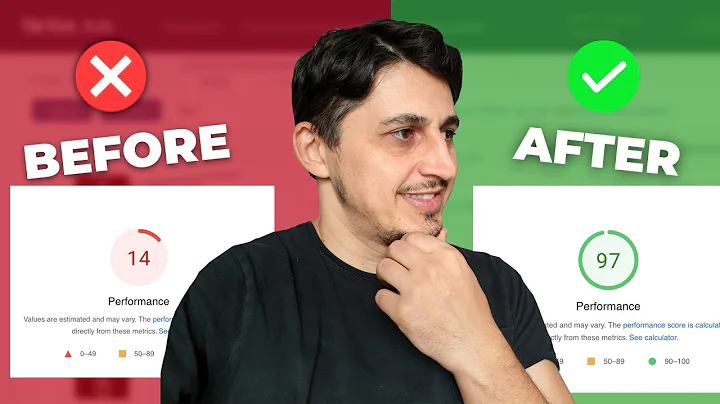Transform Your Shopify Emails with Klaviyo
Table of Contents:
- Introduction
- Changing Transactional Emails in Shopify
2.1 Limitations of Changing Emails in Shopify
2.2 Using Clavio as a Workaround
- Building Transactional Emails in Clavio
3.1 Creating a Clavio Account
3.2 Integrating Shopify with Clavio
3.3 Accessing Email Templates in Clavio
- Customizing Shipping Confirmation Emails
4.1 Selecting the Shipping Confirmation Template
4.2 Modifying Dynamic Elements in Clavio
4.3 Adding Branding and Socials
4.4 Including Additional Information
4.5 Utilizing Seasonal Messages
- Importing Emails into Shopify
5.1 Exporting the Clavio Template
5.2 Accessing Shopify Notification Templates
5.3 Replacing the Template in Shopify
5.4 Previewing and Testing the Updated Email
- Maximizing the Benefits of Transactional Emails
6.1 Differentiating Your Store
6.2 Creating Connections with Customers
6.3 Standing Out from Competitors
- Conclusion
Changing Transactional Emails in Shopify
Transactional emails play a crucial role in an e-commerce store's communication with its customers. These emails, such as shipping confirmation emails, not only provide essential information but also present an opportunity to strengthen your brand identity. However, changing transactional emails in Shopify can be a challenge due to the platform's limited customization options. In this article, we will explore a workaround using Clavio, a powerful email marketing tool that allows for more extensive customization. By following the step-by-step guide below, you will learn how to build and personalize your shipping confirmation emails in Clavio and then import them into Shopify for a more branded and engaging customer experience.
Introduction
When it comes to running an e-commerce store, every interaction with your customers matters. One area that often gets overlooked is transactional emails, such as shipping confirmation emails. These emails not only provide customers with essential information about their orders but also serve as an opportunity to reinforce your brand and establish a connection. While Shopify provides default templates for these emails, their customization options are limited. That's where Clavio comes in. With Clavio's advanced features, you can create customized transactional emails that align with your brand and engage your customers. In this article, we will guide you through the process of changing your transactional emails in Shopify using Clavio, allowing you to transform these routine communications into powerful branding tools.
Changing Transactional Emails in Shopify
Limitations of Changing Emails in Shopify
Shopify, a popular e-commerce platform, offers a range of features to help merchants manage their online stores. However, when it comes to customizing transactional emails, Shopify has certain limitations. These limitations stem from the use of liquid theme coding and a predefined set of parameters. While you can make some adjustments within these limitations, the flexibility to create fully customized transactional emails is limited. In order to overcome these constraints and unlock more possibilities for your transactional emails, we will introduce a workaround that involves using Clavio.
Using Clavio as a Workaround
Clavio is an email marketing platform specifically designed for e-commerce businesses. It provides advanced automation and personalization features that go beyond what is available in Shopify. By leveraging Clavio's capabilities, you can build dynamic and branded transactional emails that engage customers and strengthen your brand identity. In the following sections, we will guide you through the process of building and customizing transactional emails in Clavio, and then seamlessly integrating them into your Shopify store.
Building Transactional Emails in Clavio
Creating a Clavio Account
Before you can start customizing your transactional emails in Clavio, you need to create an account. Fortunately, setting up an account with Clavio is straightforward and free. Simply visit the Clavio website and click on the sign-up button. Follow the prompts to create your account and provide the necessary information about your e-commerce store. Once your account is set up, you can proceed with integrating Clavio with your Shopify store.
Integrating Shopify with Clavio
To maximize the benefits of Clavio's email marketing capabilities, you need to connect it to your Shopify store. Integration between the two platforms is quick and easy. In your Clavio account, navigate to the integrations section and select Shopify. Follow the instructions to authorize the connection between Clavio and your Shopify store. Once the integration is complete, you can begin building and customizing your transactional emails.
Accessing Email Templates in Clavio
Clavio provides a range of pre-built email templates that you can utilize as a starting point for your transactional emails. To access these templates, go to the email templates section of your Clavio account. Once there, you will find a variety of templates designed for different purposes, including shipping confirmation emails. Select the template you want to modify and proceed to the customization process.
Customizing Shipping Confirmation Emails
Selecting the Shipping Confirmation Template
In Clavio, you will find a specific template for shipping confirmation emails. This template contains all the necessary dynamic elements and placeholders required for proper integration with Shopify. By selecting this template, you ensure that your customized email will maintain its dynamic structure when imported into Shopify. Choose the shipping confirmation template and proceed with the customization process.
Modifying Dynamic Elements in Clavio
Clavio's template editor provides a seamless interface for customizing your transactional emails. You can modify various elements such as fonts, colors, and images to align with your brand identity. However, it is essential to avoid making changes to the dynamic elements in the template. These dynamic elements are placeholders that will be automatically populated with relevant information from Shopify. By preserving these dynamic elements, you ensure that your shipping confirmation emails display accurate and up-to-date information.
Adding Branding and Socials
One of the key advantages of customizing transactional emails in Clavio is the ability to incorporate branding elements. Utilize the available design options to add your logo, colors, and other branding elements to your shipping confirmation emails. Additionally, Clavio allows you to include social media links in your emails, providing customers with easy access to your social profiles. By incorporating branding and socials, you can create a more engaging and memorable customer experience.
Including Additional Information
Transactional emails offer an opportunity to share additional information with customers beyond the basic order details. Take advantage of this by including relevant messaging or announcements in your shipping confirmation emails. For example, you can inform customers about upcoming product releases, limited-time offers, or seasonal promotions. By providing valuable and timely information, you enhance the customer experience and encourage repeat purchases.
Utilizing Seasonal Messages
Another effective way to make your transactional emails more engaging is by incorporating seasonal messages. Tailor your shipping confirmation emails to match various occasions throughout the year, such as holidays or special events. Highlighting seasonal promotions, gift ideas, or shipping deadlines adds a sense of urgency and relevance to your emails. By making your transactional emails timely and contextual, you enhance their impact and resonate with customers.
Importing Emails into Shopify
Exporting the Clavio Template
Once you have customized your shipping confirmation email in Clavio, the next step is to export the template for importing into Shopify. In Clavio's email template section, locate the shipping confirmation template you modified and select the export option. This action will generate the necessary code that you will later import into Shopify.
Accessing Shopify Notification Templates
To import the customized email template into Shopify, you need to access the notification templates section. In your Shopify store's settings, navigate to the notifications tab. Within this tab, you will find a list of all the notification templates available to customize. Locate the shipping confirmation template and proceed to modify it.
Replacing the Template in Shopify
In the Shopify notification templates section, you can preview the existing shipping confirmation template. To replace it with your customized Clavio template, copy the code from Clavio and paste it into the corresponding section in Shopify. Make sure to replace the entire body of the template with the new code. Once you have pasted the code, save the changes.
Previewing and Testing the Updated Email
Before making the updated shipping confirmation email live, it is essential to preview and test it to ensure everything is functioning correctly. In Shopify's notification templates section, select the preview option for the shipping confirmation template. Verify that the email displays correctly and that all dynamic elements are populated with the correct information. Test the email by placing a test order and verifying if the shipping confirmation email is sent and received as expected. Make any necessary adjustments based on the preview and testing results.
Maximizing the Benefits of Transactional Emails
Differentiating Your Store
In a highly competitive e-commerce landscape, finding ways to differentiate your store is crucial. Customized transactional emails provide an excellent opportunity to set yourself apart from the competition. By adopting a personalized and branded approach to your transactional emails, you create a cohesive and memorable customer experience. Take advantage of Clavio's capabilities to build unique and engaging transactional emails that reflect your brand identity.
Creating Connections with Customers
Transactional emails, such as shipping confirmations, are expected and highly anticipated by customers. They serve as a direct line of communication between your store and its customers. By going beyond the standard transactional email and incorporating branding elements, relevant messaging, and valuable information, you create opportunities for building connections with customers. Use these emails to express gratitude, provide updates, or offer exclusive deals, fostering a sense of loyalty and engagement.
Standing Out from Competitors
Many Shopify stores rely on default transactional email templates, resulting in a lack of differentiation and personalization. By embracing Clavio's customization features and incorporating branding elements, you can stand out from your competitors. Engaging customers with visually appealing and informative transactional emails further reinforces your brand and helps to establish a memorable presence in customers' minds. Seize the opportunity to be unique and exceed customer expectations.
Conclusion
Transactional emails, such as shipping confirmations, are a valuable touchpoint in your e-commerce customer journey. By customizing these emails using Clavio and integrating them into Shopify, you can transform routine notifications into powerful branding tools. Tailoring these emails to reflect your brand identity, adding social links, and providing relevant information will help you build stronger connections with your customers. Take advantage of Clavio's advanced email marketing features, break free from the limitations of Shopify's defaults, and maximize the impact of your transactional emails. Start crafting personalized and engaging emails that leave a lasting impression on your customers.