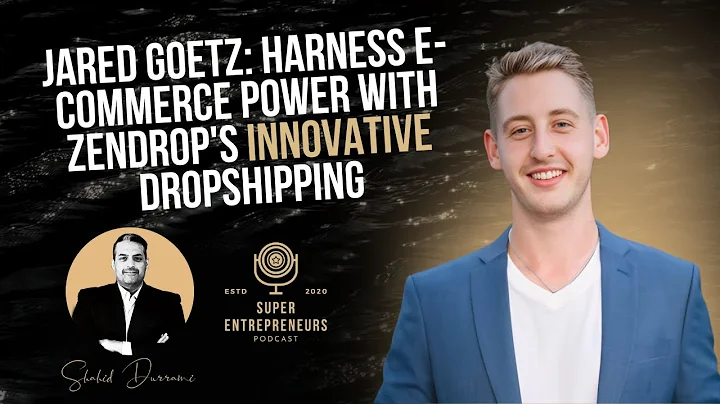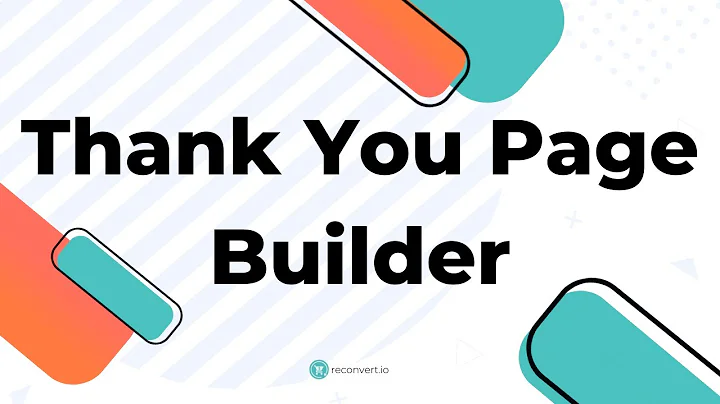Track Your Order Easily on Shopify
Table of Contents
- Introduction
- Adding Order Tracking Page on Shopify
- Using Apps on the Shopify Store
- Standalone Method without Apps
- Creating the Order Tracking Page
- Syncing the Email for Shipment
- Adding the Order Tracking Page to the Menu
- Editing the Shipping Confirmation Email
- Conclusion
Introduction
Welcome back to our channel! In this video, I will show you how to add an order tracking page on Shopify for free. There are multiple ways to do this, but I will demonstrate two methods: using apps from the Shopify store and a standalone method without using any apps. By the end of this video, you'll have a customized order tracking page for your Shopify store that makes it easy for your customers to track their orders.
Adding Order Tracking Page on Shopify
Using Apps on the Shopify Store
The first method involves utilizing apps available on the Shopify store. These apps have a limited number of orders per month, which means you might need to upgrade your account to a premium plan if you have more than 50 or 100 orders per month. While this method is convenient, it may require additional expenses for higher order volumes.
Standalone Method without Apps
The second method I will show you is a standalone approach. This method doesn't require any Shopify apps and allows you to create your own order tracking page. The page will be simple but customizable. If you have HTML customization skills, you can make it visually appealing to match your Shopify store's design and theme. We will be using the Seven Chain Track platform as part of this method.
Creating the Order Tracking Page
To create the order tracking page, we'll begin by accessing the Shopify dashboard. From the left menu, click on "Online Store" and then select "Pages." Here, you'll see the pages currently on your Shopify store. Click on "Add Page" to create a new one.
In the page creation window, make sure to click on "Show HTML" to ensure Shopify reads the text as code. Next, copy the provided tracking page script from the description of this video. This script is specifically for the tracking page and uses the Seven Chain Track platform. Once you've copied the script, paste it into the HTML section of the page creation window.
After pasting the script, give the page a name. In this case, we'll name it "Order Tracking." Once you've tested the code and named the page, click on "Save." Your order tracking page is now created and can be customized further.
Syncing the Email for Shipment
The next step is to sync the email that the customer will receive with the order tracking page. This email will contain the shipment details and a link to the tracking page. To do this, go to the Shopify dashboard and click on "Settings." From there, navigate to "Notifications" and scroll down to find "Shipping Confirmation." Click on it to edit the code.
In the HTML code editor, replace the existing code with the one provided in the description box of this video. Make sure to change the URL in the script to match the order tracking page URL we created earlier. This step is crucial to ensure the email directs customers to the right page.
After making the necessary changes, click on "Save." You can preview the email and make any additional adjustments if needed.
Adding the Order Tracking Page to the Menu
Now that the order tracking page is set up, we'll add it to the main menu of your Shopify store. Go to the navigation settings and select the main menu option. Click on "Add Menu Item" and choose the "Pages" option. From the list of pages, select the "Order Tracking" page we created earlier. Click on "Add" and make sure to save the menu.
Your Shopify store's main menu should now include an "Order Tracking" option. Customers can easily access the tracking page from your store's homepage.
Editing the Shipping Confirmation Email
Lastly, we'll finalize the process by ensuring the shipping confirmation email is correctly synced with the order tracking page. Go to the Shopify dashboard, click on "Settings," and then "Notifications." Scroll down and find "Shipping Confirmation." Click on it to access the HTML code.
Replace the existing code with the one provided in the description box, making sure to modify the URL to match the order tracking page. Save the changes, and your customers will receive an email with a direct link to the order tracking page when their orders are shipped.
Conclusion
Congratulations! You've successfully added an order tracking page to your Shopify store. By following the steps outlined in this video, you've created a seamless tracking experience for your customers without the need for additional apps. Now, your customers can easily track their orders using the customized tracking page you've created.
Remember, if you have any questions or encounter any issues, feel free to drop them in the comments or reach out to me on Instagram. I'm here to help and assist you in maximizing your Shopify store's functionality. Thank you for watching, and I'll see you in the next video.
Highlights
- Learn how to add an order tracking page on Shopify for free.
- Two methods: using apps or a standalone approach.
- Customize the order tracking page to match your Shopify store's design.
- Sync the shipping confirmation email with the order tracking page.
- Easily add the order tracking page to your Shopify store's main menu.
FAQ
Q: Can I use this method to track orders from multiple platforms?
A: Yes, the order tracking page created using this method can be used for tracking orders from various platforms.
Q: Are there any limitations to the number of orders that can be tracked using the standalone method?
A: No, the standalone method allows unlimited tracking of orders without the need for upgrading to a premium plan.
Q: Can I customize the appearance of the order tracking page?
A: Yes, if you have HTML customization skills, you can customize the order tracking page to match your Shopify store's design and theme.
Q: Will customers receive a confirmation email with the order tracking page link?
A: Yes, by syncing the email for shipment, customers will receive a shipping confirmation email with a direct link to the order tracking page.
Q: Is there any additional cost involved in using the standalone method?
A: No, the standalone method does not require any additional expenses as it doesn't rely on Shopify apps.