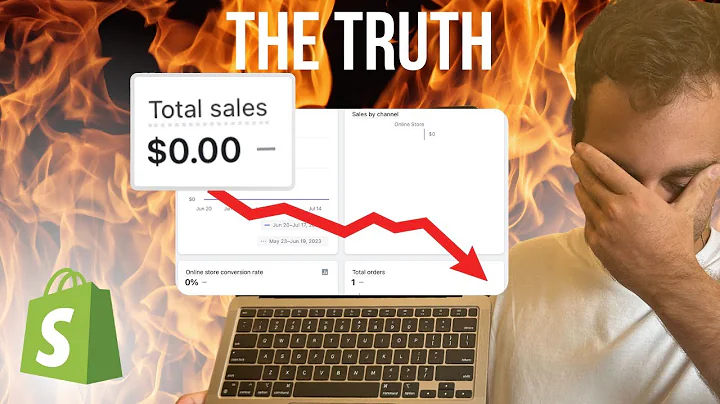Streamline Your Inventory with Boomi's Netsuite to Shopify Integration
Table of Contents
- Introduction
- Installing the Boomi Bundle
- Configuring Item Sync
- Understanding Process Shapes
- 4.1 The Connector Shape
- 4.2 The Map Shape
- 4.3 The Branch Shape
- Setting Up Netsuite Integration
- Testing Netsuite Item Fetch
- Configuring Shopify Connection
- Fetching Netsuite Items and Posting to Shopify
- Handling Existing and New Items in Shopify
- Finalizing the Bundle
A Demo of Boomi's Netsuite to Shopify Bundle
In this article, we will explore the functionality of Boomi's Netsuite to Shopify ready-made bundle. We will guide you through the steps of installing the bundle and configuring the syncing of items and inventory levels. Additionally, we will detail the different components that make up each flow. So, without further ado, let's get started!
1. Introduction
Boomi's Netsuite to Shopify bundle provides seamless integration between these two platforms, allowing businesses to synchronize their inventory and streamline their operations. By automating the syncing process, businesses can ensure accurate and up-to-date product information in both systems.
2. Installing the Boomi Bundle
To begin, you will need to head over to discover.boom.com and locate the Shopify Netsuite tile. Install the bundle into your Netsuite account by providing the required account ID. Once installed, you can proceed with the configuration process.
3. Configuring Item Sync
The process of syncing items from Netsuite to Shopify involves multiple steps and sub-processes. The main process is a workflow that orchestrates these steps. One of the essential shapes in this process is the Connector Shape, which allows you to connect to the Netsuite API. You will need to pass the script ID of the saved search and configure the columns to be retrieved from the request.
4. Understanding Process Shapes
The syncing of items from Netsuite to Shopify is accomplished through the collaboration of various process shapes. These shapes perform specific tasks and contribute to the overall flow of data. Let's dive deeper into the three important shapes: Connector Shape, Map Shape, and Branch Shape.
4.1 The Connector Shape
The Connector Shape in Boomi enables you to connect to external systems, such as Netsuite's API. In the context of syncing items, this shape allows you to perform actions like querying by a saved search. By specifying the saved search script ID, you can filter the items to be synced to your Shopify account.
4.2 The Map Shape
In Boomi, the Map Shape facilitates the transformation of records from one profile to another. In the item syncing process, the Map Shape is used to map the retrieved items from Netsuite to an intermediate XML profile called the canonical items. This intermediate step helps in the transformation of data from Netsuite's export to the desired format for Shopify.
4.3 The Branch Shape
The Branch Shape allows you to evaluate conditions and branch off based on the results. In the syncing process, the Branch Shape plays a role in determining whether the items being exported from Netsuite already exist in Shopify. By querying the product type and caching the results, the syncing process can decide whether to create new products or update existing ones.
5. Setting Up Netsuite Integration
Before you can run the syncing process, you need to establish the connection to Netsuite. This is done by creating an integration record within Netsuite and configuring token-based authentication. You will need the consumer key, consumer secret, token ID, token secret, and application ID provided by Netsuite for the integration record. Additionally, obtain the account ID from the URL, ensuring to use an underscore.
6. Testing Netsuite Item Fetch
Once the Netsuite connection is set up, you can test the item fetch process in isolation. This allows you to verify that the saved search and mapping configurations are working as expected. Boomi's flexibility enables you to inspect the structure and manipulation of objects at each step, providing a convenient way to troubleshoot and ensure data integrity.
7. Configuring Shopify Connection
After successfully running the Netsuite item fetch process, the next step is to configure the Shopify connection. This involves specifying the shop ID in the URL and generating an access token through the creation of a custom app. The access token, along with the appropriate access scope, authorizes the integration with Shopify's API, enabling the syncing of items.
8. Fetching Netsuite Items and Posting to Shopify
With both the Netsuite and Shopify connections set up, the item syncing process can proceed. This process involves fetching the items from Netsuite and posting them to Shopify. Boomi's branching capabilities allow for checking the existence of items in Shopify. If an item exists, an update operation is performed; otherwise, a create operation is executed.
9. Handling Existing and New Items in Shopify
To handle the case of existing items in Shopify, a decision shape is utilized in the syncing process. By querying the product type and caching the results, the process determines whether an item needs to be created or updated in Shopify. This decision ensures that the correct operation is applied to match the current state of the products in both systems.
10. Finalizing the Bundle
The final step in configuring the Boomi bundle is to map the Shopify response to a canonical profile. This mapping includes formatting the Shopify dates to a compatible format for Boomi. By finalizing these steps, the bundle is ready to synchronize Netsuite items to Shopify seamlessly.
In this article, we have explored the process of syncing items from Netsuite to Shopify using Boomi's ready-made bundle. By following the step-by-step instructions and understanding the different process shapes, you can efficiently configure the integration and ensure accurate data synchronization between the two platforms.