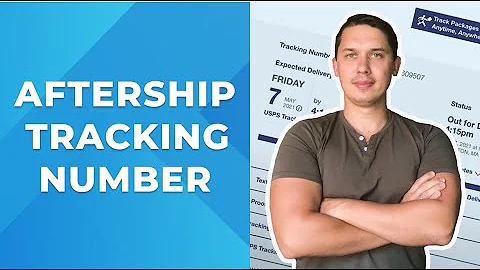Streamline Your Email Campaigns with Customizable Templates
Table of Contents:
- Introduction
- Benefits of Using Email Templates
- Creating an Email Template
3.1. Navigating to the Templates Tab
3.2. Using a Pre-made Template
3.3. Customizing the Template
3.3.1. Styles Tab
3.3.2. Content Tab
3.3.3. Adding Blocks and Layouts
3.4. Using Universal Content
- Previewing and Testing the Template
- Conclusion
Creating an Email Template: Streamlining Your Campaign Sends
In today's digital marketing landscape, email campaigns play a vital role in engaging with customers and promoting your brand. However, crafting individual emails for each campaign can be time-consuming and inefficient. That's where email templates come in. In this article, we will guide you through the process of creating an email template that is not only customizable but also guarantees consistency in branding. By the end of this article, you'll be equipped with the necessary knowledge to develop a template that saves you time and effort in your email marketing endeavors.
1. Introduction
Email templates are pre-designed layouts that contain placeholder content. They allow you to replicate the structure and design of your emails consistently. By using email templates, you can ensure that your brand's identity is reflected in each campaign while saving valuable time. In this tutorial, we'll demonstrate how to create a template specifically for sending out your Weekly Newsletter.
2. Benefits of Using Email Templates
Before diving into the creation process, let's explore the advantages of using email templates for your campaigns.
- Time-saving: With a well-designed template, you can quickly populate content and send out campaigns in a fraction of the time it would take to create each email from scratch.
- Consistency: Templates ensure that your emails are always on brand, maintaining a cohesive visual identity that helps reinforce recognition and trust among your subscribers.
- Scalability: Once you've created a template, it can be reused for future campaigns, allowing for efficient scaling of your email marketing efforts.
- Customizability: While templates offer a standardized structure, they also provide flexibility for personalization, ensuring your messages are tailored to specific campaigns or customer segments.
Now that we understand the benefits, let's get into the nitty-gritty of creating an effective email template.
3. Creating an Email Template
To begin creating your email template, follow these steps:
3.1. Navigating to the Templates Tab
Access your Clavio account and navigate to the Templates tab. This is where you'll find all the tools necessary for creating and managing your email templates.
3.2. Using a Pre-made Template
Within the Templates Library, you'll have various options for building your template. You can choose a pre-made template provided by Clavio or import an HTML template of your own. For our example, let's start with a basic template.
3.3. Customizing the Template
Once you've selected a template, you'll be directed to the email template editor. Here, you'll find options on the left-hand side to switch between the Content and Styles tabs. Let's begin by exploring the Styles tab.
3.3.1. Styles Tab
In the Styles tab, you can customize the default styling and colors of your template. This includes background colors, font styles, and link appearances. However, if you've already established your brand styles, there's no need to make changes here. The template will automatically adopt your brand styles when dragging in content blocks.
3.3.2. Content Tab
The Content tab is where the magic happens. Here, you'll find various blocks that can enhance your email's layout and content. Drag and drop blocks such as text, images, buttons, and tables to construct your template's body. These blocks can be customized further to suit your brand's aesthetics and messaging.
3.3.3. Adding Blocks and Layouts
Apart from individual blocks, the Content tab also allows you to add sections and columns to your email template. Sections enable you to segregate different parts of your email easily, while columns help mix up the layout and optimize space utilization.
3.4 Using Universal Content
To make your email template creation even more efficient, Clavio offers Universal Content. This feature allows you to favorite blocks that you frequently use and intend to reuse in future templates. By clicking on the star icon next to a block, you can designate it as Universal Content. When editing Universal Content, any changes made will apply across all templates in which the block is used.
4. Previewing and Testing the Template
Before finalizing your email template, it's essential to preview and test its appearance. Click on the Preview and Test button to see how your email will look on desktop and mobile devices. Additionally, send a test email to yourself to ensure that all elements are displaying correctly in your inbox.
5. Conclusion
Congratulations! You have successfully created an email template tailored to your Weekly Newsletter campaign. Remember, utilizing email templates not only saves time but also ensures consistency and scalability across your email marketing initiatives. With Clavio's intuitive template editor, you can design visually appealing emails that deliver your message effectively. Start streamlining your campaign sends with email templates today!