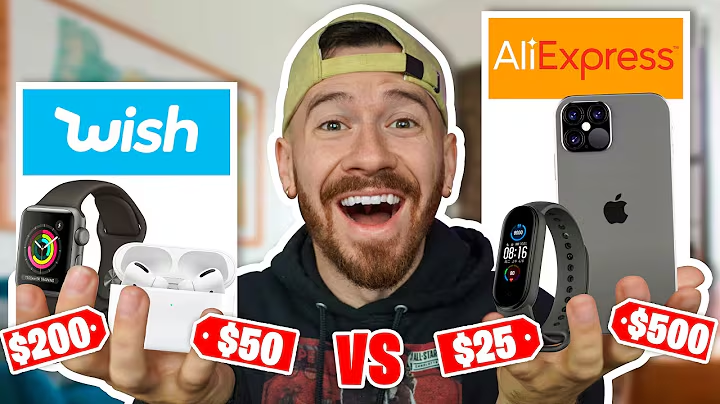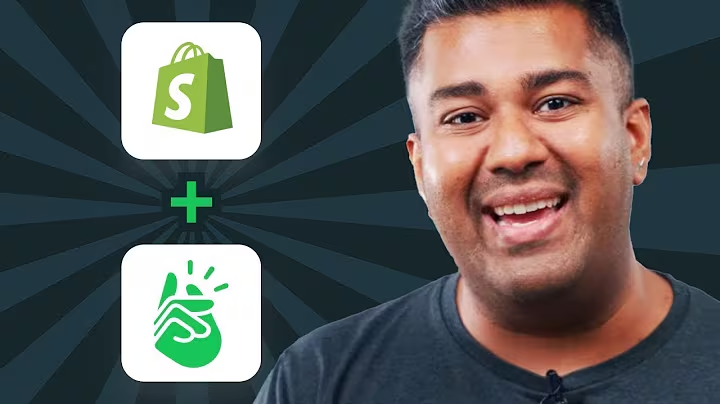Streamline Shopify Theme Development with GitHub
Table of Contents
- Introduction
- Connecting Shopify Theme with GitHub Account
- Step 1: Connecting GitHub Desktop with GitHub Account
- Step 2: Creating a New GitHub Repository
- Step 3: Downloading the Shopify Theme Files
- Step 4: Connecting the GitHub Repository with Shopify
- Step 5: Making Changes to the Shopify Theme
- Step 6: Committing and Pushing Changes to the GitHub Repository
- Step 7: Fetching and Pulling Changes from the GitHub Repository
- Step 8: Making Changes to the Shopify Theme Locally
- Step 9: Pushing Changes from Local System to GitHub Repository
- Conclusion
Connecting Shopify Theme with GitHub Account
Shopify is a popular e-commerce platform that allows entrepreneurs to start and scale their online businesses. GitHub, on the other hand, is a web-based hosting service for version control and collaboration. By connecting your Shopify theme with your GitHub account, you can effectively manage, track, and collaborate on the development of your theme using version control.
Step 1: Connecting GitHub Desktop with GitHub Account
The first step to connect your Shopify theme with GitHub is to download and install GitHub Desktop on your computer. Once installed, open the application and sign in with your GitHub account. This will authorize GitHub Desktop to access your account and repositories. After signing in, you can configure the name and email associated with your GitHub account. Finally, click on Finish to complete the setup.
Step 2: Creating a New GitHub Repository
To manage your Shopify theme using version control, you need to create a new GitHub repository. This repository will serve as a centralized location to store and track changes made to your theme files. You can create a new repository using GitHub Desktop or directly from your GitHub account. Give your repository a descriptive name and make it publicly accessible. Additionally, make sure to include a README file in your repository.
Step 3: Downloading the Shopify Theme Files
Before you can connect your Shopify theme with your GitHub repository, you need to download the theme files from your Shopify store. In your Shopify admin, navigate to Online Store and locate the theme you want to connect. Click on the three-dot menu and select the "Download theme file" option. You will receive an email with a link to download the theme files. Download and unzip the files on your local system.
Step 4: Connecting the GitHub Repository with Shopify
Once you have your GitHub repository and the theme files downloaded, you can proceed to connect them. In your Shopify admin, go to Online Store and click on the "Manage themes" button. Then, click on the "Add theme" button and select the "Connect from GitHub" option. This will open a side drawer prompting you to log into your GitHub account. After logging in, authorize Shopify to access your GitHub account and select the repository you created earlier. Choose the branch you want to connect and confirm the connection.
Step 5: Making Changes to the Shopify Theme
With your Shopify theme connected to your GitHub repository, you can start making changes to the theme files. You can do this directly from your Shopify admin by navigating to the theme you connected and clicking on the "Customize" button. Alternatively, you can make changes to the theme files locally using a code editor like Visual Studio Code. This allows for more advanced customization and flexibility.
Step 6: Committing and Pushing Changes to the GitHub Repository
Whenever you make changes to your Shopify theme, whether through the Shopify admin or locally on your system, you need to commit and push those changes to your GitHub repository. In GitHub Desktop, you will see the list of modified files. Enter a descriptive commit message to explain the changes you made and click on the "Commit to main" button. Finally, click on the "Push origin" button to upload your changes to the GitHub repository.
Step 7: Fetching and Pulling Changes from the GitHub Repository
If you have multiple developers working on the Shopify theme, they can make changes and push them to the GitHub repository. To fetch and incorporate those changes into your local system, open GitHub Desktop and click on the "Fetch origin" button. This will retrieve any new changes from the GitHub repository. If there are new changes available, click on the "Pull origin" button to merge them into your local repository.
Step 8: Making Changes to the Shopify Theme Locally
In addition to making changes through the Shopify admin, you can also make modifications to the Shopify theme files locally on your system. For this, you would need a code editor like Visual Studio Code. Simply open the theme files in the code editor, make the necessary changes, and save the files. These changes can then be committed and pushed to the GitHub repository using GitHub Desktop.
Step 9: Pushing Changes from Local System to GitHub Repository
When you make changes to the Shopify theme files locally, you need to push those changes to the GitHub repository to keep everything in sync. Once you have made your changes and saved the files, open GitHub Desktop. It will detect the modifications and show them as uncommitted changes. Add a meaningful commit message and click on the "Push origin" button to upload your changes to the GitHub repository.
Conclusion
Connecting your Shopify theme with your GitHub account provides numerous benefits, such as version control, collaboration, and tracking changes. By following the steps outlined in this tutorial, you can seamlessly integrate your Shopify theme development process with GitHub, enabling a smoother and more efficient workflow.
Highlights
- Connect your Shopify theme with your GitHub account for version control and collaboration
- Use GitHub Desktop to connect and manage your GitHub repository
- Download and unzip the Shopify theme files from your Shopify store
- Connect your GitHub repository with your Shopify theme using the Shopify admin
- Make changes to your Shopify theme from the Shopify admin or locally using a code editor
- Commit and push changes to the GitHub repository to track and synchronize modifications
- Fetch and pull changes from the GitHub repository to incorporate updates made by other developers
- Make changes to the Shopify theme files locally and push them to the GitHub repository
- Utilize version control to manage, track, and collaborate on your Shopify theme development process
FAQ
Q: Can I use GitHub with any Shopify theme?
A: Yes, you can connect your GitHub account with any Shopify theme to utilize version control and collaboration.
Q: Is there a limit to the number of Shopify themes I can connect with GitHub?
A: No, you can connect multiple Shopify themes with separate GitHub repositories to effectively manage different projects.
Q: Can I revert back to a previous version of my Shopify theme using GitHub?
A: Yes, with version control in GitHub, you can easily revert back to any previous version of your Shopify theme.
Q: Can I work on the Shopify theme offline and later sync it with GitHub?
A: Yes, you can make changes to your Shopify theme offline and push those changes to the GitHub repository when you have an internet connection.
Q: Are there any drawbacks to connecting Shopify theme with GitHub?
A: One potential drawback is the learning curve associated with using version control and GitHub's interface. However, the benefits of version control and collaboration usually outweigh any initial challenges.
Q: Can I use other version control systems instead of GitHub?
A: While GitHub is a popular choice for version control, you can also use other systems like GitLab or Bitbucket to manage and track changes to your Shopify theme.
Q: Can I connect an existing Shopify theme with a GitHub repository?
A: Yes, you can connect an existing Shopify theme with a GitHub repository by following the steps outlined in this tutorial.
Q: Can I collaborate with other developers on the same Shopify theme using GitHub?
A: Yes, by connecting your Shopify theme with a GitHub repository, you can effectively collaborate with other developers, manage conflicts, and track changes made by different team members.