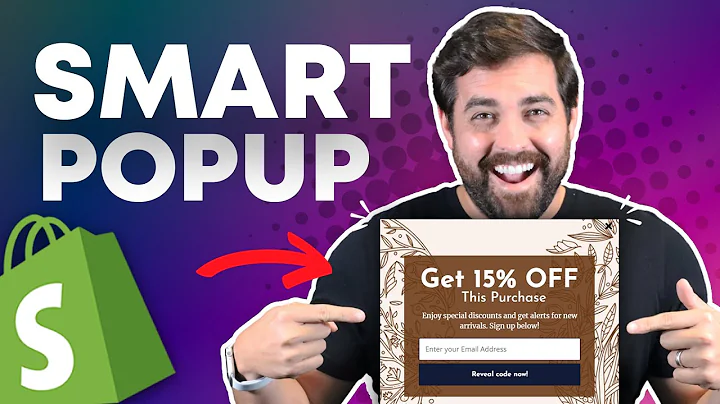Streamline Shopify Cash On Delivery Order Verification with BotSailor
Table of Contents
- Introduction
- Integration of Shopify Store with Bot Sailor
- Creating WhatsApp Message Templates
- Woocommerce and Shopify Automation
- Configuring the Automation Campaign
- Verifying Cash on Delivery Orders
- Confirming and Cancelling Orders
- Updating Order Tags and Assigning Labels
- Monitoring the Campaign
- Conclusion
How to Use Bot Sailor to Confirm Shopify Cash on Delivery Orders Using WhatsApp
Welcome to Bot Sailor! In this article, we will show you how to use Bot Sailor to confirm Shopify cash on delivery orders using WhatsApp. With Bot Sailor, the process is incredibly simple and efficient. Follow the step-by-step guide below to learn how.
1. Introduction
In this section, we will provide an overview of the Bot Sailor platform and its capabilities for verifying cash on delivery orders in Shopify using WhatsApp.
2. Integration of Shopify Store with Bot Sailor
Learn how to integrate your Shopify store with Bot Sailor to enable seamless communication and order verification via WhatsApp.
2.1. Step 1: Accessing the Integration Menu
2.2. Step 2: Selecting the Shopify Store and Account
2.3. Step 3: Linking Your Shopify Store and Bot Sailor
2.4. Step 4: Completing the Integration
3. Creating WhatsApp Message Templates
Discover how to create message templates for WhatsApp verification in Bot Sailor. Explore the option to use default templates or manually create custom templates.
3.1. Using Default Templates
3.2. Manual Template Creation
4. Woocommerce and Shopify Automation
Learn about the automation capabilities of Bot Sailor in conjunction with Woocommerce and Shopify. Understand how to create automation campaigns to streamline the verification process.
4.1. Initiating the Automation Campaign
4.2. Naming the Campaign
4.3. Selecting Store Type and API
4.4. Choosing the Action: Cash on Delivery Verification
4.5. Customizing the Message Delay
4.6. Configuring the Message Template
4.7. Editing Action Buttons
4.8. Updating Tags for Confirmation and Cancellation
5. Configuring the Automation Campaign
In this section, we will guide you through the process of configuring the automation campaign in Bot Sailor. Follow the steps to ensure the campaign is set up correctly.
5.1. Assigning Labels and Sequences
5.2. Reviewing and Saving the Campaign
6. Verifying Cash on Delivery Orders
Discover how Bot Sailor verifies cash on delivery orders by sending WhatsApp messages to users. Learn how users can confirm or cancel orders with a single click.
7. Confirming and Cancelling Orders
Understand the actions and processes involved in confirming or cancelling cash on delivery orders using the WhatsApp message buttons.
8. Updating Order Tags and Assigning Labels
Learn how Bot Sailor seamlessly updates order tags and assigns labels to users based on their actions within the WhatsApp message verification process.
9. Monitoring the Campaign
Explore the tools and techniques available for monitoring and tracking the success of your automation campaign in Bot Sailor. Analyze the data and make necessary adjustments for optimal performance.
10. Conclusion
In the final section, we summarize the key points covered in this article and reiterate the effectiveness and efficiency of using Bot Sailor for verifying cash on delivery orders in Shopify using WhatsApp.
Article
How to Use Bot Sailor to Confirm Shopify Cash on Delivery Orders Using WhatsApp
Welcome to Bot Sailor! In this article, we will show you how to use Bot Sailor to confirm Shopify cash on delivery orders using WhatsApp. With Bot Sailor, the process is incredibly simple and efficient. Follow the step-by-step guide below to learn how.
1. Introduction
In today's e-commerce landscape, verifying the authenticity of cash on delivery orders is crucial for businesses. Bot Sailor provides an innovative solution by integrating with Shopify and streamlining the verification process using WhatsApp. With just a few clicks, you can ensure that each cash on delivery order is genuine.
2. Integration of Shopify Store with Bot Sailor
To begin using Bot Sailor for cash on delivery order verification, you need to integrate your Shopify store with the platform. Here is a quick guide on how to do it:
2.1. Step 1: Accessing the Integration Menu
In your Bot Sailor dashboard, navigate to the integration menu. This is where you can connect your Shopify store to Bot Sailor.
2.2. Step 2: Selecting the Shopify Store and Account
Choose the Shopify store that you want to integrate with Bot Sailor. Ensure that you have the necessary admin access and permissions to make the integration successful.
2.3. Step 3: Linking Your Shopify Store and Bot Sailor
Follow the prompts to establish the connection between Bot Sailor and your Shopify store. This will enable seamless communication between the two platforms.
2.4. Step 4: Completing the Integration
Once the integration is complete, you will have access to the full functionality of Bot Sailor for verifying cash on delivery orders.
3. Creating WhatsApp Message Templates
Next, you need to create message templates for the WhatsApp verification process. Bot Sailor offers the flexibility to either use default templates or manually create custom ones.
3.1. Using Default Templates
If you prefer a hassle-free approach, Bot Sailor provides default templates that you can use immediately. These templates are designed to cover various scenarios and ensure ease of use.
3.2. Manual Template Creation
For those who want complete control over the message content, Bot Sailor allows you to create custom templates. This option enables you to tailor the templates according to your business needs and branding.
4. Woocommerce and Shopify Automation
Bot Sailor's automation capabilities extend beyond Shopify integration. If you have a Woocommerce store, you can also leverage the platform to streamline the cash on delivery order verification process.
4.1. Initiating the Automation Campaign
To get started with automation, click on the create button in the Woocommerce and Shopify automation section. This will open a form that allows you to configure your campaign.
4.2. Naming the Campaign
Choose a descriptive name for your automation campaign. This will help you easily identify and manage campaigns in the future.
4.3. Selecting Store Type and API
In the campaign configuration form, select the appropriate store type (Shopify or Woocommerce) and choose the corresponding API.
4.4. Choosing the Action: Cash on Delivery Verification
Select the action you want to perform for the cash on delivery verification process. Bot Sailor offers specific actions tailored to this purpose.
4.5. Customizing the Message Delay
By default, Bot Sailor sets a 15-minute delay between sending the message and the user receiving it. However, you can adjust this delay according to your preferences.
4.6. Configuring the Message Template
Choose the appropriate message template for the verification process. Depending on the action selected, Bot Sailor will preselect the relevant template for you.
4.7. Editing Action Buttons
If necessary, you can edit the action buttons in the message template. This allows you to customize the user experience and align it with your brand's tone and style.
4.8. Updating Tags for Confirmation and Cancellation
In the campaign configuration form, specify the tag to be updated when the user confirms the order. Additionally, define the tag for order cancellation. These tags will help you keep track of the verification status for each order.
5. Configuring the Automation Campaign
Once you have completed the campaign configuration, it's time to finalize and save it. This step ensures that all settings and parameters are in place for seamless automation.
5.1. Assigning Labels and Sequences
To enhance organization and tracking, you can assign labels and sequences to the user based on their actions during the verification process.
5.2. Reviewing and Saving the Campaign
Before saving the campaign, carefully review all the settings and configurations. Once you are satisfied, save the campaign to activate it and start verifying cash on delivery orders.
6. Verifying Cash on Delivery Orders
With your Bot Sailor automation campaign up and running, you can now verify cash on delivery orders effortlessly. Whenever a Shopify order is created using the cash on delivery option, the user will receive a WhatsApp message prompting them to confirm or cancel the order.
7. Confirming and Cancelling Orders
Users can easily confirm or cancel their cash on delivery orders by simply clicking on the buttons provided in the WhatsApp message. These actions trigger the labels and sequences you've configured, ensuring accurate tracking and recording of each user's decision.
8. Updating Order Tags and Assigning Labels
Bot Sailor seamlessly updates the order tags in your Shopify store's backend when a user confirms or cancels an order. This allows you to quickly identify verified and cancelled orders for further processing.
9. Monitoring the Campaign
To ensure the effectiveness of your automation campaign, it is important to monitor its performance regularly. Use the monitoring tools provided by Bot Sailor to track metrics, analyze data, and make any necessary adjustments for optimal performance.
10. Conclusion
In this article, we have explored how to use Bot Sailor to confirm Shopify cash on delivery orders using WhatsApp. With its seamless integration, customizable message templates, and powerful automation features, Bot Sailor simplifies the verification process and helps businesses streamline their operations. Embrace the power of Bot Sailor to enhance order authenticity and improve customer satisfaction.
Highlights
- Use Bot Sailor to confirm Shopify cash on delivery orders using WhatsApp
- Integrate your Shopify store with Bot Sailor for streamlined order verification
- Create WhatsApp message templates for easy and efficient communication
- Leverage Bot Sailor's automation capabilities for Woocommerce and Shopify
- Configure your automation campaign for cash on delivery order verification
- Easily confirm or cancel orders with the click of a button in WhatsApp
- Update order tags and assign labels for better order management
- Monitor and optimize your automation campaign for maximum effectiveness
- Simplify the verification process and enhance authenticity with Bot Sailor
- Improve customer satisfaction and streamline operations
FAQ
Q1. Can Bot Sailor be integrated with any Shopify store?
Yes, Bot Sailor can be integrated with any Shopify store as long as you have the necessary admin access and permissions.
Q2. Can I create my own custom message templates in Bot Sailor?
Absolutely! Bot Sailor provides the flexibility to create custom message templates according to your business needs and branding.
Q3. How do users confirm or cancel cash on delivery orders in WhatsApp?
Users can easily confirm or cancel their cash on delivery orders by clicking on the buttons provided in the WhatsApp message.
Q4. Can I monitor the performance of my automation campaign in Bot Sailor?
Yes, Bot Sailor offers monitoring tools that allow you to track metrics, analyze data, and make necessary adjustments for optimal campaign performance.