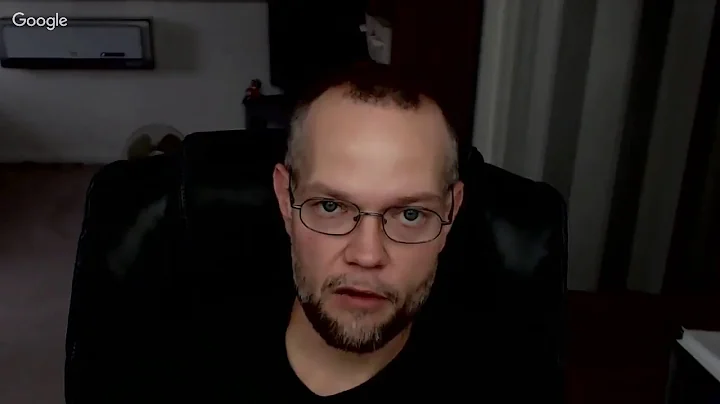Streamline Order and Refund Management with NetSuite Shopify Connector
Table of Contents:
- Introduction
- Connecting Shopify and NetSuite
- Importing Orders from Shopify to NetSuite
- Mapping Order Data in NetSuite Connector
- Creating Sales Orders in NetSuite
- Fulfilling Orders in NetSuite
- Automating Shipment Processing
- Uploading Shipment Details to Shopify
- Handling Customer Refunds
- Syncing Refunds between Shopify and NetSuite
- Conclusion
Introduction
Managing orders and refunds between Shopify and NetSuite can be a complex process. In this article, we will discuss how to connect Shopify and NetSuite, import orders from Shopify to NetSuite, map order data in the NetSuite connector, create sales orders in NetSuite, fulfill orders, automate shipment processing, upload shipment details to Shopify, handle customer refunds, and sync refunds between Shopify and NetSuite. By the end of this article, you will have a clear understanding of how to effectively manage orders and refunds between these two platforms.
Connecting Shopify and NetSuite
Before we dive into the process of managing orders and refunds, let's first understand how to connect your Shopify store to NetSuite. This connection is crucial for seamless data synchronization and efficient order management. With the NetSuite Connector for Shopify, you can establish a robust connection between these two platforms, allowing for the seamless transfer of data. Once connected, you can begin managing your orders and refunds effectively.
Importing Orders from Shopify to NetSuite
The first step in managing orders is to import them from Shopify to NetSuite. The NetSuite Connector provides a user-friendly interface where you can easily retrieve and import orders. By clicking the "retrieve" button and entering the Shopify order number, you can bring the order details into the NetSuite Connector. Once imported, the order data becomes available in NetSuite for further processing.
Mapping Order Data in NetSuite Connector
When importing orders from Shopify to NetSuite, it's important to ensure that the data is correctly mapped to the corresponding fields in NetSuite. The NetSuite Connector offers a mapping section where you can configure how the order data is filtered into the appropriate fields in NetSuite. You can also include additional data, such as the notes field, by utilizing Shopify's API. This mapping process ensures that all relevant order information is accurately transferred to NetSuite.
Creating Sales Orders in NetSuite
Once the order data is imported into the NetSuite Connector, it's time to create sales orders in NetSuite. By clicking "Show Order Mapping," you can get a detailed view of how the data will filter into the fields in NetSuite. After reviewing the order details, you can click "Post Order to NS" to import the order information into NetSuite. Once the order is successfully posted, it will be ready for further processing in NetSuite.
Fulfilling Orders in NetSuite
After the sales order is created in NetSuite, the next step is to fulfill the order. This typically involves using a logistics connector to automate the shipment processing and create item fulfillments in NetSuite. However, for the purpose of this demonstration, we will walk through the fulfillment process manually. By clicking "fulfill" at the top of the screen and entering a tracking number on the "packages" tab, you can initiate the fulfillment process. Once the fulfillment is complete, the order status will change to "Complete."
Automating Shipment Processing
To streamline the fulfillment process, it's recommended to utilize a logistics connector that automates shipment processing. This connector integrates with NetSuite and allows for the seamless creation of item fulfillments. By automating shipment processing, you can reduce the time and effort required to fulfill orders, ensuring a smooth and efficient workflow.
Uploading Shipment Details to Shopify
After the order is fulfilled in NetSuite, it's important to update the shipment details in Shopify. This ensures that the customer can track their order and receive timely notifications. By hovering over the order in the NetSuite Connector and clicking "Upload Shipment from NS," the shipment details will be pushed to Shopify in real-time. Upon refreshing the Shopify screen, you will see the updated order status and tracking number.
Handling Customer Refunds
In addition to managing orders, it's equally important to handle customer refunds effectively. In Shopify, you can initiate a refund by clicking "refund," entering the quantity and shipping amount, and then clicking the refund button. This refund data can then be imported into NetSuite using the NetSuite Connector.
Syncing Refunds between Shopify and NetSuite
Syncing refunds between Shopify and NetSuite ensures accurate financial tracking and seamless order management. The NetSuite Connector allows for bi-directional refund synchronization between these two platforms. Whether you initiate the refund in Shopify or NetSuite, the refund data will be synced in real-time, ensuring consistency and accuracy in your financial records.
Conclusion
Managing orders and refunds between Shopify and NetSuite can be a complex process. However, with the right tools and techniques, you can streamline this process and ensure efficient order management. By connecting Shopify and NetSuite, importing orders, mapping order data, creating sales orders, fulfilling orders, automating shipment processing, uploading shipment details, handling customer refunds, and syncing refunds, you can effectively manage your e-commerce operations. With the NetSuite Connector for Shopify, you can streamline your order management processes and provide a seamless customer experience.