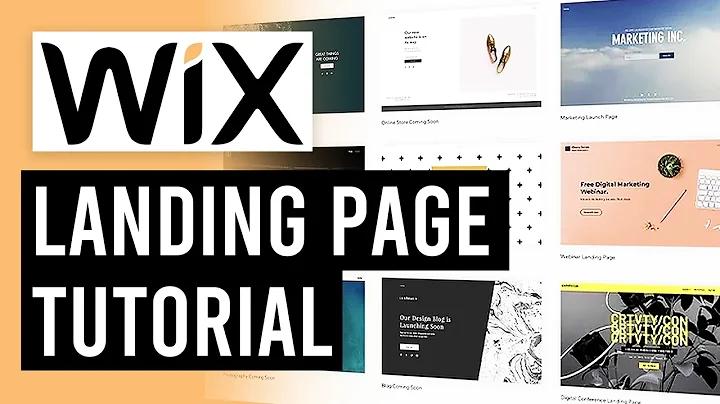Step-by-Step Guide to Setting Up Shopify Payments
Table of Contents
- Introduction
- Setting Up Shopify Payments
- Choosing a Store Currency
- Activating Shopify Payments
- Providing Business Information
- Submitting Tax ID and Required Details
- Verifying Identity and Documents
- Completion of Setup
- Customer Experience with Shopify Payments
- Payment Screen and Credit Card Options
- Reviewing and Placing Orders
- Payment Options with Apple and Google Pay
- Conclusion
Introduction
If you are considering using Shopify Payments for your business, it is essential to understand the setup process and how it works. This article will guide you through the necessary steps, from choosing your store currency to completing the setup successfully. Additionally, we will explore the customer experience and how they can use Shopify Payments to checkout on your store.
Setting Up Shopify Payments
Choosing a Store Currency
Before starting the setup process for Shopify Payments, you first need to decide on the currency used in your store. This currency will be the one you price your products in and the currency displayed in your admin. It is important to note that your store currency can be different from the currency you receive your money in. Once you have chosen your store currency, you can save the settings.
Activating Shopify Payments
To activate Shopify Payments, you need to set it up as your payment provider. If you haven't set up any payment provider yet, you can do so by clicking on the onboarding card on the home screen and then selecting "Set Up Shopify Payments." If you have already set up another payment provider but wish to switch to Shopify Payments, you will find the option to switch within the payment section of your settings. Click on "Switch to Shopify Payments" to proceed.
Providing Business Information
During the setup of Shopify Payments, you will need to enter various business information. The type of business you have will determine the information required. For corporations, you will need to provide your business number, EIN, or Taxpayer Identification Number. Sole proprietors may submit their Social Insurance Number or Social Security Number. Additionally, if you set up Shopify Payments as a corporation or LLC, you must provide the name and date of birth of someone associated with the business for verification purposes.
Submitting Tax ID and Required Details
All businesses using Shopify Payments need to submit a Tax ID and are responsible for collecting and remitting tax on their sales to the appropriate government authority. You may also be required to submit further details about your business and yourself. The specifics of required documentation may vary from country to country. Examples of additional documentation include proof of identity, proof of home address, and proof of business verification. It is important to note that due to the sensitive nature of personal information, the requested documents should only be submitted through your Shopify admin.
Verifying Identity and Documents
The information and documents you provide during the Shopify Payments setup will be used for merchant identification purposes and compliance with terms of service. Shopify may need to verify your identity using the provided information. If additional verification is necessary, you may be asked to submit extra documentation. The review process can take up to three business days to complete, after which your business can be fully verified.
Completion of Setup
Once Shopify Payments is set up and verified, customers can start using it to checkout on your store. They will be presented with various credit card options on the payment screen and can securely enter their details. Customers can review their order before placing it. If you have enabled Apple and Google Pay, customers using compatible devices will have the option to pay with those methods. After an order is placed, you will see it in the order section of your admin, and your customer will receive a notification.
Customer Experience with Shopify Payments
The Shopify Payments setup is not only essential for merchants but also affects the customers' checkout experience on your store.
Payment Screen and Credit Card Options
When customers proceed to the payment screen, they will be able to see the most popular credit card options offered by Shopify Payments. They can then securely enter their card details for payment processing.
Reviewing and Placing Orders
After entering their payment information, customers have the opportunity to review their order before finalizing the purchase. This allows them to ensure the accuracy of their order details and make any necessary adjustments before placing the order.
Payment Options with Apple and Google Pay
Customers using compatible devices have the added convenience of paying with Apple Pay and Google Pay. If enabled, these options will be available on the cart page.
Conclusion
Setting up Shopify Payments for your business is a crucial step in providing a seamless checkout experience for your customers. By following the steps outlined in this article, you can activate Shopify Payments, provide the necessary business information, submit required documents, and complete the verification process. Additionally, we have explored how customers can use Shopify Payments to make their purchases. With Shopify Payments in place, you are well on your way to increasing sales and growing your business.
Highlights
- Understand how to set up Shopify Payments for your business
- Choosing the appropriate store currency and activating Shopify Payments
- Providing the necessary business information and tax ID
- Submitting required documentation for verification and compliance
- Ensuring a smooth checkout experience for your customers with Shopify Payments
FAQ
Q: Can I change the store currency after making sales?
A: Yes, you can change the store currency, but you will need to contact Shopify support for assistance.
Q: What payment options are available to customers?
A: Customers can pay using popular credit cards, and if enabled, Apple Pay and Google Pay on compatible devices.
Q: How long does the verification process take?
A: The review of your Shopify Payments account can take up to 3 business days to complete.
Q: Is it necessary to submit additional documentation for verification?
A: Additional documentation may be required if the initial information provided is insufficient for verification purposes.
Q: Can I submit the required documents through Shopify's live chat or email?
A: No, the requested documents can only be submitted through your Shopify admin for security reasons.