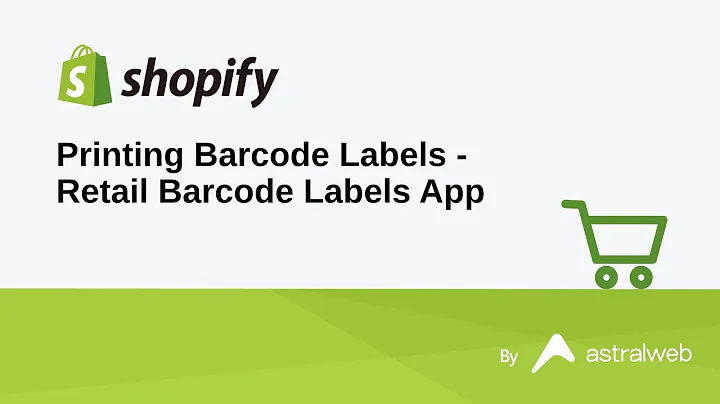Step-by-Step Guide to Creating a Shopify Store and Customizing Your Page
Table of Contents
- Introduction
- Creating a Shopify Store
- Signing up for Shopify
- Setting up Your Store
- Adding Products to Your Store
- Customizing Your Store's Theme
- Creating Collections
- Editing Your Store's Pages
- Managing Your Store's Settings
- Finalizing and Launching Your Store
Creating a Shopify Store: Step-by-Step Guide
Starting an online store can be an exciting venture, and Shopify makes it easier than ever to get your store up and running. In this guide, we will walk you through the process of creating your very own Shopify store. From signing up to customizing your store's theme, we will cover all the necessary steps to launch your online business successfully.
1. Introduction
Before we dive into the details, let's briefly introduce what Shopify is and what you can expect from using their platform. Shopify is an online store and retail point of sale system that allows you to create and manage your e-commerce business. With Shopify, you can set up a fully functional online store, add products, customize your store's design, and start selling to customers all around the world.
2. Signing up for Shopify
The first step in creating your Shopify store is signing up for an account. Head over to the Shopify website and click on the "Get Started" button. You will be prompted to enter your email address and create a password. Fill in the required information and click "Create Your Store." Shopify offers a 14-day free trial, allowing you to explore their platform and familiarize yourself with its features.
3. Setting up Your Store
Once you have created your Shopify account, you will be taken to your store's dashboard. This is where you can see an overview of how your store is performing and access various settings and features. To set up your store, click on the "Store Setup" tab on the left-hand side menu. Here, you will enter your business address and configure the payment settings to get ready for accepting payments from customers.
4. Adding Products to Your Store
The next step is to add products to your store. From the dashboard, click on the "Products" tab. Here, you can start creating your product listings by clicking on "Add Product." Fill in the necessary details such as the product's name, description, price, and images. You can also configure additional options like product variants, inventory management, and SEO optimization. Repeat this process for each product you want to sell in your store.
5. Customizing Your Store's Theme
To make your store visually appealing and on-brand, you can customize its theme. Shopify offers various free and premium themes to choose from. From the dashboard, click on the "Online Store" tab and then select "Themes." Explore the available themes and choose the one that best suits your store's aesthetic and product offerings. Once you have selected a theme, you can further customize its layout, colors, fonts, and images to create a unique look for your store.
6. Creating Collections
Collections allow you to group similar products together, making it easier for customers to navigate your store. From the dashboard, click on the "Products" tab and then select "Collections." Click on "Create Collection" and give it a title and description. You can then add products to the collection by selecting them from your existing product listings. Organize your collections in a way that makes sense for your product categories and customer preferences.
7. Editing Your Store's Pages
Your store's pages, such as the homepage, about page, and contact page, provide essential information to your customers. From the dashboard, click on the "Online Store" tab and select "Pages." Here, you can edit your existing pages or create new ones. Customize the content, layout, and design of each page to ensure it aligns with your store's branding and values. Remember to include relevant information that helps build trust with your customers, such as return policies, shipping details, and customer testimonials.
8. Managing Your Store's Settings
Shopify offers a range of settings to help you manage your store more effectively. From the dashboard, click on the "Settings" tab. Here, you can configure various aspects of your store, including general settings, payment and shipping methods, tax settings, and user roles. Take the time to review and adjust these settings to ensure your store operates smoothly and meets your specific business requirements.
9. Finalizing and Launching Your Store
Before you launch your store and start promoting it to potential customers, it's crucial to thoroughly review and test all aspects of your store. Double-check your product listings, ensure your payment and shipping methods are functioning correctly, and test the overall user experience. Shopify provides a "Preview" option that allows you to see how your store looks to customers. Once you are satisfied, click on the "Publish" button to make your store live.
Congratulations! You have successfully created your Shopify store. Now it's time to promote your store, drive traffic, and start making sales. Stay proactive in managing your store, continuously improving your product offerings and customer experience, and adapting to market trends to ensure long-term success.
Highlights:
- Learn how to sign up for Shopify and set up your online store.
- Add products to your store and customize the theme to create a visually appealing storefront.
- Create collections to organize your products and make it easier for customers to browse.
- Edit your store's pages to provide essential information and build trust with your customers.
- Manage your store's settings to ensure a smooth operation and meet your business requirements.
- Finalize and launch your store, then focus on promoting and driving traffic to start making sales.
Frequently Asked Questions (FAQs)
Q: Can I try Shopify before committing to a paid plan?
A: Absolutely! Shopify offers a 14-day free trial, allowing you to explore all the features and functionalities of their platform.
Q: How many products can I add to my Shopify store?
A: Shopify allows you to add an unlimited number of products to your store, giving you the flexibility to scale your business as it grows.
Q: Can I customize my store's theme even if I don't have any design experience?
A: Yes, Shopify provides user-friendly tools and themes that make it easy to customize your store's appearance, even if you're not a design expert.
Q: Can I accept payments from customers in different currencies?
A: Yes, Shopify supports multiple currencies, allowing you to sell to customers worldwide and accept payments in their local currency.
Q: Is it possible to integrate my Shopify store with other platforms, such as social media and email marketing?
A: Yes, Shopify offers integrations with various platforms, making it seamless to connect your store with social media channels, email marketing tools, and more.
Q: Can I change my store's settings and theme after launching?
A: Absolutely! Shopify allows you to make changes to your store's settings, theme, and content at any time, giving you the flexibility to adapt as needed.