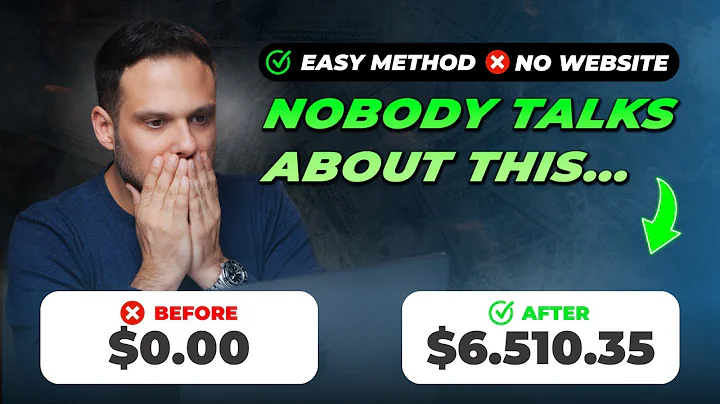Step-by-Step Guide: Integrating Clavio and Bigcommerce
Table of Contents
- Introduction
- Setting up Clavio and Bigcommerce Integration
- Enabling Viewed Product Tracking
- Setting up Web Tracking in Clavio
- Confirming Web Tracking is Working Properly
- Conclusion
Introduction
Setting up Clavio and Bigcommerce Integration
Enabling Viewed Product Tracking
Setting up Web Tracking in Clavio
Confirming Web Tracking is Working Properly
Conclusion
Integrating Clavio and Bigcommerce: A Step-by-Step Guide
In this article, we will walk through the process of integrating Clavio and Bigcommerce to bring Bigcommerce data into Clavio. By integrating these two platforms, you will be able to use important customer information like placed orders or started checkouts to power your marketing strategy and analyze business growth.
Introduction
Before we dive into the integration process, let's start with a brief introduction to Clavio and Bigcommerce. Clavio is a powerful marketing automation platform that allows businesses to create tailored email and SMS campaigns based on customer behavior. Bigcommerce, on the other hand, is an e-commerce platform that enables businesses to build and manage online stores.
Setting up Clavio and Bigcommerce Integration
To begin the integration process, you will need to have your Clavio account, Bigcommerce admin, and Bigcommerce storefront open and ready. Follow these steps to set up the integration:
- Login to your Clavio account.
- Click on your company's name in the bottom left to access Integrations.
- On the Integrations page, click to add an integration in the upper right.
- Search for Bigcommerce and choose the option that appears.
- Connect your Clavio account to Bigcommerce by following the prompts.
Enabling Viewed Product Tracking
Viewed product tracking allows you to track when customers view products on your Bigcommerce site. This is essential for powering Clavio automations like a browse abandonment flow. Here's how to enable viewed product tracking:
- In Clavio, go to the Integrations tab and click on "Manage Sources."
- Set up web tracking and copy the provided code snippet.
- Navigate to the "Storefront" section in your Bigcommerce admin.
- Click into "Themes" and select "Advanced Settings."
- Edit the theme files and locate the "product.html" page.
- Paste the viewed product code snippet at the bottom of the page.
- Save all files to enable viewed product tracking on your Bigcommerce site.
Setting up Web Tracking in Clavio
Web tracking in Clavio allows you to monitor visitor activity on your website and collect valuable data for your marketing campaigns. To set up web tracking in Clavio, follow these steps:
- Return to the Integrations tab in Clavio and click on "Manage Sources."
- Set up web tracking and enter your permanent store URL.
- Click "Next" and wait for the success message to confirm data reception.
Confirming Web Tracking is Working Properly
It's important to confirm that web tracking is working properly to ensure accurate data collection. Follow these steps to confirm the functionality of web tracking in Clavio:
- Return to the Integrations tab in Clavio and click on "Manage Sources."
- Access web tracking settings and check for the success message confirming data reception.
- Monitor visitor activity and ensure that viewed product tracking is capturing data accurately.
Conclusion
By integrating Clavio and Bigcommerce, you can leverage the power of customer data to drive your marketing strategy and grow your business. Follow the steps outlined in this article to successfully set up the integration, enable viewed product tracking, and ensure web tracking is functioning properly. Take a data-driven approach to your marketing and see the positive impact on your ROI.
Highlights
- Integrate Clavio and Bigcommerce to power your marketing strategy and analyze business growth.
- Enable viewed product tracking to track when customers view products on your Bigcommerce site.
- Set up web tracking in Clavio to monitor visitor activity on your website.
- Confirm the functionality of web tracking to ensure accurate data collection.
FAQ
Q: Can I integrate Clavio with any other e-commerce platform besides Bigcommerce?
A: Yes, Clavio offers integrations with various e-commerce platforms, including Shopify, WooCommerce, Magento, and more. Check the Clavio documentation for a complete list of supported platforms.
Q: Do I need any coding knowledge to set up Clavio and Bigcommerce integration?
A: Basic knowledge of HTML and accessing theme files is helpful but not necessary. The integration can be set up following the step-by-step instructions provided in this article.
Q: Can I track other customer actions besides viewed products with Clavio and Bigcommerce integration?
A: Yes, Clavio allows you to track various customer actions, such as placed orders, started checkouts, and more. This data can be used to fuel your marketing automation campaigns and optimize your marketing strategy.