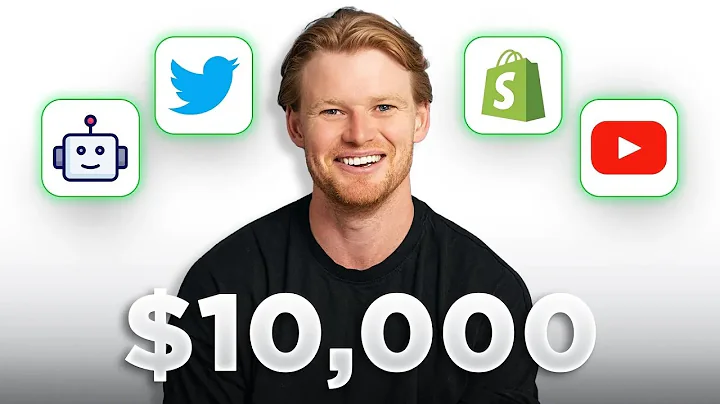Step-by-Step Guide: Changing DNS Settings in Google Domains
Table of Contents:
- Introduction
- Logging into Google Domains Dashboard
- Selecting the Domain
- Managing DNS Settings
- Changing Name Servers
- DNS Security
- Registered Host
- Synthetic Records
- Custom Resource Record
- A Records
- CNAME Records
- Text Records
- Verifying Domain Ownership
- Pointing Domain to Shopify Store
- Configuring IP Address
- Configuring Subdomains
- Troubleshooting and FAQs
Article: How to Change DNS Settings in Google Domains
Changing the DNS settings of your domain connected to your Google Domains account is a simple process that can be done through the Google Domains dashboard. In this article, we will guide you step-by-step on how to manage your DNS settings using Google Domains.
1. Introduction
Before we begin, let's quickly understand what DNS settings are and why they are important. DNS (Domain Name System) is a system that translates domain names into IP addresses, allowing users to access websites using memorable domain names rather than complex IP addresses. By changing the DNS settings, you can control how your domain name is connected to various services or point it to a specific hosting provider.
2. Logging into Google Domains Dashboard
To start managing your DNS settings, you need to log into your Google Domains dashboard. Simply visit the URL "domains.google.com/registrar" and log in using your Google account credentials. Once logged in, you will see a list of all the domains connected to your Google Domains account.
3. Selecting the Domain
Select the domain for which you want to change the DNS settings from the list. Click on the "Manage" button next to the selected domain. This will take you to the domain settings page.
4. Managing DNS Settings
On the left sidebar of the domain settings page, you will find the "DNS" option. Click on it to access the DNS settings for the selected domain. Alternatively, you can click on the "Edit DNS settings" option to make changes.
5. Changing Name Servers
If you are using a simple hosting provider or a WordPress website, it is recommended to use custom name servers. This allows you to easily manage your DNS settings through your hosting provider's interface. However, if you want to use services like Google Workspace or point your domain to a Shopify store, you need to use the Google domain name servers.
6. DNS Security
The DNS security option provides additional protection for your domain against DNS-based attacks. By enabling DNS Security, you can prevent unauthorized changes to your DNS settings. However, this option is not essential and can be ignored if not required.
7. Registered Host
The "Registered Host" option allows you to associate a specific host with your domain. This option is useful if you are managing multiple hosts within the same domain.
8. Synthetic Records
Synthetic Records enable additional features like Google Workspace and email forwarding. By enabling synthetic records, you can easily set up email forwarding or connect your domain to Google Workspace.
9. Custom Resource Record
Custom Resource Records are essential for proper configuration of your website. These records provide information about your server's IP address and help the DNS system direct visitors to your website correctly. The most common types of custom resource records are A records and CNAME records.
10. A Records
A records are used to map a domain name to a specific IP address. You can add an A record by specifying the IP address and the domain or subdomain you want to point to that IP address. A records are necessary for your main domain and can be used for additional subdomains as well.
11. CNAME Records
CNAME (Canonical Name) records are used to point one domain or subdomain to another domain. For example, if you want the subdomain "www" to point to the same IP address as your main domain, you can create a CNAME record that specifies the destination domain. CNAME records are commonly used when integrating with services like Shopify.
12. Text Records
Text records, also known as TXT records, are used for domain verification, especially when adding your domain to services like Google Webmaster. These records contain verification codes or tokens to prove domain ownership. You can add a text record by copying the provided value into the DNS configuration.
13. Verifying Domain Ownership
Verifying domain ownership is crucial for connecting your domain to various services. By adding the required TXT record or following the verification process provided by the service, you can ensure the authenticity and ownership of your domain.
14. Pointing Domain to Shopify Store
If you want to point your domain to a Shopify store, you need to configure the DNS settings accordingly. This involves adding A records and CNAME records to ensure your domain correctly points to your Shopify store's IP address. Consult Shopify's documentation or support for the specific records and configurations required.
15. Configuring IP Address
To configure your IP address, you will add an A record with the IP address provided by your hosting provider. This record tells the DNS system where your website is hosted. Adding an A record is relatively simple and can be done by entering the IP address and associating it with your domain or subdomain.
16. Configuring Subdomains
If you want to create subdomains or redirect them to a different URL, you can utilize the CNAME record. By creating a CNAME record for the desired subdomain and specifying the destination domain or URL, you can redirect users to the intended location.
17. Troubleshooting and FAQs
In case you face any issues or have questions regarding DNS settings in Google Domains, refer to the FAQs below or seek support from Google Domains or your hosting provider.
FAQs
Q: How long does it take for DNS changes to take effect?
A: DNS changes can take anywhere from a few minutes to 48 hours to propagate globally. However, changes usually start reflecting within a couple of hours.
Q: Can I use custom name servers with Google Domains?
A: Yes, you can use custom name servers if your hosting provider supports it. However, keep in mind that certain features like Google Workspace may not be available when using custom name servers.
Q: Do I need to configure all the DNS settings mentioned in this article?
A: Not all the DNS settings mentioned in this article are necessary for every domain. The settings you need to configure depend on your specific requirements and the services you want to connect your domain to.
Q: Can I manage DNS settings for multiple domains in Google Domains?
A: Yes, Google Domains allows you to manage DNS settings for multiple domains through a single dashboard.
In conclusion, managing DNS settings in Google Domains is a straightforward process that allows you to control how your domain connects to various services and hosting providers. By following the steps outlined in this article, you can easily configure your DNS settings and ensure your domain functions optimally.