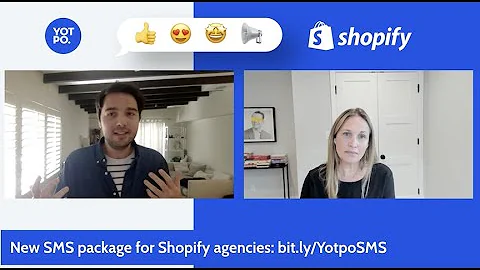Step-by-Step Guide: Add Your First Product on Shopify
Table of Contents
- Introduction
- Signing up for Shopify
- Adding your first product
- Creating a title and description
- Choosing relevant keywords
- Setting up media (product photos)
- Pricing your product
- Considering factors when setting prices
- Managing production costs and calculating profit margins
- Setting up inventory tracking
- Adding SKU and barcode information
- Configuring shipping details
- Selling digital products or services
- Setting up variant options (sizes, colors, etc.)
- Optimizing search engine listing
- Setting up URL for product page
- Publishing or saving a product
- Customizing the look of your store
- Structuring product visibility
- Conclusion
How to Create Your First Product on Shopify
Welcome to this tutorial on how to create your first product on Shopify. If you're new to Shopify and want to learn how to set up your first product, this guide is for you. In this step-by-step tutorial, we will walk you through the process of adding and configuring your product, from creating a title and description to setting prices and managing inventory. Let's get started!
1. Introduction
Before diving into the specifics of creating your first product on Shopify, let's briefly introduce the platform and its key features. Shopify is an e-commerce platform that allows individuals and businesses to set up online stores and sell products. With its user-friendly interface and powerful tools, Shopify makes it easy for anyone to start and manage an online business.
2. Signing up for Shopify
If you haven't signed up for Shopify yet, you can start by clicking on the provided free trial link. Follow the instructions to create your account and log in to your Shopify dashboard.
3. Adding your first product
Once logged in, navigate to the "Products" section in your dashboard and click on "Add your products." This will take you to the product creation page where you can begin setting up your first product.
4. Creating a title and description
The first thing you will need to do is enter a title for your product. Choose a title that accurately represents your product, such as "Clay Plant Pot" in our example.
When creating the description, consider including the following information:
- Materials used in the product
- Inclusions with the purchase
- Dimensions or sizes
- Benefits and uses
- Unique selling points (what sets your product apart)
- Brand voice and style alignment
- Shipping and availability information
- Addressing customer concerns and questions
Craft a compelling and informative description that showcases the value of your product to potential customers.
5. Choosing relevant keywords
Relevant keywords play an important role in optimizing your product's visibility in search engine results. Include relevant keywords in your product's search engine listing preview to improve its ranking. Consider words or phrases that users may search for when looking for products like yours.
6. Setting up media (product photos)
High-quality product photos are essential for making a strong first impression on potential customers. Prepare professional and visually appealing photos that accurately represent your product. Remember that your photos will be the primary visual representation of your product, so they should be visually appealing and enticing.
7. Pricing your product
When setting the price for your product, consider several factors:
- Competitor pricing: Research your competitors to get an idea of the market price for similar products.
- Cost of production: Determine how much it costs to produce your product.
- Demand and customer willingness to spend: Evaluate how high the demand is for your product and how much customers are willing to spend on it.
- Value proposition: Consider the value your product brings to customers and price accordingly.
- Long-term financial goals: Keep your long-term financial goals in mind when determining your pricing strategy.
You can also consider offering discounts or free shipping to attract customers. Carefully plan your pricing strategy to ensure it aligns with your overall business objectives.
8. Managing production costs and calculating profit margins
In the "Cost per item" section, you can enter the cost of acquiring the product. This will help you track your production costs and calculate your profit margins. By analyzing your margins, you can ensure that your pricing strategy is financially sustainable.
9. Setting up inventory tracking
Enabling the "Track quantity" feature in the inventory settings allows you to keep track of the number of items you have in stock for each product. This feature helps you manage your business more efficiently and provides a better shopping experience for your customers. Keep your inventory levels accurate to avoid overselling or disappointing customers.
10. Adding SKU and barcode information
If you have stock-keeping units (SKUs) or barcodes for your products, enter the relevant information in the provided fields. This helps streamline inventory management and tracking.
11. Configuring shipping details
For physical products, set the weight of your product and choose the measurement units. If you offer international shipping, check the corresponding box and provide the necessary Customs details.
For digital products or services, select the appropriate option to indicate that shipping is not relevant.
12. Selling digital products or services
If your product is a digital product or service, select the appropriate option in the product creation page. This indicates that shipping is not applicable to your product.
13. Setting up variant options
If your product comes in different sizes, colors, materials, or styles, you can set up variant options to allow customers to choose their preferred option. For example, if selling clothes, you can set up size variants. Specify the available options and adjust prices accordingly.
14. Optimizing search engine listing
In the search engine listing preview, include relevant information such as your website name, product title, and keywords. Optimizing these details improves your product's visibility in search engine results.
15. Setting up URL for product page
Create a URL for your product page that matches your product title. This helps improve the visibility and searchability of your product.
16. Publishing or saving a product
Once you have filled in all the necessary details, you can choose to publish or save the product. If you're ready to make the product available for purchase, select "Active." If you want to make further adjustments or wait before making it live on your store, select "Draft."
17. Customizing the look of your store
If you want to customize the appearance of your store and structure how your products are displayed, there are various options available. Subscribe to the channel for more tips on setting up and customizing your Shopify store.
18. Structuring product visibility
To optimize the visibility of your products, consider the layout and organization of your store. Arrange your products in a logical and appealing manner to enhance the user experience and encourage sales.
19. Conclusion
Congratulations! You have successfully created your first product on Shopify. With the right marketing strategies and ongoing store optimizations, you can start selling your products and growing your online business. Stay tuned for more tutorials and tips on maximizing your Shopify store's potential.
Highlights
- Learn how to create your first product on Shopify
- Step-by-step guide from title and description to pricing and inventory management
- Optimize your product's visibility with relevant keywords and search engine optimization
- Customize your store's appearance and structure for a seamless user experience
- Start selling and growing your online business with Shopify's powerful e-commerce platform
FAQs
Q: How long does it take to create a product on Shopify?
A: The time it takes to create a product on Shopify depends on the complexity of the product and the amount of information you need to provide. Generally, it can be done within a few minutes to an hour.
Q: Can I change the details of a published product?
A: Yes, you can make changes to a published product at any time. Simply access the product from your Shopify dashboard, make the necessary edits, and save the changes.
Q: Can I create variants for my product, such as different colors or sizes?
A: Yes, Shopify allows you to create variants for your products. You can offer different options, such as colors, sizes, materials, or styles, and set separate prices for each variant.
Q: Can I offer discounts or promotions for my products?
A: Yes, Shopify provides options for creating discounts and promotions. You can offer fixed-dollar discounts, percentage discounts, or free shipping to attract customers and drive sales.
Q: How do I track inventory for my products?
A: Shopify's inventory tracking feature allows you to monitor the quantity of items you have in stock. When an order is placed, the stock count for that product will automatically decrease, helping you manage inventory levels and avoid overselling.
Q: Can I sell digital products or services on Shopify?
A: Yes, Shopify supports selling digital products or services. You can easily configure your product settings to indicate that shipping is not applicable. Customers will be able to purchase and download digital items directly from your store.
Q: How do I optimize my product's visibility in search engine results?
A: To improve your product's visibility, include relevant keywords in your search engine listing preview. Consider what words or phrases potential customers may use when searching for products like yours. Additionally, ensure your product's title and description accurately describe the product and its benefits.
Q: Can I change the appearance of my Shopify store?
A: Yes, Shopify provides customization options for the appearance of your store. You can choose from different themes, customize colors and fonts, and arrange product layouts to create a unique and visually appealing online store.
Q: Can I save a product as a draft and publish it later?
A: Yes, Shopify allows you to save products as drafts and publish them at a later time. This gives you the flexibility to make adjustments and review the product details before making it available to customers.