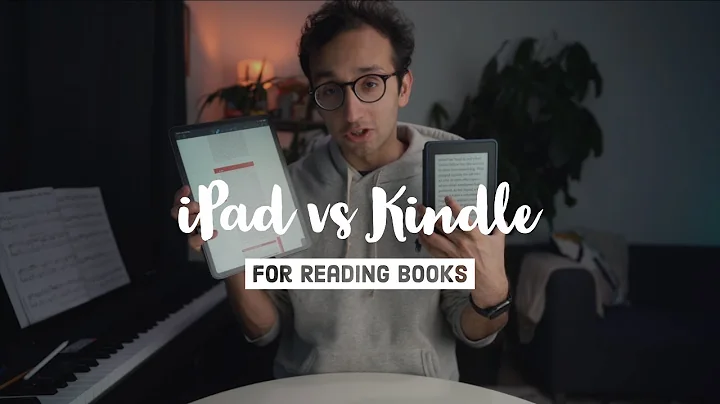Simple Steps to Setup Shopify Payments
Table of Contents:
- Introduction
- Setting up Shopify Payments
2.1 Checking for Store Passcode
2.2 Setting Up an Active Plan
- Shopify Payments Settings
3.1 Navigating to Payments
3.2 Adding Payment Methods
- Adding Shopify Payments
4.1 Choosing the Provider
4.2 Adding Bank Account Information
- Alternative Payment Providers
5.1 Shopify Payments Availability
5.2 Adding Other Payment Providers
- Manual Payment Methods
6.1 Adding Manual Payment Method
6.2 Configuring Bank Deposit or Cash on Delivery
- Conclusion
Setting up Shopify Payments
Shopify is a popular e-commerce platform that allows businesses to set up online stores and accept payments from customers. One of the key features of Shopify is its payment gateway called Shopify Payments. In this guide, we will walk you through the process of setting up Shopify Payments and adding various payment methods to your online store.
Checking for Store Passcode
Before you can set up Shopify Payments, it is essential to ensure that you don't have a store passcode enabled. A store passcode restricts access to your online store, and you may need to disable it before proceeding. To check for a store passcode, go to the Home section in your Shopify admin dashboard and navigate to the Online Store settings. If you have an active plan, you can either provide the passcode to customers or disable it altogether.
Setting Up an Active Plan
To use Shopify Payments, you need to have an active plan on Shopify. Go to the Settings section in your admin dashboard and select the Plan tab. Make sure you have an active plan that includes Shopify Payments. If you don't have a plan that includes Shopify Payments, you may need to upgrade your subscription.
Shopify Payments Settings
Once you have an active plan and have disabled any store passcodes, you can start setting up Shopify Payments. Navigate to the Payments section in the Settings menu. Here, you will find various payment methods and providers to choose from.
Adding Payment Methods
In the Payments section, you can choose to add different payment methods to your Shopify store. Click on the Add payment method button to start configuring your preferred payment options. The available payment methods may vary depending on your country and the currency you are using. You can search by provider or explore the options provided by Shopify.
Adding Shopify Payments
If you want to use Shopify Payments as your primary payment gateway, select it from the available list of payment providers. Shopify Payments is a reliable and integrated payment solution that offers features like multi-card support and compatibility with major credit card companies. Shopify Payments is available in many countries, making it a convenient choice for international sellers.
Choosing the Provider
When adding payment methods, consider the provider that best suits your needs. Depending on your country and the currency you operate in, you can select providers like Boku, Visa, Mastercard, Express Aero, and Maestro. The available options will vary, so choose a provider that is widely accepted and trusted in your country.
Adding Bank Account Information
To enable Shopify Payments, you will need to provide your bank account information. This allows you to receive payments directly into your bank account. Follow the prompts to enter your account details and ensure a secure connection for seamless transactions.
Alternative Payment Providers
If Shopify Payments is not available in your country or you prefer alternative payment providers, you can explore other options. Shopify allows integration with various third-party providers like BitPay, Coinbase Commerce, and Checkout.com. These providers support additional payment methods and can cater to specific regional requirements.
Manual Payment Methods
In addition to the supported payment providers, Shopify also allows you to add manual payment methods for situations where customers prefer offline payment options. These methods include bank deposits, money orders, or cash on delivery. You can add manual payment methods by clicking on the Add manual payment method button and configuring the instructions accordingly.
Conclusion
Setting up Shopify Payments is a crucial step in creating a seamless and convenient payment process for your online store. By following the steps outlined in this guide, you can enable Shopify Payments, choose the right payment methods, and significantly enhance the shopping experience for your customers.
Highlights:
- Learn how to set up Shopify Payments and add various payment methods to your online store.
- Check for store passcodes and ensure an active plan before proceeding.
- Navigate to the Payments section in the Settings menu to configure payment methods.
- Choose from a range of providers, including Shopify Payments, Boku, Visa, Mastercard, and more.
- Provide your bank account information to enable Shopify Payments and receive payments directly.
- Explore alternative payment providers if Shopify Payments is not available in your country.
- Add manual payment methods like bank deposits or cash on delivery for offline payment options.
FAQ:
Q: Can I use Shopify Payments in any country?
A: Shopify Payments is available in many countries, but its availability may vary depending on your location. If Shopify Payments is not available in your country, you can opt for alternative payment providers supported by Shopify.
Q: Can I use multiple payment providers on my Shopify store?
A: Yes, you can choose to use multiple payment providers on your Shopify store. Shopify allows you to add different payment methods and configure them according to your requirements.
Q: Is it necessary to have an active plan on Shopify to use Shopify Payments?
A: Yes, you need to have an active plan on Shopify that includes Shopify Payments to use it as your payment gateway. Upgrading your subscription may be required if your current plan does not include Shopify Payments.