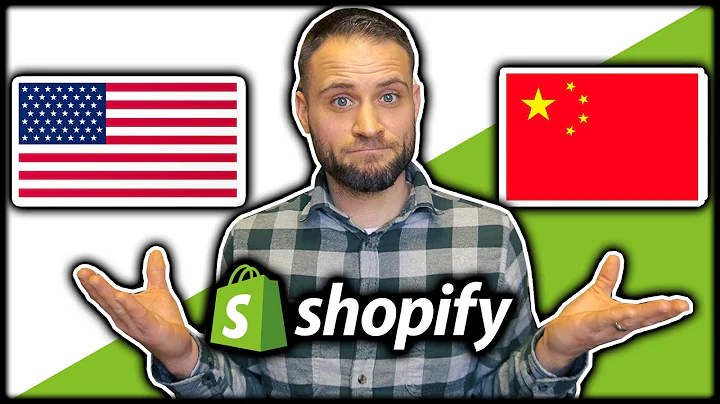Shopify Theme Customization: Add, Edit, and Personalize | Easy Tutorial
Table of Contents
- Introduction
- Logging into your Shopify store
- Accessing the themes section
- Exploring free themes
- Exploring paid themes
- Choosing and trying a theme
- Publishing the new theme
- Customizing the theme settings
- Changing colors
- Customizing typography
- Social media options
- Favicon customization
- Add to cart notification
- Currency format
- Checkout customization
- Editing the home page
- Header customization
- Image with text overlay section
- Image section
- Collection section
- Testimonials section
- Showcase section
- Footer customization
- Editing other pages
- Product page customization
- Collection page customization
- Conclusion
How to Add and Edit a Shopify Theme
Are you looking to enhance the visual appeal of your Shopify store? One way to achieve this is by adding and editing a theme that suits your brand and style. In this tutorial, we will guide you through the process step by step. You don't need any coding skills to accomplish this, as Shopify offers a user-friendly interface that allows you to customize your store's appearance easily.
Introduction
Adding and editing a theme in Shopify can help you create a unique and attractive online store that aligns with your brand. You can choose from a variety of available themes, both free and paid, and customize them according to your preferences.
Logging into your Shopify store
To get started, log into your Shopify store using your credentials. Once logged in, navigate to the dashboard and click on "Online Store."
Accessing the themes section
In the "Online Store" section, you will find the "Themes" option. Click on it to access the themes section. Here, you will see the current theme that is live on your store.
Exploring free themes
Shopify offers a selection of free themes that you can use for your store. By clicking on "Explore Free Themes," you can browse through the available options. Take your time to find a theme that suits your store's aesthetics and functionalities.
Exploring paid themes
If you are looking for more advanced features and customization options, you can explore the Shopify Theme Store, where you will find both free and paid themes. Use the filtering options to narrow down your search based on categories such as page themes, product themes, marketing features, etc.
Choosing and trying a theme
For the purpose of this tutorial, let's choose a free theme called "Debut." This theme offers a clean and modern design, making it suitable for various business types. To try the theme, click on "Try Theme."
Publishing the new theme
Once you have added the theme, you can customize it to align with your store's branding. If you are happy with the changes, click on "Actions" and select "Publish" to make the new theme live on your store.
Customizing the theme settings
Before diving into editing the content, it's essential to customize the theme settings according to your preferences. You can change colors, typography, social media options, favicon, add to cart notification, currency format, and checkout settings.
Changing colors
Under the theme settings, you will find options to change the colors used throughout your website. By selecting different colors, you can create a unique visual identity that matches your brand.
Customizing typography
Typography plays a crucial role in the overall design of your store. In the theme settings, you can choose different fonts for headings, buttons, and body text to create a visually appealing and cohesive look.
Social media options
You can enable or disable social media sharing options such as Facebook, Twitter, and Pinterest. Additionally, you can add your social media handles for easy integration.
Favicon customization
The favicon is a small icon that appears in the browser tab when someone visits your store. You can select a favicon that represents your brand and helps with brand recognition.
Add to cart notification
Customize the add to cart notification to provide a visual confirmation to your customers when they add items to their cart. You can choose to show or hide the notification, and even modify the design elements.
Currency format
If you have an international audience, you can customize the currency format to match the preferences of your customers.
Checkout customization
Customize the checkout page to match the branding of your store. You can add a banner image, change the logo, customize the fields, and even add background images or colors.
Editing the home page
The home page is an essential part of your store as it creates the first impression for your visitors. Let's explore how you can customize different sections of your home page.
Header customization
The header is the top section of your home page, which typically includes your logo and menu. You can upload your logo and customize its alignment and size. Additionally, you can edit the menu to create a seamless navigation experience for your customers.
Image with text overlay section
This section allows you to add a background image with text overlay. You can choose the alignment, layout, and height of the section, as well as customize the text.
Image section
The image section allows you to showcase visually appealing images related to your brand or products. You can customize the alignment, heading, and add buttons with links to different pages.
Collection section
The collection section is ideal for displaying your best products. You can choose the number of products per row, increase or decrease the number of rows, and customize the layout.
Testimonials section
The testimonials section allows you to showcase customer reviews and testimonials. You can add a heading to this section and display testimonials to build social proof and trust among your customers.
Showcase section
The showcase section is an excellent way to highlight specific products or collections. You can add images and link them to the respective product pages.
Footer customization
Although there is minimal flexibility in customizing the footer, you can still make some changes. You can choose to display payment icons, change the background and text color, show country and region selectors, and even add additional blocks.
Editing other pages
Apart from the home page, you can also customize other pages of your website, such as the product page and collection page. The process is similar, allowing you to drag and drop different sections, add images, customize layouts, and edit content easily.
Conclusion
Editing and customizing a Shopify theme doesn't require technical expertise. With the user-friendly interface provided by Shopify, you can easily transform your store's appearance and create a visually appealing online presence for your business.
Highlight:
- Easily add and edit a Shopify theme without any coding skills
- Choose from a wide range of free and paid themes
- Customize colors, typography, logos, and other visual elements
- Personalize different sections of the home page to suit your brand
- Create a unique and visually appealing online store that attracts customers
FAQ:
Q: Can I add a custom font to my Shopify theme?
A: Yes, you can add a custom font to your Shopify theme by selecting the "Customize" option and choosing the desired font from the available options.
Q: Can I change the layout of the product and collection pages?
A: Yes, you can change the layout of the product and collection pages by customizing the sections and choosing grid or list formats.
Q: Can I modify the checkout page to match my branding?
A: Yes, you can customize the checkout page by adding a banner image, changing the logo, and customizing the fields and background.
Q: Can I edit other pages of my Shopify website?
A: Yes, you can edit other pages of your website, such as the product page and collection page, by following similar customization steps.
Q: Do I need coding skills to customize a Shopify theme?
A: No, Shopify provides a user-friendly interface that allows you to customize the theme without the need for coding skills.