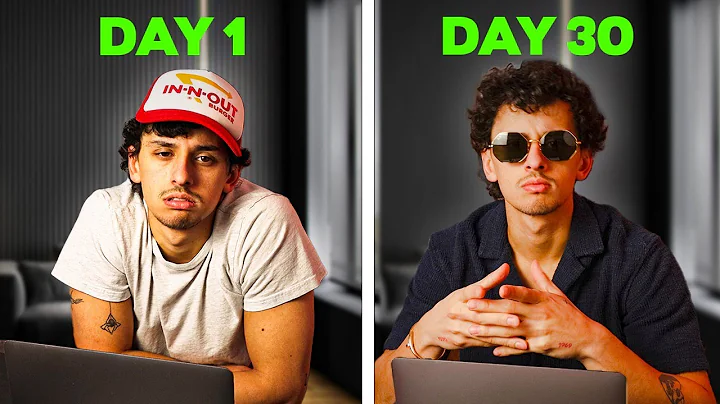Setting Up Shopify Payments: A Beginner's Step-by-Step Guide
Table of Contents:
- Introduction: Setting up Shopify Payments
- Step 1: Accessing the Shopify Admin
- Step 2: Navigating to the Payments Settings
- Step 3: Understanding Manual Payment Methods
- Step 4: Exploring Supported Payment Methods
5.1 Adding Payment Methods
5.2 Payment Providers
- Step 5: Connecting Other Payment Platforms
6.1 Connecting Stripe
6.2 Adding Additional Payment Methods
- Conclusion: Simplifying Payment Setup on Shopify
Setting Up Shopify Payments: A Beginner's Step-by-Step Guide
Are you a beginner looking to set up Shopify payments? In this tutorial, I will walk you through the process, explaining different ways to add payment methods and accept payments from your customers. So, let's get started and make the payment setup on your Shopify store hassle-free.
Introduction: Setting up Shopify Payments
When starting an online store on Shopify, one of the crucial aspects is setting up payment methods. By offering multiple payment options, you provide convenience to your customers and increase the chances of closing sales. In this comprehensive guide, you will learn step-by-step how to configure Shopify payments according to your requirements.
Step 1: Accessing the Shopify Admin
To begin the payment setup process, you need to access the Shopify admin. Simply log in to your Shopify account through myshopify.com. As you land on your admin dashboard, you'll find various options available to customize and manage your store.
Step 2: Navigating to the Payments Settings
Next, navigate to the payment settings by clicking on the "Settings" option in the admin dashboard. From the drop-down menu, select "Payments," which will take you to the payment setup page.
Step 3: Understanding Manual Payment Methods
Before exploring supported payment methods, let's first understand manual payment methods. These are options where payments are made outside of your online store. Shopify allows you to create custom manual payment methods such as bank deposit, money order, and cash on delivery. To set up these methods, simply select the desired option, enter the additional details, and activate them.
Pros: Simple setup process, suitable for businesses operating in specific regions or offering unique payment options.
Cons: Requires manual confirmation and tracking of payments. Limited automated integration with order processing.
Step 4: Exploring Supported Payment Methods
Now, let's dive into supported payment methods, which are pre-approved by Shopify. Click on the "Add payment method" button to browse through the available options. You can search for specific payment methods like MasterCard, Visa, American Express, JCB, and more. Shopify provides an extensive list of supported payment methods and offers suggestions based on your search.
5.1 Adding Payment Methods
To add payment methods, you can simply select the desired options from the available list. For example, if you want to accept payments through UnionPay, Alipay, and WeChat Pay, choose these options. Shopify also allows accepting cryptocurrencies like Bitcoin and USDC.
5.2 Payment Providers
While exploring the supported payment methods, you may come across different payment providers that offer these options. For instance, providers like Faster Pay, PaymentWall, and Stripe enable you to accept a variety of payment methods. By activating the preferred provider, you can connect your Shopify store to their platform and seamlessly integrate the payment methods offered.
Step 5: Connecting Other Payment Platforms
Apart from Shopify's built-in payment options, you can connect other payment platforms to your store. Let's take the example of connecting Stripe, a popular payment provider.
6.1 Connecting Stripe
To connect Stripe, first, create an account on stripe.com. Once you have your Stripe account, go back to Shopify's payment settings. Search for "Stripe" among the available providers and select it. You will be prompted to log in to your Stripe account and connect it to your Shopify store. Now you can seamlessly accept payments through Stripe.
6.2 Adding Additional Payment Methods
Similarly, you can connect other payment platforms like PayPal, Square, or any other provider that suits your business needs. Shopify provides various payment providers that cater to different regions and allow you to expand your payment options.
Conclusion: Simplifying Payment Setup on Shopify
Setting up Shopify payments doesn't have to be complicated. By following this step-by-step guide, you can easily configure payment methods according to your business requirements. Remember to explore supported payment methods, choose reliable payment providers, and consider connecting additional platforms to expand your payment options. With a seamless payment setup, you'll be ready to accept payments and run a successful online store on Shopify.
Highlights:
- Learn how to set up Shopify payments step-by-step.
- Understand manual payment methods and supported payment methods.
- Explore various payment providers and connect with other platforms.
- Expand your payment options to boost customer convenience.
FAQ:
Q: Can I set up cash on delivery as a payment method on Shopify?
A: Yes, Shopify allows you to create manual payment methods like cash on delivery. Simply navigate to the payment settings and select the option to activate cash on delivery. Enter the relevant details, and you're all set.
Q: Are there any limitations on the number of payment methods I can add to my Shopify store?
A: No, Shopify offers flexibility in adding multiple payment methods based on your business requirements. You can choose from a wide range of supported payment methods and integrate various providers to expand your options.
Q: Can I connect popular payment platforms like PayPal or Stripe to my Shopify store?
A: Absolutely! Shopify provides integration options for renowned payment platforms like PayPal, Stripe, Square, and many more. Search for the desired provider in the payment settings, connect your existing account, and start accepting payments through your preferred platform.
Q: Is it necessary to have a third-party payment provider for accepting payments on Shopify?
A: No, it is not mandatory to have a third-party payment provider. Shopify offers its own payment solution called Shopify Payments, which provides a seamless and secure payment processing experience. However, integrating other payment providers can provide additional payment options for your customers.
Q: Can I accept cryptocurrencies as payment on Shopify?
A: Yes, you can accept cryptocurrencies like Bitcoin and USDC through Shopify Payments. By activating the respective payment method, you can offer customers the choice to make payments using cryptocurrencies.