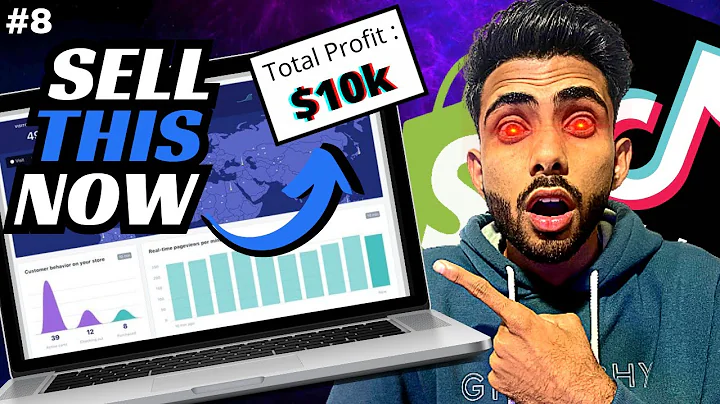Setting up CRM PLUS on LINE for your Shopify Store: Step-by-Step Guide
Table of Contents:
- Introduction
- Setting up the Shopify Admin Panel
- Setting up the LINE Official Account Manager
- Creating a LINE Login Channel
- Installing the CRM PLUS on LINE App
- Activating the Messaging API
- Setting up the Message Manager
- Adding the LINE Linkage Display to My Page
- Configuring the Thank You Page
- Finalizing the Initial Setup
Setting up CRM PLUS on LINE: A Step-by-Step Guide
Introduction
In this guide, we will walk you through the process of setting up CRM PLUS on LINE for your Shopify store. CRM PLUS on LINE is an app that allows you to integrate LINE, the popular messaging platform, with your online store, enabling you to engage with your customers and enhance their shopping experience. This step-by-step guide will help you navigate through the initial setup process, ensuring that you have all the necessary components in place to start using CRM PLUS on LINE effectively.
- Setting up the Shopify Admin Panel
Before we can proceed with the setup of CRM PLUS on LINE, we need to make sure that the Shopify admin panel is prepared. This includes creating a Shopify account and configuring the necessary settings.
- Setting up the LINE Official Account Manager
The next step in the initial setup process is to create a LINE Official Account Manager. This account is required to establish the connection between CRM PLUS on LINE and your LINE Official Account. We will guide you through the process of creating and configuring your LINE Official Account Manager.
- Creating a LINE Login Channel
To link your Shopify store with LINE, you will need to create a LINE Login Channel. This channel serves as a gateway for integrating LINE with CRM PLUS on LINE. We will walk you through the steps of creating and configuring your LINE Login Channel, ensuring a seamless connection between your online store and LINE.
- Installing the CRM PLUS on LINE App
Once you have set up the necessary accounts and channels, it is time to install the CRM PLUS on LINE app from the Shopify app store. We will guide you through the installation process, ensuring that the app is added and activated correctly in your Shopify store.
- Activating the Messaging API
The Messaging API is a crucial component of CRM PLUS on LINE, allowing you to send messages to your customers using external tools. We will guide you through the process of activating the Messaging API, ensuring that you can fully utilize the messaging capabilities of CRM PLUS on LINE.
- Setting up the Message Manager
The Message Manager is the tool you will use to distribute LINE messages to your customers. We will guide you through the setup process of the Message Manager, ensuring that you can effectively manage and send out LINE messages.
- Adding the LINE Linkage Display to My Page
To enhance the user experience on your Shopify store, you can add a LINE linkage display to your My Page. This allows customers to easily connect with your LINE Official Account. We will guide you through the process of adding the LINE linkage display to your My Page, ensuring a seamless integration between your online store and LINE.
- Configuring the Thank You Page
The Thank You page is an opportunity to further engage your customers and encourage them to connect with your LINE Official Account. We will guide you through the process of configuring the Thank You page to display a prompt for customers to link with your LINE Official Account.
- Finalizing the Initial Setup
Once all the above steps are completed, you will have finished the initial setup of CRM PLUS on LINE. We will summarize the setup process and provide a checklist to ensure that all components are in place for you to start utilizing the app effectively.
By following this step-by-step guide, you will be able to set up CRM PLUS on LINE for your Shopify store and leverage the power of LINE to enhance your customer communication and engagement. Let's dive in and get started with the initial setup process.
Key Highlights:
- Integrate LINE messaging platform with your Shopify store using CRM PLUS on LINE
- Step-by-step guide to setting up CRM PLUS on LINE
- Configuration of Shopify admin panel, LINE Official Account Manager, LINE Login Channel, and Messaging API
- Integration of LINE linkage display to My Page and Thank You page
- Checklist to finalize the initial setup process
FAQ:
Q: Can I use CRM PLUS on LINE with any Shopify store?
A: Yes, CRM PLUS on LINE is compatible with any Shopify store. You can easily set it up and start engaging with your customers on LINE.
Q: Is the initial setup process complicated?
A: The initial setup process may require some technical knowledge, but this guide will walk you through each step in a detailed and understandable manner.
Q: Can I customize the appearance of the LINE linkage display on my store?
A: Yes, you can customize the appearance of the LINE linkage display to match your store's branding and design.
Q: Does CRM PLUS on LINE offer any additional features apart from LINE integration?
A: Yes, CRM PLUS on LINE provides features such as message management, customer tagging, and integration with other marketing tools to enhance your overall customer engagement and management.
Q: Can I send messages to my LINE Official Account Manager directly from the CRM PLUS on LINE app?
A: Yes, you can send messages to your LINE Official Account Manager directly from the CRM PLUS on LINE app, making it easier to manage your customer interactions.