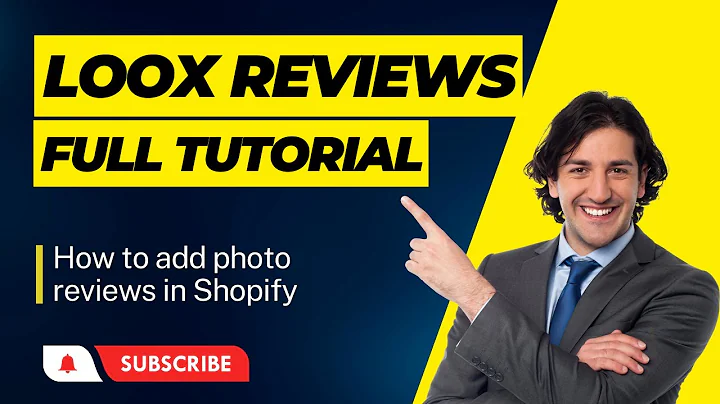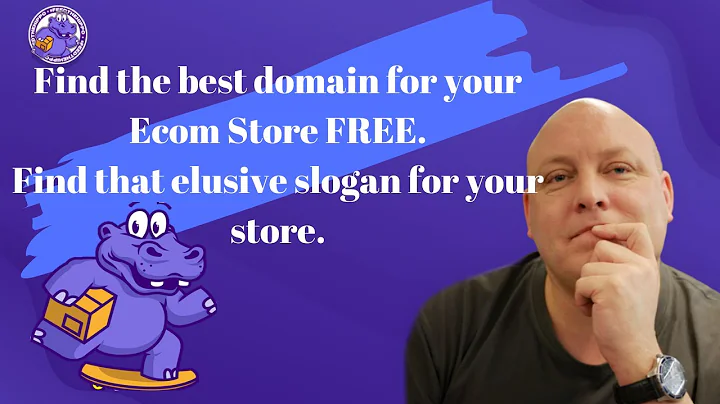Set Up Payments on Shopify 2023: Quick & Easy Tutorial
Table of Contents
- Introduction
- Setting up payment methods on Shopify
- 2.1 Creating a Shopify store
- 2.2 Accessing the Shopify admin
- Adding manual payment methods
- 3.1 Bank deposit method
- 3.2 Cash on delivery method
- Connecting third-party payment providers
- 4.1 Understanding payment providers
- 4.2 Connecting a payment provider
- Adding supported payment methods
- 5.1 Understanding supported payment methods
- 5.2 Adding supported payment methods
- Setting up cryptocurrency payment methods
- 6.1 Adding crypto payment methods
- 6.2 Connecting Coinbase Commerce
- Test payment methods
- 7.1 Understanding test payment methods
- 7.2 Managing test payment methods
- Conclusion
How to Set Up Payments on Shopify: A Step-by-Step Tutorial for Beginners
Are you new to Shopify and looking to set up payments for your online store? Setting up payment methods on Shopify is an essential step to start accepting payments from your customers. In this tutorial, we will guide you through the process of setting up different payment methods on Shopify, including manual methods, third-party payment providers, supported payment methods, and even cryptocurrency payments.
Introduction
Setting up payments on your Shopify store is crucial for the success of your online business. By providing secure and convenient payment options to your customers, you can increase trust, improve customer experience, and boost sales. Whether you want to accept credit and debit card payments, enable cash on delivery, or even integrate cryptocurrency payments, Shopify offers a range of options to suit your business needs.
2. Setting up payment methods on Shopify
Before you can start accepting payments, you need to have a Shopify store. If you haven't already created one, follow these steps:
2.1 Creating a Shopify store
To create a Shopify store, visit the official Shopify website at www.shopify.com and sign up for an account. Once signed up, you will have access to your Shopify admin.
2.2 Accessing the Shopify admin
To access the Shopify admin, log in to your Shopify account and navigate to the admin dashboard. This is where you will manage all aspects of your online store, including payment settings.
3. Adding manual payment methods
Manual payment methods allow you to offer alternative payment options outside of your online store. This can include methods like bank deposits, money orders, or cash on delivery. Here's how you can add manual payment methods on Shopify:
3.1 Bank deposit method
If you want to offer a bank deposit payment option, follow these steps:
- In your Shopify admin, go to the Settings option.
- Select Payments and then choose Manual payment methods.
- Click on Bank deposit and enter the additional settings and payment instructions.
- Activate the bank deposit method to make it available to your customers.
3.2 Cash on delivery method
To offer cash on delivery as a payment option, follow these steps:
- In your Shopify admin, go to the Settings option.
- Select Payments and then choose Manual payment methods.
- Click on Cash on delivery and enter the additional details and payment instructions.
- Activate the cash on delivery method to make it available to your customers.
Adding manual payment methods gives your customers the flexibility to choose how they want to pay for their orders.
4. Connecting third-party payment providers
Shopify allows you to connect with third-party payment providers, which offer a wide range of payment methods and integration options. Here's how you can connect a third-party payment provider:
4.1 Understanding payment providers
Payment providers are third-party platforms that offer various payment methods and services. Some popular payment providers include Stripe, Skrill, and ePay. By connecting with a payment provider, you can leverage their payment solutions and streamline your checkout process.
4.2 Connecting a payment provider
To connect a payment provider to your Shopify store, follow these steps:
- In your Shopify admin, go to the Settings option.
- Select Payments and then choose Payment providers.
- Browse through the available payment providers and choose one that suits your needs.
- Click on the provider and follow the prompts to connect it to your Shopify store.
Connecting a payment provider allows you to offer a wide range of payment methods and provides additional security and features for your transactions.
5. Adding supported payment methods
Shopify also offers a list of supported payment methods that are pre-integrated with the platform. This means you can easily add popular payment methods like Mastercard, Visa, and American Express to your store without the need for additional integration.
5.1 Understanding supported payment methods
Supported payment methods are payment options that have been vetted and approved by Shopify. By adding supported payment methods to your store, you can provide your customers with trusted and widely recognized payment options.
5.2 Adding supported payment methods
To add supported payment methods to your Shopify store, follow these steps:
- In your Shopify admin, go to the Settings option.
- Select Payments and then choose Supported payment methods.
- Click on Add payment method and search for the payment method you want to add.
- Select the payment method from the list and click on Save and activate.
Adding supported payment methods ensures a seamless payment experience for your customers, as they can choose from trusted options without any additional setup requirements.
6. Setting up cryptocurrency payment methods
Cryptocurrency payments are gaining popularity, and Shopify allows you to accept payments in cryptocurrencies like Bitcoin, Ethereum, and more. Here's how you can set up cryptocurrency payment methods:
6.1 Adding crypto payment methods
To add cryptocurrency payment methods to your Shopify store, follow these steps:
- In your Shopify admin, go to the Settings option.
- Select Payments and then choose Supported payment methods.
- Search for the cryptocurrency you want to accept, such as Bitcoin or Ethereum.
- Add the cryptocurrency payment methods that you want to offer to your customers.
6.2 Connecting Coinbase Commerce
One popular platform for cryptocurrency payments is Coinbase Commerce. To connect Coinbase Commerce to your Shopify store, follow these steps:
- Create an account on Coinbase Commerce.
- In your Shopify admin, go to the Settings option.
- Select Payments and then choose Payment providers.
- Search for Coinbase Commerce and select it.
- Click on Activate and follow the prompts to connect your Shopify store with Coinbase Commerce.
Setting up cryptocurrency payment methods allows you to offer an alternative payment option to customers who prefer using cryptocurrencies.
7. Test payment methods
Testing payment methods is essential to ensure a smooth checkout process for your customers. Shopify provides test payment methods that allow you to simulate different payment scenarios and verify if your store is functioning correctly.
7.1 Understanding test payment methods
Test payment methods are designed for testing purposes only and should not be used for real transactions. They allow you to check if the payment process works as expected without actually charging any real money.
7.2 Managing test payment methods
To manage test payment methods on your Shopify store, follow these steps:
- In your Shopify admin, go to the Settings option.
- Select Payments and then choose Test payment methods.
- Click on Manage to access the test payment settings.
- Configure the test payment methods according to your testing requirements.
Testing payment methods helps ensure a smooth checkout process for your customers and gives you the confidence that your payment setup is working correctly.
8. Conclusion
Congratulations! You have now learned how to set up payment methods on Shopify. By following this step-by-step tutorial, you can offer a variety of payment options to your customers, ranging from manual methods to third-party payment providers and even cryptocurrency payments. Remember to choose the payment methods that best suit your business and cater to your customers' preferences.