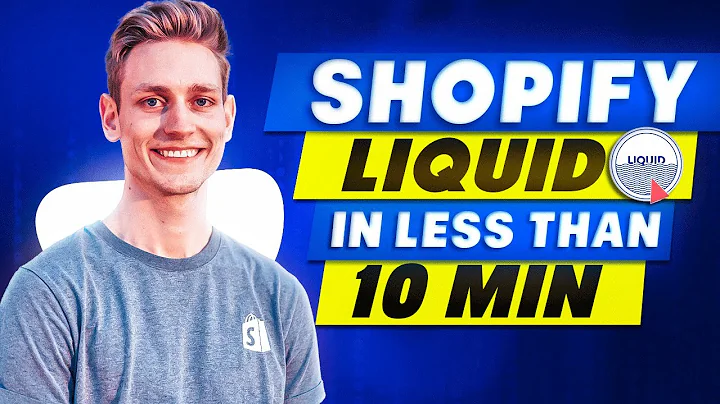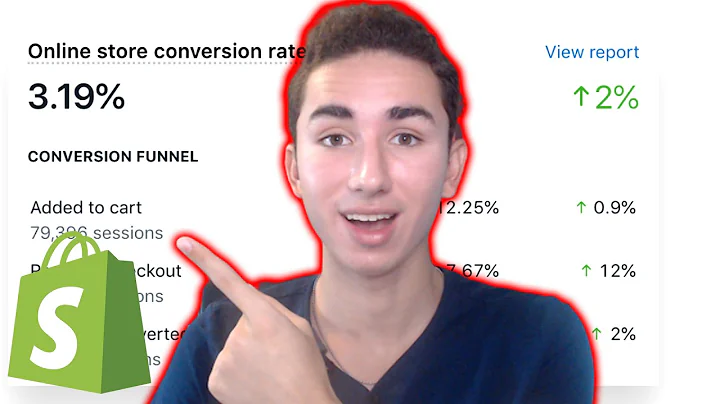Seamlessly Migrate Products from BigCommerce to Shopify
Table of Contents
- Introduction
- Creating API Credentials in BigCommerce
- Connecting Matrixify (Excelify) to BigCommerce
- Importing Data from BigCommerce to Shopify
- Reviewing the Import Results
- Making Changes to the Import Results
- Re-importing the Updated Data
- Resolving Image Issues
- Verifying the Migration in Shopify
- Additional Resources and Support
Migrating Products and Categories from BigCommerce to Shopify
So you've decided to migrate your online store from BigCommerce to Shopify. Congratulations! In this tutorial, I will guide you through the step-by-step process of migrating your products and categories using the Matrixify (Excelify) app. By following this guide, you'll be able to seamlessly transfer all your collections, products, and even redirects from BigCommerce to Shopify.
1. Introduction
Before we begin, let's take a moment to understand the importance of a seamless migration and the benefits it brings to your online business. A successful migration ensures that all your products, categories, and redirects are transferred accurately to Shopify, minimizing any disruptions to your e-commerce operations.
2. Creating API Credentials in BigCommerce
The first step in this migration process is to create API credentials in your BigCommerce admin panel. These credentials will allow Matrixify (Excelify) to connect to your BigCommerce store and fetch the necessary data. To create the credentials, navigate to the "Advanced Settings" section in your BigCommerce admin and click on "API Accounts." From there, you can create a new API account and generate an API token specifically for this migration.
3. Connecting Matrixify (Excelify) to BigCommerce
Once you have your API credentials ready, head over to your Shopify admin panel and install the Matrixify (Excelify) app. In the app's import section, you will find an option to upload the BigCommerce credentials file that you downloaded earlier. Matrixify (Excelify) will recognize this file as a BigCommerce credentials file and display the data format, including the number of products, collections, and redirects it has detected. This step establishes the connection between Matrixify (Excelify) and your BigCommerce store, preparing it for the migration process.
4. Importing Data from BigCommerce to Shopify
With the connection established, you're now ready to import the data from your BigCommerce store into Shopify. Before doing a full import, it's recommended to perform a dry run, which allows you to review and make any necessary changes to the data. The dry run will generate an import results file, which you can download and analyze before proceeding further.
5. Reviewing the Import Results
The import results file contains valuable information about the migration process. It includes a summary of the products, collections, and redirects that will be imported into Shopify. Along with detailed data and attributes, you'll find any embedded images from your BigCommerce store. The file is presented in an Excel format, with separate sheets for products, collections, and redirects.
6. Making Changes to the Import Results
To ensure a clean migration, you have the opportunity to make changes to the import results file. You can modify attributes, add tags, or make any necessary updates to the data. The file also allows you to set up collections and map the correct paths for redirects. Once you've made the necessary changes, save the import results file.
7. Re-importing the Updated Data
After making the desired changes, you can re-import the updated import results file using the Matrixify (Excelify) app. Simply choose the file in the import section and select the Matrixify (Excelify) format. From there, initiate the import process, and you're on your way to bringing your products, collections, and redirects from BigCommerce into Shopify.
8. Resolving Image Issues
During the migration, you may encounter image-related issues, such as missing images in migrated products. To resolve this, navigate to your Shopify settings and upload the image files that were embedded in your BigCommerce product descriptions. By uploading these images and ensuring the correct file paths, you'll have all your product images in Shopify.
9. Verifying the Migration in Shopify
Once the migration is complete, it's essential to verify that all your products, collections, and redirects have been successfully transferred to Shopify. Check your Shopify admin panel, and you should see all your migrated products and collections, including their respective images and attributes. Ensure that the redirects are correctly set up to redirect visitors from the old BigCommerce URLs to their corresponding Shopify URLs.
10. Additional Resources and Support
Congratulations on successfully migrating your products and categories from BigCommerce to Shopify! If you have any further questions or need assistance, feel free to explore the resources available on the Matrixify (Excelify).io website. There, you'll find tutorials specific to BigCommerce to Shopify migrations, providing written documentation for each step covered in this tutorial. You can also reach out to the Matrixify (Excelify) support team through their messaging platform or email for personalized support.
Highlights
- Seamlessly migrate products and categories from BigCommerce to Shopify
- Use the Matrixify (Excelify) app for accurate and comprehensive data transfer
- Create API credentials in BigCommerce to enable the migration process
- Review and make changes to the imported data before finalizing the migration
- Upload embedded images and set up redirects in Shopify to ensure a smooth transition
- Verify the migration in Shopify to ensure all products, collections, and redirects are successfully transferred
FAQ
Q: Can I migrate my entire online store from BigCommerce to Shopify using Matrixify (Excelify)?
A: Yes, Matrixify (Excelify) allows you to migrate not only products and categories but also other essential data such as collections and redirects from your BigCommerce store to Shopify.
Q: Do I need any technical knowledge to perform the migration using Matrixify (Excelify)?
A: While some technical understanding can be helpful, Matrixify (Excelify) is designed to be user-friendly, with step-by-step instructions and clear documentation. The app offers extensive support and resources to guide you through the process.
Q: Can I make changes to the imported data before finalizing the migration?
A: Yes, Matrixify (Excelify) gives you the flexibility to review and modify the imported data before performing the final migration. This allows you to clean up or update your data as needed for a seamless transition to Shopify.
Q: What should I do if I encounter issues during the migration process?
A: If you face any issues or have questions during the migration process, Matrixify (Excelify) provides various channels of support. You can refer to the tutorials and documentation on their website, and reach out to their support team via messaging or email for personalized assistance.
Q: Will all my product images be transferred to Shopify during the migration?
A: Yes, Matrixify (Excelify) ensures that all embedded images from your BigCommerce product descriptions are transferred to Shopify. However, you'll need to upload these images to your Shopify store's files manually, ensuring the correct file paths for proper display.
Q: How can I verify that my migration from BigCommerce to Shopify was successful?
A: To verify the migration, review your Shopify admin panel and ensure that all products, collections, and redirects from your BigCommerce store are present and properly displayed. Test the redirects to confirm that visitors are redirected from the old URLs to their equivalent locations on Shopify.