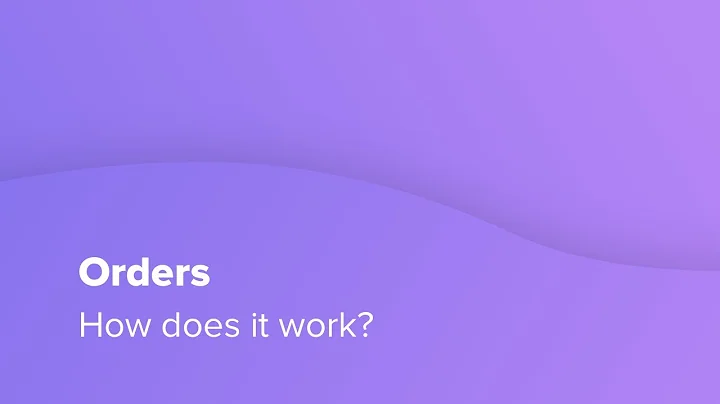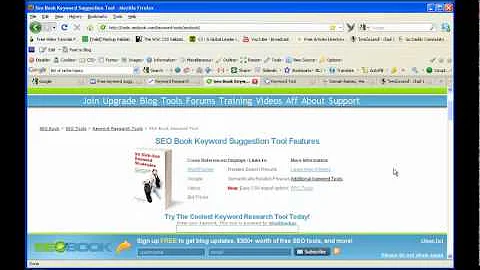Seamless Shopify Migration with Cart2Cart
Table of Contents:
- Introduction
- Getting Started with Cart2Cart
2.1 Signing in or Registering with Cart2Cart
2.2 Selecting Migration Options
- Setting Up Source Shopping Cart
3.1 Selecting the Source Cart
3.2 Including Shopping Cart URL
3.3 Downloading the Connection Bridge
- Setting Up Target Shopping Cart
4.1 Selecting the Target Cart
4.2 Including New Store URL
4.3 Obtaining API Password from Shopify
- Selecting Entities to Migrate
5.1 Choosing Entities to Migrate
5.2 Additional Migration Options
- Mapping Currencies and Order Statuses
- Performing Demo Migration
7.1 Checking Entities for Demo Migration
7.2 Tracking the Demo Migration Process
7.3 Evaluating the Results of Demo Migration
- Selecting Migration Insurance Plan
- Starting Full Migration
9.1 Checking Account Balance and Applying Discount Coupon
9.2 Tracking the Full Migration Process
- Completing the Migration Process
10.1 Receiving Email Notification
10.2 Checking the Newly Established Shopify Store
- Conclusion
Introduction
Are you looking to migrate your online store from one shopping cart to another? Cart2Cart is an automated shopping cart migration service that can help you seamlessly move your store without the need for programming skills or software downloads. In this article, we will guide you through the process of migrating your products, customers, and order history from your existing shopping cart to Shopify using Cart2Cart. With our easy-to-follow tutorial, you'll be able to navigate the migration process with ease and start enjoying the benefits of your new Shopify store in no time.
Getting Started with Cart2Cart
Before you can start migrating your store, you'll need to sign in or register with Cart2Cart. It's a simple process that allows you to use your existing Facebook or Google account or create a new Cart2Cart account. Once you've signed in, you have two options to choose from: performing migration on your own or getting assistance from the Cart2Cart team through their data migration service packages. In this tutorial, we'll focus on performing migration on your own.
Setting Up Source Shopping Cart
To begin the migration process, you'll first need to set up your source shopping cart. This refers to your current cart, from which you'll be migrating your data. Start by selecting your source cart from the drop-down list. For example, if you're using Magento, choose it from the list. Next, include your shopping cart URL to proceed with the migration. You'll also need to download the connection bridge, which acts as the access gateway to your store data. Detailed instructions on uploading these files can be found in the provided link or by watching the dedicated video on the topic. Once you're done, click "proceed" to move on to the next step.
Setting Up Target Shopping Cart
After completing the setup for your source cart, it's time to set up your target shopping cart, which in this case is Shopify. Select Shopify from the drop-down menu and include your new store URL. At this point, you'll need to provide an API password from your Shopify store. Login to your Shopify admin panel, go to the apps menu, and click on "private apps". Generate a new private app and save the changes. The API password can be found by clicking on the title of the new app. Copy and paste it into the corresponding field in your migration wizard and click "proceed".
Selecting Entities to Migrate
Now it's time to select the entities you wish to migrate. These can include your products, product categories, manufacturers, customers, orders, and other related information. You have the option to choose specific entities or migrate everything altogether. In this tutorial, we'll check all the entities for demonstration purposes. You also have the option to select additional migration options at an additional cost, so make sure you have sufficient funds in your account. Click "proceed" to move on to the next step.
Mapping Currencies and Order Statuses
With Cart2Cart, you have the opportunity to map currencies and order statuses from your source cart to the ones that will be displayed in your target store. This mapping process ensures that your data is accurately transferred during the migration. Make the necessary selections and proceed to the next step.
Performing Demo Migration
Before proceeding with the full migration, it's highly recommended to perform a demo migration. This allows you to verify that the migration process works as expected and gives you an opportunity to evaluate the results before fully committing. If you prefer to migrate all your entities right away, you can skip this step. However, for demonstration purposes, we'll proceed with the demo migration.
During the demo migration, Cart2Cart will start transferring your data. You can track the progress from the same window. Once the migration is complete, you'll have the chance to see the list of migrated entities and check the results of your demo migration on your target Shopify store. Your feedback on the demo migration is highly valuable, so be sure to provide it.
Selecting Migration Insurance Plan
After evaluating the demo migration results, you have the option to select a migration insurance plan. These plans offer additional protection and the ability to restart the data transfer in case of any interruptions during store customization after migration. Choose the plan that suits your needs and proceed to the next step.
Starting Full Migration
If you're ready to proceed with the full migration, make sure you have sufficient funds in your account. If needed, you can charge your account with more credit. If you have a discount coupon code, enter it in the appropriate field. Double-check the entities that are about to be migrated and click the "start full migration" button to begin the process. Once the full migration is initiated, you can close your browser window.
Completing the Migration Process
Once the full data transfer is completed, you'll receive an email notification to check the results. Take this opportunity to evaluate your newly established Shopify store and ensure that all data has been successfully migrated. Congratulations on completing the migration process with Cart2Cart!
Conclusion
In conclusion, Cart2Cart offers a straightforward and efficient solution for migrating your online store from one shopping cart to another. With their user-friendly interface and step-by-step instructions, you can easily transfer your products, customers, and order history to your new Shopify store. Start your automated migration today and make your dream store a reality.
Highlights:
- Easy automated shopping cart migration with Cart2Cart
- No programming skills or software downloads required
- Free demo migration available to evaluate the process
- Step-by-step instructions for setting up source and target carts
- Select specific entities or migrate everything
- Mapping currencies and order statuses for accurate data transfer
- Perform a demo migration for evaluation
- Migration insurance plans for added protection
- Start full migration and track progress
- Complete the migration process and check the results
FAQ:
Q: Can I migrate my online store to Shopify without any programming skills?
A: Yes, Cart2Cart allows you to migrate your store from one shopping cart to Shopify with no programming skills required. Their automated service simplifies the migration process.
Q: Can I try Cart2Cart before committing to a full migration?
A: Yes, Cart2Cart offers a free demo migration option. You can evaluate the results and ensure a smooth transition before proceeding with the full migration.
Q: What entities can I migrate with Cart2Cart?
A: Cart2Cart allows you to migrate various entities, including products, product categories, manufacturers, customers, orders, and more. You can select specific entities or migrate everything altogether.
Q: Is it possible to map currencies and order statuses during migration?
A: Yes, Cart2Cart provides a feature that allows you to map currencies and order statuses from your source cart to the ones displayed in your target store. This ensures accurate data transfer during migration.
Q: What happens if there is an interruption during store customization after migration?
A: Cart2Cart offers migration insurance plans that provide additional protection. These plans allow you to restart the data transfer in case of any interruptions, saving you time and money.