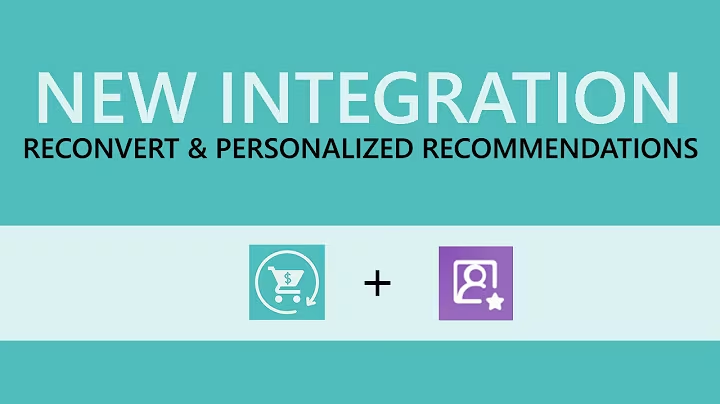Seamless Integration: Install Stamped.io in Shopify [Tutorial]
Table of Contents:
- Introduction
- Installing the App
2.1 Installing the App in Shopify
2.2 Adding the Main Widget to the Product Page
2.3 Installing the Star Rating Badge
2.4 Installing the Star Rating Badge to the Collection Pages
- Conclusion
Introduction
In this article, we will guide you through the seamless integration of Stamped.io with major e-commerce platforms and provide step-by-step instructions on installing the app and its various features. From adding the main widget to your product pages to installing the star rating badge on collection pages, we've got you covered. So let's dive in and enhance your customers' experience with Stamped.io!
Installing the App
To get started with Stamped.io, you need to install the app and its widgets. We will walk you through the process step by step, ensuring a smooth installation experience.
2.1 Installing the App in Shopify
If you're using Shopify as your e-commerce platform, here's how you can install the Stamped.io app:
- Log in to your Shopify account and navigate to the app store.
- Search for Stamped.io and click on the app listing.
- Click on "Add app" and follow the prompts to install the app.
- Grant any necessary permissions to complete the installation.
Once installed, the app will automatically add the required scripts and core widgets to your website. If you don't see the main widget on your product pages, don't worry; we'll cover that in the next section.
2.2 Adding the Main Widget to the Product Page
The main widget is an essential tool for showcasing reviews and providing customers with the option to write their own reviews. Here's how you can add the main widget to your Shopify product pages:
- Open your Shopify admin panel and go to "Online Store" > "Themes."
- Locate your current theme and click on "Actions" followed by "Edit code" to open the code editor.
- Look for the "theme.liquid" file in the layout folder on the left sidebar.
- Visit the Stamped.io documentation site at help.stamp.io and search for the installation instructions.
- Click on the link titled "Install App Main Widget and Script on Shopify" and scroll down to find the code snippet.
- Copy the code and return to your theme editor.
- Scroll down to the bottom of the page and paste the code just above the closing
</body> tag.
- Remember to save your changes.
Congratulations! The main widget has now been successfully installed on your Shopify product pages. However, please note that different themes may require you to place the code in a different template file. For a comprehensive list of templates, refer to the Stamped.io documentation.
2.3 Installing the Star Rating Badge
The star rating badge is a useful feature that showcases the review count on your product pages. To install the star rating badge in Shopify, follow these steps:
- Open your Shopify admin panel and go to "Online Store" > "Themes."
- Select your current theme and click on "Actions" followed by "Edit code" to access the code editor.
- Search for the "product.liquid" file, commonly found under the template section of your theme.
- Look for the code snippet near the product title, which usually includes the term "product.title".
- You can also use the control+f (Windows) or command+f (Mac) shortcut in the code editor to search for "product.title".
- Once you locate the correct section, visit the Stamped.io documentation site for the installation instructions.
- Click on the link titled "Install Star Rating Badge" and copy the code snippet provided.
- Return to your code editor and paste the code below the product title.
- Don't forget to save your changes.
Now, when you view your product pages, you will see the star rating badge proudly displayed. It's as simple as that!
2.4 Installing the Star Rating Badge to the Collection Pages
To further enhance your website, you may want to display the star rating badge on the collection pages. Here's how:
- Open your Shopify admin panel and navigate to "Online Store" > "Themes."
- Choose your current theme and click on "Actions" followed by "Edit code" to access the code editor.
- Look for the "product-card.liquid" file in the snippet folder.
- As mentioned earlier, different themes have different layouts, so make sure to search for the correct file.
- Once you locate the file, find the section where the product title is displayed. You can use the control+f (Windows) or command+f (Mac) shortcut to search for it.
- Visit the Stamped.io documentation site and search for the instructions on installing the star rating badge on the collection page.
- Click on the link titled "Install Star Rating Badge and Collection Page" and copy the code snippet provided.
- Return to your code editor and paste the code below the product title.
- Save your changes.
Now, when you visit your collection pages, you will find the star rating badge prominently displayed. It's a great way to attract potential customers and showcase the popularity of your products.
Conclusion
Congratulations! You have successfully installed the Stamped.io app and its various features on your e-commerce website. By adding the main widget to your product pages and the star rating badge to both the product and collection pages, you have enhanced your customers' experience and provided valuable social proof. Stamped.io will help increase brand loyalty and accelerate your brand growth. Thank you for choosing Stamped.io as your trusted partner in customer reviews and feedback.
Highlights:
- Seamless integration with major e-commerce platforms
- Step-by-step installation process
- Adding the main widget to product pages
- Installing the star rating badge
- Enhancing the collection pages
- Increasing brand loyalty and accelerating brand growth
FAQ:
Q: What is Stamped.io?
A: Stamped.io is a customer reviews and feedback app that seamlessly integrates with major e-commerce platforms.
Q: Can I install Stamped.io on any e-commerce platform?
A: Stamped.io supports integration with major e-commerce platforms. However, it's essential to check if your platform is compatible before installation.
Q: Are there any additional features offered by Stamped.io?
A: Yes, Stamped.io offers various features such as review request emails, customizable review forms, and social sharing options.
Q: Can I customize the appearance of the Stamped.io widgets?
A: Yes, Stamped.io provides customization options to match the design and branding of your website.
Q: How can Stamped.io benefit my e-commerce business?
A: Stamped.io provides social proof through customer reviews, which can boost customer trust, increase conversion rates, and improve SEO rankings.
Q: Is Stamped.io a paid app?
A: Yes, Stamped.io offers both free and paid plans. The pricing depends on the features and usage requirements of your business.
Q: Can I uninstall Stamped.io if I no longer need it?
A: Yes, you can uninstall Stamped.io from your e-commerce platform if you decide not to use it anymore.