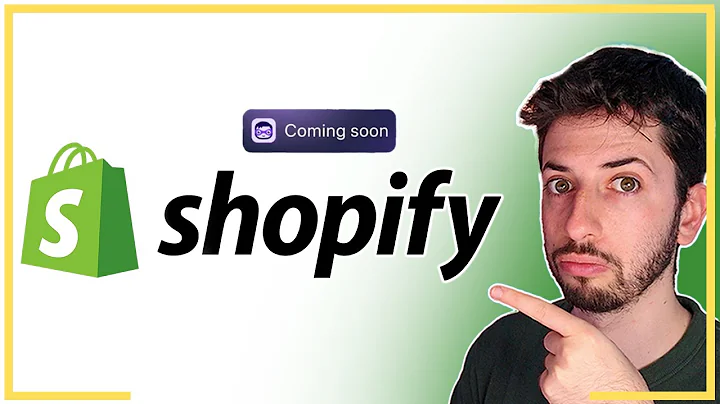Resolve Shopify Product Visibility Issues
Table of Contents:
- Introduction
- Understanding the Problem
- Troubleshooting Step 1: Checking Inventory Tracking
- Troubleshooting Step 2: Changing Product Status from Draft to Active
- Troubleshooting Step 3: Adding Products to Collections
- Troubleshooting Step 4: Checking Navigation Menu
- Troubleshooting Step 5: Contacting Shopify Support or Theme Developer
- Conclusion
Article: Troubleshooting Products Not Showing Up on Shopify Store
Introduction
Are you experiencing the frustration of your products not showing up on your Shopify store? You're not alone. Many store owners face this issue, and it can hinder your business's growth and success. In this article, we will guide you through the steps to troubleshoot and resolve this problem, ensuring that your products are visible to potential customers.
Understanding the Problem
Before delving into the troubleshooting steps, let's take a moment to understand the issue at hand. There could be multiple reasons why your products are not appearing on your Shopify store. It could be a result of inventory tracking settings, product status, collection configurations, or navigation menu setup. By identifying the specific cause, you can address it more effectively.
Troubleshooting Step 1: Checking Inventory Tracking
The first step is to ensure that your inventory tracking settings are correctly configured. By default, Shopify starts with inventory tracking enabled, which means every product starts with zero inventory. To check and modify this setting, access the product page and select all products. Then, go to the bulk editor and enable the "Track quantity" column. If your products are not tracked, select all products and set them to "Don't track inventory." Save the changes and see if it resolves the issue.
Troubleshooting Step 2: Changing Product Status from Draft to Active
Sometimes, products may be set as drafts, preventing them from appearing on your store. To fix this, go to the product page and select all products. Change the status from draft to active using the bulk editor. Save the changes, and remember to refresh your storefront to check if the products show up.
Troubleshooting Step 3: Adding Products to Collections
If your products are not appearing in collections on your store, you need to ensure they are correctly associated with the desired collections. Check if the collections are automatic or manual. If they are manual, browse and add the products manually to the collection. If they are automatic, make sure the products have the appropriate tags that match the collection's rule. Refresh your storefront to see if the products now appear in the collections.
Troubleshooting Step 4: Checking Navigation Menu
The navigation menu plays a vital role in presenting your products to customers. If your products do not show up when you click on the navigation menu, you need to verify the connection between the collection and the menu item. Go to the navigation settings, locate the menu item related to the collection, and ensure it is correctly linked. Refresh your storefront and test if the products are now visible through the menu.
Troubleshooting Step 5: Contacting Shopify Support or Theme Developer
If none of the previous steps solve the issue, it's time to seek assistance. Reach out to Shopify support, and they can guide you through further troubleshooting or escalate the issue if necessary. Alternatively, contact the theme developer if your Shopify store is using a custom theme. They may provide specific guidance or resolve any conflicts within the theme.
Conclusion
Having your products visible on your Shopify store is crucial for attracting customers and generating sales. By following the troubleshooting steps outlined in this article, you can identify and resolve the issues causing your products to not show up. Remember to double-check your inventory tracking, product status, collection settings, and navigation menu connections. Don't hesitate to seek support from Shopify or your theme developer if needed. Ensure your products shine on your Shopify store and watch your business thrive.
Highlights:
- Troubleshoot products not appearing on Shopify store
- Check inventory tracking and modify settings if necessary
- Change product status from draft to active
- Associate products with the correct collections
- Verify navigation menu connections
- Seek assistance from Shopify support or theme developer if needed
- Ensure your products are visible to attract customers and generate sales
FAQ:
Q: Why aren't my products showing up on my Shopify store?
A: There could be various reasons, such as incorrect inventory tracking, products set as drafts, improper association with collections, or navigation menu issues.
Q: How do I solve the problem of products not appearing in collections?
A: Ensure the collections are set up correctly, and the products have the necessary tags to match the collection's criteria. If the collection is manual, add the products manually.
Q: What should I do if none of the troubleshooting steps work?
A: Contact Shopify support for further assistance or reach out to the theme developer if you are using a custom theme.
Q: How important is it to have products visible on my Shopify store?
A: It is crucial for attracting customers and driving sales. Ensuring your products show up on your store increases the likelihood of customers discovering and purchasing them.