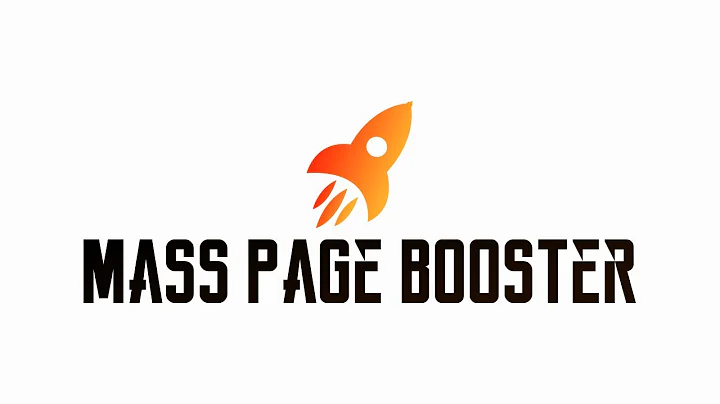Remove Powered by Shopify from Footer Easily
Table of Contents
- Introduction
- Method 1: Editing Languages in Shopify Dashboard
- Method 2: Editing Code in Shopify Dashboard
- Modifying the Store Name in the Footer
- Making Text Clickable in the Footer
- Modifying the Copyright Date
- Troubleshooting and Additional Help
- Conclusion
Introduction
In this article, we will discuss how to remove the "Powered by Shopify" text from the footer of your online store. We will explore two different methods to achieve this, as well as provide guidance on modifying the store name and making text clickable in the footer. Additionally, we will cover how to edit the copyright date and provide some troubleshooting tips. Let's dive in!
Method 1: Editing Languages in Shopify Dashboard
The first method involves accessing the Shopify dashboard and navigating to the "Themes" section. From there, we will use the "Edit Languages" feature to modify the text in the footer. By following these steps, you can easily remove the "Powered by Shopify" text. If you prefer to replace it with something else, we'll cover that too.
To begin, log in to your Shopify account and access the dashboard. Once you're there, click on "Themes" and then select the "Actions" button on the right-hand side. From the dropdown menu, choose "Edit Languages." Here, you will see a search bar where you can enter the text you want to modify. In this case, enter "powered by Shopify" and hit enter.
The search results will display the text you entered, and you can simply add a space in the input box to remove it. After making the change, remember to save your changes. Refresh the page, and you'll notice that the "Powered by Shopify" text is no longer visible in the footer.
Method 2: Editing Code in Shopify Dashboard
The second method involves editing the code in the Shopify dashboard. This method provides more flexibility as you can remove not only the "Powered by Shopify" text but also other elements in the footer if desired. However, exercise caution when making changes to the code, as any mistakes can break your website.
To get started, go back to the "Themes" section in the Shopify dashboard and click on "Actions." This time, select "Edit Code." You'll be presented with a screen displaying various folders and files. Our goal is to locate the "footer.liquid" file, which is responsible for the content in the footer.
Depending on your theme, the location of the file may vary. It can be found in the "templates" folder or under the "sections" folder. Look for any file with "footer" in its name or description. Once you've identified the correct file, click on it to open the code editor.
In the code editor, use the search function (Ctrl+F for Windows, Command+F for Mac) to find the "powered by" text. Delete the corresponding code, including any surrounding brackets. Save your changes, refresh the page, and you'll see that the "Powered by Shopify" text is no longer visible.
Modifying the Store Name in the Footer
If you want to replace the store name displayed in the footer, you can easily do so by modifying the code. In the same "footer.liquid" file, search for the code that references the store name (usually "shop.name"). Replace it with your desired text or leave it blank if you don't want any name displayed. Save the changes and refresh the page to see the updated footer.
Making Text Clickable in the Footer
By default, the text in the footer is not clickable. However, if you want to make it clickable, you can modify the code accordingly. In the "footer.liquid" file, locate the specific text you want to make clickable. Wrap it with HTML anchor tags () and specify the destination URL within the href attribute. Save the changes and refresh the page to test the clickable link in the footer.
Modifying the Copyright Date
In the footer, you may notice a copyright statement with a specific year, such as "Copyright © 2021." Fortunately, this date is automatically updated based on the current year, so there's no need to modify it manually. Shopify takes care of this for you, ensuring that your copyright statement remains up to date.
Troubleshooting and Additional Help
If you experience any issues or have trouble following the instructions provided, don't hesitate to seek assistance. You can leave a comment in the comment section or reach out to the Shopify support team for further help. They are knowledgeable and experienced in resolving any difficulties you may encounter.
Conclusion
In conclusion, removing the "Powered by Shopify" text and customizing the footer of your online store can be accomplished using different methods. Whether you prefer to edit the languages in the Shopify dashboard or modify the code directly, these methods provide flexibility and allow you to create a unique and personalized footer. Remember to consider other elements in the footer, such as the store name, making text clickable, and managing the copyright date. With these tools at your disposal, you can create a professional and tailored footer that aligns with your brand.