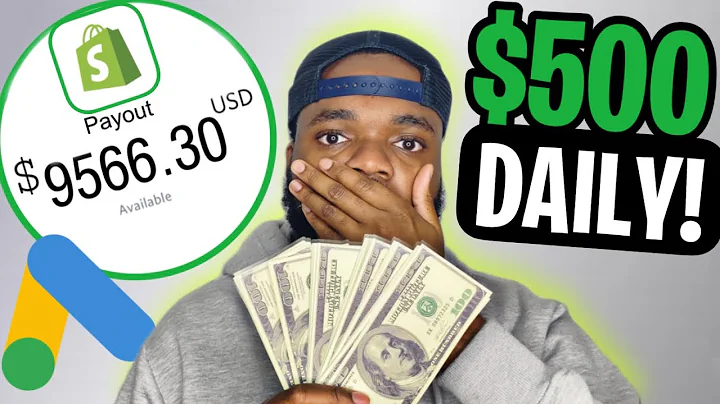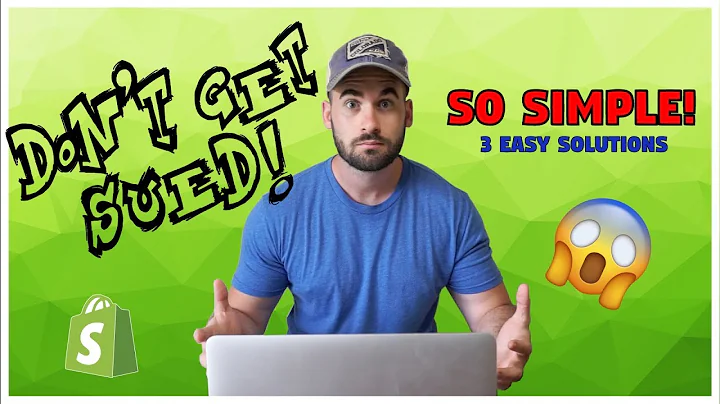Recording Shopify Payment Fees in QuickBooks: A Step-by-Step Guide
Table of Contents:
- Introduction
- Understanding Shopify Payment System
- Importance of Recording Payment Processor Fees
- Steps to Record Shopify Payment Fees
4.1. Exporting Payouts Report from Shopify
4.2. Calculating Total Fees
4.3. Recording Shopify Fees in QuickBooks Online
- Recording Affiliate Fees on Shopify
- Recording Shop Pay Fees on Shopify
- Recording Fees from Other Payment Processors
- The Challenge of Manual Transaction Entry
- Can Automation Simplify the Recording Process?
- Conclusion
How to Record Shopify Payment Fees: A Step-by-Step Guide
Introduction
Managing financial systems and recording transactions accurately is crucial for Shopify sellers. One common issue that arises is how to properly record Shopify payment fees and other payment processor fees. In this guide, we will walk you through the step-by-step process of recording these fees in QuickBooks Online.
Understanding Shopify Payment System
Before diving into the recording process, it's essential to have a basic understanding of how the Shopify payment system works. When a sale is made on Shopify, the seller receives a deposit from Shopify that already accounts for the payment processor fees. These fees are initially recorded in a clearing account, and we need to properly allocate them to the respective expense accounts.
Importance of Recording Payment Processor Fees
Accurate recording of payment processor fees is crucial for financial reporting and bookkeeping purposes. By properly recording these fees, sellers can have a clear overview of their expenses, track profitability, and reconcile their payment processor clearing accounts efficiently.
Steps to Record Shopify Payment Fees
To record Shopify payment fees accurately, follow these steps:
4.1. Exporting Payouts Report from Shopify
Log into your Shopify account and search for "Payouts" in the search box. Click on Payouts and navigate to the right side to select "Export." Choose the date range for the report, typically covering a full month, and export the report as a CSV file. Retrieve the report from your email.
4.2. Calculating Total Fees
Open the exported report and locate the "Fees" column. Calculate the total fees for the month using a formula. This total amount will be used in the subsequent steps.
4.3. Recording Shopify Fees in QuickBooks Online
Access QuickBooks Online and click on the Plus New button. Select "Journal Entry" from the right side. Enter the journal date and number. In the first row under "Account," input "Shopify fees" as a cost of goods sold or an expense account. In the Debits column, enter the amount from the fees report. In the second row, under "Account," enter "Shopify Payments Clearing" and enter the amount of the fees in the Credits column. Save and close the entry.
Recording Affiliate Fees on Shopify
The process for recording affiliate fees on Shopify is similar to Shopify payment fees. Log into your Affirm account, select "Settlements," and choose the desired date range. Download the report and calculate the fees. In QuickBooks Online, create a new Journal Entry and enter the Affirm or Shop Pay fees in the Debit column for row one. In row two, enter the Affirm or Shop Pay Clearing account. Save and close the entry.
Recording Shop Pay Fees on Shopify
To record Shop Pay fees on Shopify, follow the process outlined for recording affiliate fees. Log into your Shop Pay account, select "Settlements," and download the report. Calculate the fees and create a new Journal Entry in QuickBooks Online. Enter the Shop Pay fees in the Debit column for row one and the Shop Pay Clearing account in row two. Save and close the entry.
Recording Fees from Other Payment Processors
For recording fees from other payment processors, such as Stripe, Klarna, or AfterPay, the process is similar. Log into your account for each payment processor, run the report of fees for the month, and record the fees in QuickBooks Online. Use the respective fees expense account and clearing account for each payment processor.
The Challenge of Manual Transaction Entry
Unfortunately, there is currently no integration or software available that can automatically pull all the fees from different payment processors. With over 100 payment processors in existence, manual entry is still required. Although it may be time-consuming and tedious, accurately recording payment processor fees is essential for proper bookkeeping.
Can Automation Simplify the Recording Process?
While manual entry is currently unavoidable, advancements in technology may bring about automation solutions in the future. Sellers should stay updated on any new developments and explore options for streamlining the recording process.
Conclusion
Accurately recording Shopify payment fees and other payment processor fees is crucial for Shopify sellers to maintain their financial systems. By following the steps outlined in this guide, sellers can ensure accurate and efficient bookkeeping. Despite the challenges of manual entry, it is essential for tracking expenses and reconciling payment processor clearing accounts effectively. Stay informed about potential automation options to simplify this process in the future.
Highlights:
- Accurately recording Shopify payment fees is essential for Shopify sellers.
- Understanding how the Shopify payment system works is crucial for proper recording of fees.
- Steps to record payment processor fees include exporting reports, calculating total fees, and creating journal entries in QuickBooks Online.
- The process is similar for recording fees from affiliate programs and other payment processors like Shop Pay, Stripe, Klarna, or AfterPay.
- Despite the manual nature of the recording process, accurate bookkeeping is crucial for financial reporting and reconciliation.
- Future automation solutions may simplify the recording process for payment processor fees. Stay updated on new developments.
FAQs:
Q: Can I automate the recording of payment processor fees?
A: Currently, there is no software or integration available that can automatically pull all the fees from different payment processors. Manual entry is still required.
Q: Why is it important to record payment processor fees accurately?
A: Accurate recording of fees allows sellers to track expenses, analyze profitability, and reconcile payment processor clearing accounts effectively.
Q: Are there any alternatives to manual entry for recording payment processor fees?
A: At present, manual entry is the only method available. However, it's important to stay informed about potential automation options in the future.