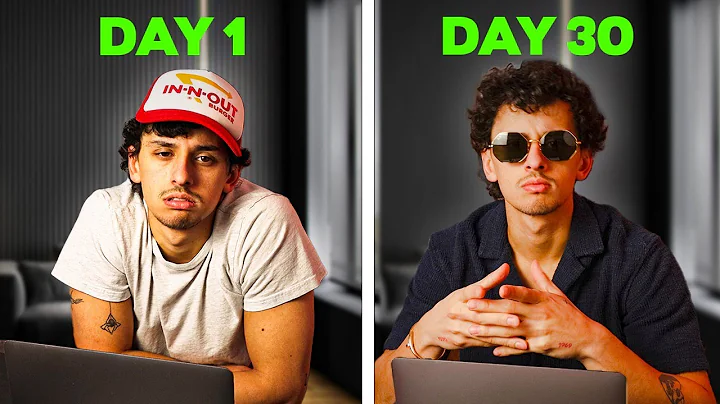Optimize Your Shopify Checkout Settings for Higher Conversions
Table of Contents:
- Introduction
- Setting up Checkout Settings in Shopify Store
- Customizing the Look of the Checkout Page
- Customer Accounts
- Enabling Multi-Pass Login
- Customer Contact Methods
- Shipping Updates and Shop App
- Customer Information and Checkout Form
- Tipping Option at Checkout
- Order Processing and Auto Fulfillment
- Archiving Orders
- Consent for Marketing
- Abandoned Checkout Emails
- Post Purchase Page and Upsell Apps
- Additional Scripts for Order Status Page
- Checkout Language Management
Setting Up Checkout Settings in Your Shopify Store
In this article, we will guide you on how to set up the checkout settings within your Shopify store. Having an optimized checkout process is crucial for a seamless customer experience and increased conversions. Let's dive into each setting and learn how to customize them according to your preferences.
Introduction
Before we delve into the specifics of checkout settings, it's important to understand the impact they have on your store. The checkout page is where customers provide their payment and shipping information to complete their purchase. By optimizing this process, you can reduce cart abandonment and provide a smooth transaction for your customers.
Customizing the Look of the Checkout Page
The first setting we encounter is the checkout style. This allows you to customize the appearance of your checkout page to align with your brand. While we won't cover the aesthetic customization in this article, we have a separate video tutorial linked in the description. For now, we'll focus on the actual settings and their functionalities.
Customer Accounts
Next, we come to the customer accounts setting. By default, Shopify allows customers to check out as guests or create an account. You can choose among three options: no accounts, accounts as optional, or accounts as required. Providing the option to create an account ensures returning customers have a convenient login process. However, guest checkout is also popular, especially for customers who prefer a quick purchase without creating an account.
Enabling Multi-Pass Login
If you own multiple websites and want users to have a unified login across all of them, enabling multi-pass login is the way to go. This feature allows users who are logged in on one site to automatically be logged in when they click over to your Shopify store. It provides a seamless user experience and saves customers from repetitive login processes.
Customer Contact Methods
The next setting determines the contact method customers can use during checkout. By default, customers can provide either a phone number or an email address. Selecting the most common option of "phone number and email" allows customers to choose their preferred contact method. Additionally, you can decide how customers receive shipping updates, either through SMS or email. You can also offer the Shop app as an option for customers to receive shipping and tracking updates on their mobile devices.
Customer Information and Checkout Form
In the customer information section, you can define the required fields on the checkout form. Typically, it is recommended to collect both first and last names, as it facilitates personalized communication. You can also choose whether to include the company name field, depending on your customer base. Additionally, you can specify whether to include address line two and a separate phone number for shipping purposes.
Tipping Option at Checkout
The tipping option allows customers to show their appreciation and tip you for your products or services. While not commonly used in all stores, it can be relevant for certain businesses and products. Split testing the tipping option can help determine whether it resonates with your target audience and impacts your conversion rates positively.
Order Processing and Auto Fulfillment
Under the order processing setting, you can choose how the system handles orders after they are paid. You have the option to fulfill all items automatically or only fulfill gift cards. Depending on your fulfillment process, you can select the most suitable option for your store.
Archiving Orders
Enabling the automatic archiving of orders removes them from your list of open orders after they have been fulfilled or when all items have been refunded. This clean-up process helps keep your order management organized and reduces clutter in your store's backend.
Consent for Marketing
If you have an email marketing strategy, you can allow customers to subscribe to your marketing methods during checkout. By pre-selecting the email marketing consent box, you encourage customers to join your email list. Additionally, if you use SMS marketing, you can include a similar consent box for customers to subscribe to SMS updates. Remember to comply with email marketing laws and regulations when implementing this feature.
Abandoned Checkout Emails
Shopify offers abandoned checkout emails as a built-in feature for stores that don't use third-party email marketing services. This feature enables you to automatically send emails to customers who abandoned their checkout process. You can customize these emails and specify the time delay before sending them. However, if you use a different email marketing service, it is crucial to disable Shopify's abandoned checkout emails to avoid duplicate communications.
Post Purchase Page and Upsell Apps
The post purchase page allows you to display apps after customers have completed their purchase. If you use a post-purchase upsell app, this is where it will appear. Keep in mind that this feature is applicable only if you have installed such an app.
Additional Scripts for Order Status Page
Certain apps and third-party services may require additional scripts to function optimally on your order status page. If you receive scripts from these services, you can insert them here to enable their smooth integration.
Checkout Language Management
Lastly, you can manage the checkout language of your store. This feature allows you to customize and translate the checkout page into the desired language for your customers. Providing a familiar language option further enhances the user experience and instills trust in the buying process.
In conclusion, setting up your checkout settings in your Shopify store is crucial to provide a seamless and user-friendly experience for your customers. By customizing these settings according to your business needs, you can optimize the checkout process and maximize conversions.