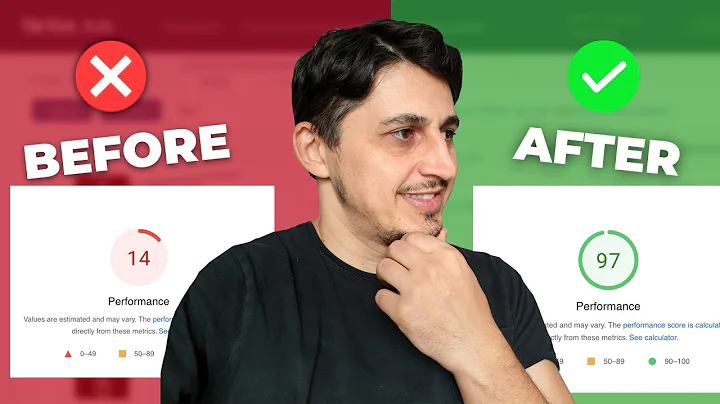Maximize Your Shopify Store's Reach with a Facebook Page
Table of Contents
- Introduction
- Why Having a Facebook Page for Your Shopify Store is Crucial
- Step 1: Creating a Facebook Page for Your Shopify Store
- 3.1 Choosing a Page Category
- 3.2 Adding a Page Name
- 3.3 Writing a Compelling Bio
- Step 2: Setting Up Page Info
- 4.1 Adding Website Information
- 4.2 Including Contact Details
- 4.3 Filling Out Business Hours
- Step 3: Customizing Profile Picture and Cover Photo
- Step 4: Adding an Action Button
- Step 5: Setting Up Automatic Responses and FAQs
- Step 6: Editing Templates and Tabs
- Connecting Your Instagram Page to Your Facebook Page
- Conclusion
How to Create a Facebook Page for Your Shopify Store
In today's digital age, having a strong online presence is essential for any business. This is particularly true for Shopify store owners who are looking to reach a wider audience and increase their sales. One of the best ways to achieve this is by creating a Facebook page for your Shopify store. Not only does it allow you to connect with potential customers on a platform they already use, but it also provides you with the opportunity to run targeted ads and promote your products effectively.
1. Introduction
In this guide, we will walk you through the step-by-step process of creating a Facebook page for your Shopify store. We will cover everything from choosing the right category for your page to setting up automatic responses and FAQs. By the end of this guide, you will have a fully optimized Facebook page that is ready to attract and engage potential customers.
2. Why Having a Facebook Page for Your Shopify Store is Crucial
Before we dive into the nitty-gritty details, let's talk about why having a Facebook page for your Shopify store is so crucial. First and foremost, Facebook is one of the largest social media platforms with billions of active users worldwide. By creating a page for your Shopify store, you are essentially tapping into a massive pool of potential customers.
Moreover, Facebook's robust advertising platform allows you to target specific demographics, interests, and behaviors, ensuring that your ads are seen by the right people. This level of targeting can significantly increase your chances of reaching potential customers who are more likely to convert.
Additionally, a Facebook page provides a platform for you to showcase your products, communicate with your audience, and build a loyal community around your brand. It allows you to share updates, promotions, and valuable content, creating a connection with your customers and keeping them engaged.
Now that we understand the importance of having a Facebook page for your Shopify store, let's get started with the step-by-step process of creating one.
3. Step 1: Creating a Facebook Page for Your Shopify Store
The first step in creating a Facebook page for your Shopify store is to visit the Facebook website and navigate to the "Pages" tab on the left-hand side of the screen. Once you're on the Pages tab, click on the "Create a Page" button and follow the prompts.
3.1 Choosing a Page Category
When creating your Facebook page, you will be prompted to choose a category that best represents your Shopify store. This helps Facebook categorize and display your page to the right audience. For example, if you sell clothing items, you can select the "Clothing" category.
3.2 Adding a Page Name
Next, you'll need to enter a name for your Facebook page. Ideally, you should choose a name that aligns with your brand and is easy for customers to remember. This will make it easier for potential customers to find and recognize your page.
3.3 Writing a Compelling Bio
Your Facebook page bio is an opportunity to introduce your brand and communicate what you offer. Try to keep it concise and engaging, using keywords that are relevant to your brand and products. For example, if you sell fitness apparel, mention keywords like "gym wear" and "leggings" to attract the right audience.
Once you have completed these steps, your Facebook page will be created. In the next section, we will explore how to set up your page info to optimize your page further.
4. Step 2: Setting Up Page Info
Now that you have created your Facebook page for your Shopify store, it's time to optimize the page info section. This section allows you to provide relevant information about your business, such as your website, contact details, and business hours.
4.1 Adding Website Information
Firstly, make sure to add the URL of your Shopify store to the website section. This will allow visitors to easily access your online store and browse your products.
4.2 Including Contact Details
Include your phone number and email address in the contact details section. This provides customers with convenient ways to reach out to you for inquiries or support.
4.3 Filling Out Business Hours
Specify your business hours to set expectations for when customers can expect a response. If you operate 24/7, it's recommended to indicate that your business is "always open" to avoid confusion.
By filling out these details, you are providing potential customers with essential information about your business. In the next step, we will cover how to customize your profile picture and cover photo to create a visually appealing page.
5. Step 3: Customizing Profile Picture and Cover Photo
Visual appeal is essential when it comes to creating a compelling Facebook page for your Shopify store. You want to grab the attention of potential customers and make a great first impression. To achieve this, you should customize your profile picture and cover photo.
Your profile picture should ideally be your brand logo, ensuring that it is recognizable and represents your brand effectively. Your cover photo, on the other hand, provides a larger canvas to showcase your products or convey your brand's message. Take inspiration from your competitors or industry leaders when selecting a cover photo and ensure it aligns with your brand's aesthetics.
In the following step, we will explore how to add an action button to your Facebook page for enhanced user experience.
6. Step 4: Adding an Action Button
Adding an action button to your Facebook page can greatly improve user experience and drive specific actions from your audience. For most Shopify store owners, the preferred action button will be "Shop Now," as it directs visitors to your online store.
To add an action button, navigate to your Facebook page and click on the "Add a Button" option. From there, select the "Shop Now" button, and on the next screen, enter the URL of your Shopify store. This will make it easy for users to access and shop your products directly from your Facebook page.
In the next step, we will explore how to set up automatic responses and FAQs to provide quick and helpful information to your customers.
7. Step 5: Setting Up Automatic Responses and FAQs
Setting up automatic responses and FAQs is a great way to streamline customer inquiries and provide quick answers to commonly asked questions. By doing this, you can save time and ensure that your customers receive prompt responses.
To set up automatic responses and FAQs, navigate to your Facebook page's settings and go to the messaging settings section. Look for the option that says "Frequently Asked Questions" or something similar. Turn this feature on and add questions and responses related to your business.
For example, if customers frequently ask about tracking their orders, create a question that says "How can I track my order?" and provide a brief response with instructions on how to track orders. This way, when a customer asks that question, they will receive an instant response with the information they need.
In the next step, we will cover editing templates and tabs to customize the appearance and functionality of your Facebook page.
8. Step 6: Editing Templates and Tabs
Editing templates and tabs allows you to customize the layout and functionality of your Facebook page. Facebook offers different templates based on your business type, such as Services, Shopping, or Standard. Choose a template that aligns with your business needs and aesthetic preferences.
Furthermore, you can choose which tabs are displayed on your page. The most important tabs to consider are "Shop" and "Reviews," as they provide visitors with valuable information about your products and social proof. Ensure these tabs are visible and easily accessible to users.
It's worth noting that Facebook regularly updates its features and settings. So, while this guide provides the current steps for editing templates and tabs, it's always a good idea to explore your settings and become familiar with any new features or changes.
9. Connecting Your Instagram Page to Your Facebook Page
If you watched our previous video on creating an Instagram page for your Shopify store, you can now take it a step further by connecting your Instagram page to your Facebook page. This integration allows you to leverage the reach and engagement of both platforms and create a seamless experience for your audience.
To connect your Instagram page to your Facebook page, go to your Instagram account settings, navigate to the business settings, and connect it to your Facebook page. This simple connection makes it easier for your customers to find your brand on both platforms and strengthens your brand presence.
10. Conclusion
In conclusion, creating a Facebook page for your Shopify store is a crucial step in establishing a strong online presence and expanding your reach. By following the steps outlined in this guide, you can create a fully optimized page that attracts potential customers, engages your audience, and drives sales.
Remember to regularly update your page with fresh content, promotions, and valuable information to keep your audience engaged. By leveraging Facebook's advertising platform and utilizing the various features and settings available, you can maximize the impact of your Facebook page and grow your Shopify business.
FAQs
Q: Why is it important to have a Facebook page for my Shopify store?
A: Having a Facebook page allows you to tap into a large user base, run targeted ads, and engage with potential customers on a platform they already use.
Q: How do I create a Facebook page for my Shopify store?
A: Simply visit the Facebook website, go to the Pages tab, and click on "Create a Page." Follow the prompts to choose a category, add a page name, and provide a compelling bio.
Q: What should I include in my Facebook page's info section?
A: In the info section, include your website URL, contact details, and business hours to provide potential customers with essential information about your business.
Q: How can I set up automatic responses and FAQs on my Facebook page?
A: In the messaging settings, turn on the "Frequently Asked Questions" feature and add questions and responses related to your business. This allows you to provide quick and helpful information to your customers.
Q: Can I connect my Shopify store's Instagram page to my Facebook page?
A: Yes, you can easily connect your Instagram page to your Facebook page, allowing you to leverage the reach and engagement of both platforms for your Shopify business.