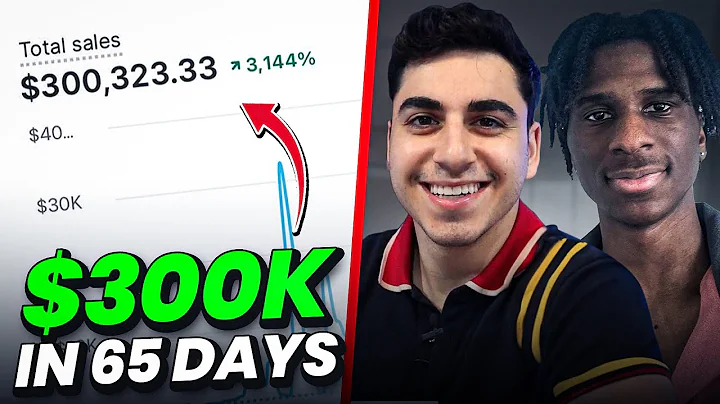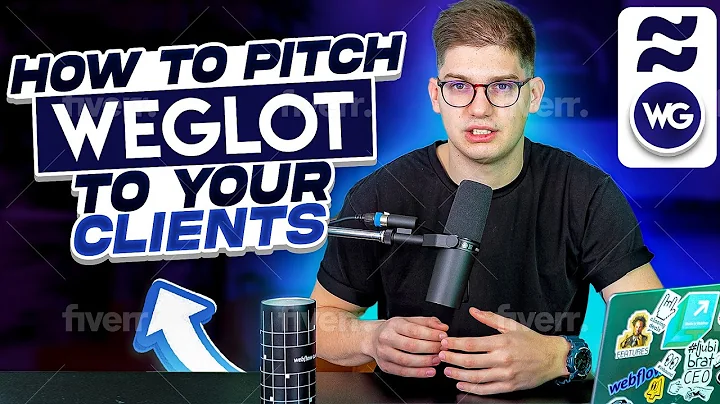Master the Power of Google Ads Look-alike Audiences for Shopify
Table of Contents:
- Introduction
- The Importance of Retargeting and Look-alike Audiences
- Understanding the Audience Manager in Google Ads
- Creating a Customer List for Look-alike Audiences
- Formatting a Customer List from Shopify
- Uploading the Customer List to Google Ads
- Adding the Customer List to Campaigns
- Setting Campaigns to Observation
- The Benefits of Using Look-alike Audiences
- Outsourcing Google Ads Management
Introduction
Retargeting and creating look-alike audiences with Google Ads have proven to be highly effective strategies for scaling e-commerce brands. With the right audiences in place, brands can achieve impressive revenue growth and consistent profits. However, many marketers struggle with creating and using look-alike audiences effectively. In this article, we will dive deep into the process of creating and utilizing look-alike audiences in Google Ads, guiding you step-by-step to optimize your campaigns for maximum success.
The Importance of Retargeting and Look-alike Audiences
Retargeting and creating look-alike audiences are key strategies for scaling e-commerce brands with Google Ads. These approaches offer a level of consistency and precision to your campaigns that can significantly boost your results. By retargeting people who have previously interacted with your website and creating look-alike audiences based on existing customer data, you can effectively target warm traffic and expand your reach to a similar audience. This article will show you how to create and leverage these audiences to aggressively scale your e-commerce brand with Google Ads.
Understanding the Audience Manager in Google Ads
The Audience Manager in Google Ads is a powerful tool that allows you to manage and optimize your audiences effectively. To access it, navigate to the Tools and Settings section on your Google Ads dashboard and click on Audience Manager. Here, you can upload a customer list, which will serve as the basis for creating look-alike audiences. By providing detailed customer information, you can ensure that Google has the necessary data to match your audience successfully. In the following sections, we will explore how to prepare and upload a customer list for optimal results.
Creating a Customer List for Look-alike Audiences
Before you can create look-alike audiences, it's essential to have a substantial customer list. Ideally, aim for a minimum of 50 to 100 customers who have made purchases from your e-commerce brand. To extract the necessary customer data, we will utilize Shopify's order section. This allows Shopify to provide detailed information, including email addresses, phone numbers, first names, last names, countries, and zip codes. By collating this data, we can move on to formatting it correctly to create a customer list suitable for look-alike audiences.
Formatting a Customer List from Shopify
To format the customer list extracted from Shopify, we will use Google Sheets. Start by creating a new Google Sheet and adding the required headers, including email, phone, first name, last name, country, and zip code. Next, copy and paste the corresponding customer data from the Shopify CSV file into the appropriate columns of the Google Sheet. Pay attention to any formatting discrepancies, such as combining first and last names or inconsistent phone number formats. Adjust the formatting accordingly to ensure a clean and accurate customer list. Finally, download the formatted Google Sheet as a CSV file ready for upload to Google Ads.
Uploading the Customer List to Google Ads
With the formatted customer list in hand, it's time to upload it to Google Ads. Access the Audience Manager and click on the plus button to add a customer list. Choose the "upload emails phones and/or mailing addresses" option to ensure comprehensive data inclusion. Provide all available information, such as email, phone, first name, last name, country, and zip code, for Google to generate accurate look-alike audiences. Follow the specified format guidelines, and double-check that the file contains the correct customer data. Once uploaded, Google Ads will match the data to customers within its network, preparing it for use in your campaigns.
Adding the Customer List to Campaigns
After successfully uploading the customer list, it's time to integrate it into your campaigns. Navigate to the Audiences section within your chosen campaign and click on "Edit Audience Segments." Choose the customer list option under "How they've interacted with your business." Ensure that the campaign is set to "Observation" mode to avoid exclusively targeting this specific audience. By selecting "Observation," Google Ads will monitor the customer list and identify similar individuals to expand your targeting capabilities. This step allows you to utilize the customer list as a look-alike audience, amplifying the performance of your campaigns.
Setting Campaigns to Observation
Setting your campaigns to "Observation" mode is crucial when incorporating a customer list as a look-alike audience. By observing the customer list, Google Ads identifies patterns and characteristics shared by the audience. It then leverages this information to find similar individuals who match the defined criteria. This helps maximize the reach and effectiveness of your campaigns, allowing you to scale your e-commerce brand with Google Ads more aggressively. By combining the power of retargeting and look-alike audiences, you can achieve consistent growth and profitability.
The Benefits of Using Look-alike Audiences
Utilizing look-alike audiences in your Google Ads campaigns offers numerous benefits. Firstly, it expands your reach and targeting capabilities beyond your existing customer base. By identifying individuals who share similar characteristics and behaviors to your customers, you can tap into new markets and acquire a fresh audience. Moreover, leveraging look-alike audiences enhances the consistency of your campaigns, ensuring that you constantly receive traffic from interested prospects. This approach helps optimize your return on ad spend (ROAS), leading to improved campaign performance and long-term profitability.
Outsourcing Google Ads Management
While the process of creating and utilizing look-alike audiences can be highly effective, it may require a considerable investment of time and expertise. If you prefer to focus on other aspects of your e-commerce business or lack the necessary knowledge, consider outsourcing your Google Ads management. By partnering with an experienced agency or professional, you can benefit from their expertise in Google Ads optimization, customer list creation, and audience targeting. This allows you to stay ahead of the competition and scale your e-commerce brand effectively.
In conclusion, retargeting and creating look-alike audiences are essential strategies for scaling e-commerce brands with Google Ads. By following the step-by-step process of creating a customer list, formatting it correctly, uploading it to Google Ads, and leveraging it as a look-alike audience, you can optimize your campaigns for maximum success. Additionally, setting your campaigns to "Observation" mode and understanding the benefits of look-alike audiences will help you achieve consistent growth and profitability. Consider outsourcing Google Ads management if you require professional assistance in maximizing the potential of your campaigns.
Highlights:
- Retargeting and using look-alike audiences are key strategies for scaling e-commerce brands with Google Ads.
- The Audience Manager in Google Ads allows you to manage and optimize your audiences effectively.
- Creating a customer list with accurate and detailed information is crucial for successful look-alike audience creation.
- Formatting the customer list from Shopify using Google Sheets ensures proper data alignment.
- Uploading the formatted customer list to Google Ads enables the creation of powerful look-alike audiences.
- Adding the customer list to campaigns while setting them to "Observation" mode helps expand targeting capabilities.
- Utilizing look-alike audiences offers several benefits, including extended reach and improved campaign consistency.
- Consider outsourcing Google Ads management to professionals for comprehensive assistance in scaling your e-commerce brand.
FAQ:
Q: Can I create look-alike audiences without a substantial customer list?
A: It is recommended to have a minimum of 50 to 100 customers in your list for effective look-alike audience creation. If you have fewer customers, focus on increasing your customer base before utilizing look-alike audiences.
Q: How long does it take for Google Ads to match the customer list and create look-alike audiences?
A: Matching and creating look-alike audiences can take up to 24 hours. It's important to allow sufficient time for Google Ads to complete this process before expecting optimal results.
Q: Can I use the customer list as a standalone audience, without setting campaigns to "Observation" mode?
A: Yes, but it is recommended to set campaigns to "Observation" mode to leverage the full potential of look-alike audiences. This allows Google Ads to continuously find similar individuals and expand your targeting capabilities.
Q: Is outsourcing Google Ads management beneficial for scaling my e-commerce brand?
A: Yes, outsourcing Google Ads management to experienced professionals can help optimize your campaigns and maximize the potential of look-alike audiences. A skilled agency or professional can provide valuable insights and expertise to achieve consistent growth and profitability.