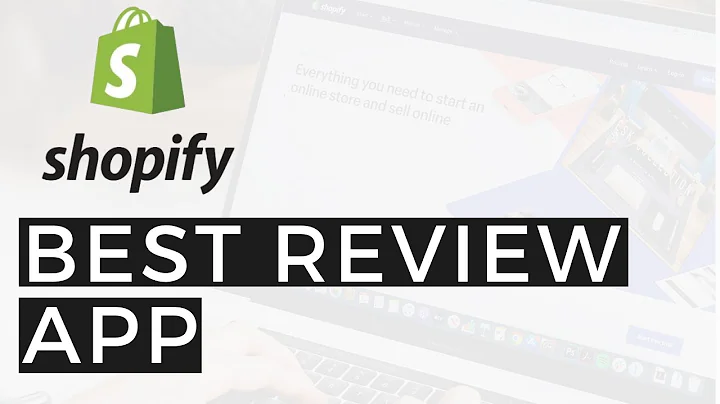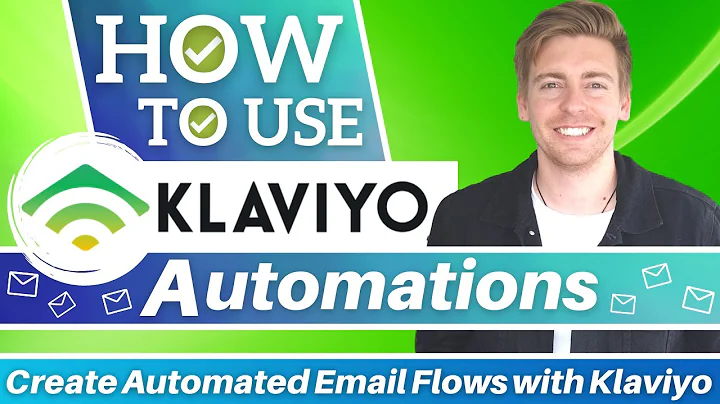Master Facebook Ads for Shopify: Full Setup & Tutorial
Table of Contents
- Introduction
- Setting up a Shopify Account
- Connecting Shopify with Facebook
- Creating an Ad Account
- Setting Up Campaigns on Facebook Ads Manager
- Customizing and Creating Ads
- Optimizing Ads for Conversions
- Targeting Specific Demographic Audiences
- Previewing and Publishing Ads
- Conclusion
Introduction
In this article, we will be exploring how to use Facebook Ads to drive traffic to your Shopify store. We will cover everything from setting up a Shopify account to creating and optimizing ads on Facebook Ads Manager. By the end of this article, you will have a clear understanding of how to effectively use Facebook Ads to promote your Shopify store and increase your sales.
Setting up a Shopify Account
To get started with running Facebook ads for your Shopify store, you first need to have a Shopify account. Setting up a Shopify account is quick and easy. Simply follow the steps provided in the link provided in the description to create your account. With the trial offer, you can enjoy three months of Shopify for just one dollar.
Connecting Shopify with Facebook
Once you have your Shopify account, the next step is to connect it with your Facebook account. By doing this, you will be able to manage all your business activity in one place - the Facebook Business Suite. Visit the provided link or do a search for Facebook Business Suite to access the platform. From there, you can link your Facebook page and Instagram account, allowing you to create ads for both platforms simultaneously.
Creating an Ad Account
To start running ads on Facebook, you need to create an ad account. Within the Facebook Business Suite, navigate to the settings and look for the ad account settings. From there, you will be directed to the Ads Manager, where you can create and manage your ads. Creating an ad account is essential for tracking the performance of your ads and measuring conversions.
Setting Up Campaigns on Facebook Ads Manager
Once your ad account is set up, you can start creating campaigns on Facebook Ads Manager. In the campaigns section, you will see all the campaigns you have created. Click on the "Create" button to begin the process. Choose a campaign objective based on your goals, such as collecting leads or increasing sales. Provide relevant details for your campaign, including the campaign name and objective. Enable the catalog if you have linked your Shopify store to your Facebook account, allowing you to showcase your products in the ads.
Customizing and Creating Ads
After setting up your campaign, it's time to customize and create your ads. Choose an ad set name that represents the product or category you want to promote. Specify your target audience by selecting the location, age range, gender, and language. Define your marketing objectives to maximize conversions. Import media, such as images or videos, for your ads. Craft compelling headlines, descriptions, and calls to action to engage your audience and entice them to click on your ads.
Optimizing Ads for Conversions
To maximize the effectiveness of your ads, it's crucial to optimize them for conversions. Create a pixel to track specific actions on your website, such as adding items to the cart or making a purchase. Set a budget for your ads and choose a schedule for when they will run. Monitor the performance of your ads and make adjustments as needed to improve their conversion rates.
Targeting Specific Demographic Audiences
One of the key features of Facebook Ads is the ability to target specific demographic audiences. Use this feature to narrow down your audience based on location, age, gender, and language. By targeting a specific demographic, you can ensure that your ads are reaching the most relevant audience who are more likely to be interested in your products or services.
Previewing and Publishing Ads
Before publishing your ads, it's important to preview them and ensure they look good across different platforms, such as Instagram Stories and Facebook Feeds. Double-check the website URL to make sure it directs users to your Shopify store. Once you are satisfied with your ads, hit the publish button to make them live. Keep track of your ads' performance and make necessary adjustments to improve their effectiveness.
Conclusion
Running Facebook ads for your Shopify store can be a highly effective way to drive traffic and increase sales. By setting up a Shopify account, connecting it with Facebook, and creating targeted campaigns, you can reach a wider audience and promote your products or services effectively. With the tips and strategies outlined in this article, you can optimize your ads for conversions and grow your business through Facebook advertising.
Highlights
- Setting up a Shopify account is quick and easy, and with the trial offer, you can enjoy three months of Shopify for just one dollar.
- The Facebook Business Suite allows you to manage all your business activity from one place, making it easier to create ads for both Facebook and Instagram simultaneously.
- Creating an ad account on Facebook is essential for tracking the performance of your ads and measuring conversions.
- To maximize the effectiveness of your ads, optimize them for conversions by tracking specific actions on your website using a pixel.
- Use Facebook's targeting feature to reach specific demographic audiences who are more likely to be interested in your products or services.