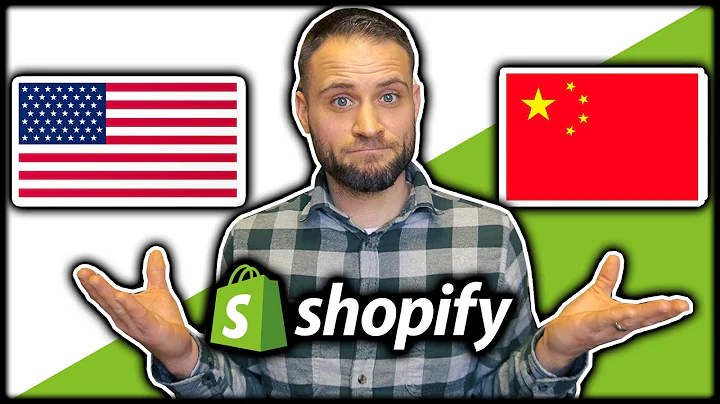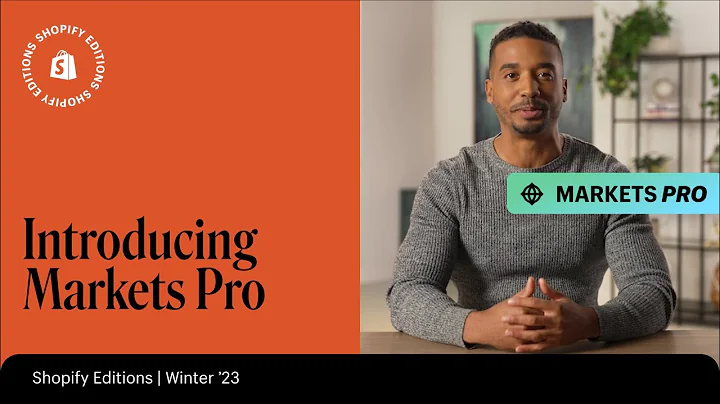Master Email Marketing with Omnisend: Step-by-Step Guide
Table of Contents
- Introduction
- Getting Started with Omnisend
- Adding Email Contacts
- Creating Your First Campaign
- Choosing a Campaign Style
- Writing the Subject Line and Sender's Name
- Setting Up the Email List
- Adding Pre-Header Text
- Selecting the Language
- Using the Email Builder
- Adding the Logo and Website Name
- Writing the First Heading Text
- Adding an Image of the Product or Website
- Including the Main Text and Discount Code
- Adding a "Shop Now" Button
- Testing and Sending the Email
- Pricing Plans
- Comparing Omnisend and Mailchimp
- Conclusion
How to Send Emails Using Omnisend in 2021
Are you looking for a reliable email marketing service to manage all your email needs? Look no further than Omnisend. In this tutorial, we will guide you through the process of using Omnisend to send emails and create effective campaigns for your business.
1. Introduction
Email marketing is an essential tool for businesses to connect with their customers and drive engagement. Omnisend offers a user-friendly platform that allows you to easily create and send professional emails without any prior experience. Whether you are new to email marketing or a seasoned pro, this tutorial will help you navigate through the process of using Omnisend effectively.
2. Getting Started with Omnisend
To get started, visit the Omnisend website and sign up for an account. Once you are logged in, you will be taken to the basic dashboard, which provides easy access to all the tools and features you need to manage your email campaigns.
3. Adding Email Contacts
Before you can start sending emails, you need to add your audience to Omnisend. If you already have an email contact list, you can import it directly. If not, you can easily create a subscription form on your website and automatically add anyone who subscribes to your audience list.
4. Creating Your First Campaign
To create your first campaign, go to the Campaigns section and click on "New Campaign." Omnisend offers four basic campaign styles: General Email, Subject A/B Test, Email A/B Test, and SMS Marketing Campaigns. Choose the style that best suits your goals.
5. Choosing a Campaign Style
The General Email style is a straightforward option for sending a standard email message. The Subject A/B Test allows you to test different subject lines and sender names to determine what works best. The Email A/B Test enables you to send two versions of an email to see which one performs better. Finally, the SMS Marketing Campaigns style is available for paid versions of Omnisend and allows you to send text messages to your subscribers.
6. Writing the Subject Line and Sender's Name
Once you have chosen your campaign style, it's time to write an attention-grabbing subject line and choose a sender's name. The right subject line can significantly impact the open rate of your emails. Omnisend provides an inbox preview on the right side of the screen to help you see how your email will look.
7. Setting Up the Email List
Next, select the email list you want to send your campaign to. If you have multiple business emails, you can choose which one to use for sending your emails. Make sure to select a business email that people can associate with your brand and can reply to.
8. Adding Pre-Header Text
Although optional, adding pre-header text is a great way to provide a personal touch to your email. This text appears in the inbox preview and can make your email feel more personalized and less like an automated message.
9. Selecting the Language
Choose the language for your email and proceed to the next step.
10. Using the Email Builder
Omnisend offers a new email builder that saves you time and helps your emails look professional. If you prefer a simpler design, you can also use the classic builder. Select the option that best suits your needs.
11. Adding the Logo and Website Name
Add your logo and website name to the top of your email. If you don't have a logo, you can simply enter your website name. Make sure the text is bold and centered for a professional look.
12. Writing the First Heading Text
Give your customers a personal feel by starting your email with a friendly greeting. Address them by their name if possible and leave some empty spaces for a more personalized touch.
13. Adding an Image of the Product or Website
Include an image of your product or website to make your email visually appealing. If you don't have product images, consider using stock images that are relevant to your business.
14. Including the Main Text and Discount Code
Write the main text of your email, highlighting any special offers or discounts you want to offer. If you have a discount code, include it in your email to encourage customers to take action.
15. Adding a "Shop Now" Button
Add a prominent "Shop Now" button to make it easy for customers to click through to your website and make a purchase. This button should be strategically placed and stand out from the rest of the content.
16. Testing and Sending the Email
Before sending your email, it's essential to test it to ensure everything is working correctly. Omnisend provides a test sending option that allows you to send a test email to yourself or others. Once you are satisfied with the results, you can schedule the email or send it immediately.
17. Pricing Plans
Omnisend offers different pricing plans to accommodate businesses of all sizes. The free version allows you to send emails to up to 250 people and includes various features such as email templates, automations, and reports. Paid plans offer additional benefits, such as higher contact limits and dedicated support.
18. Comparing Omnisend and Mailchimp
While Mailchimp offers higher contact limits, Omnisend provides more features and better usability. Consider your specific needs and the size of your contact list when choosing between the two platforms.
19. Conclusion
Omnisend is a powerful email marketing service that provides all the tools you need to manage your email campaigns effectively. With its user-friendly interface and robust features, you can create professional-looking emails and engage with your customers effortlessly. Start using Omnisend today and see the impact it has on your business!