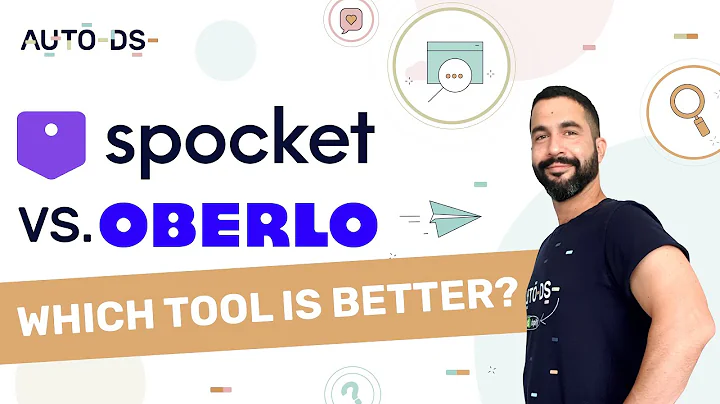Master Clavio Email Automations with This Easy Tutorial
Table of Contents:
- Introduction
- Setting Up an Account on Clavio
- Understanding Flows and Automations
- Designing Email Templates
- Creating an Automation from Scratch
- Using Pre-made Templates in Clavio
- Setting Triggers for Automations
- Adding Actions to Flows
- Applying Filters and Conditions
- Adding Time Delays
- Updating Profile Properties
- Saving and Testing Your Automation
- Pricing Plans on Clavio
- Conclusion
Article: How to Use Clavio Email Automations: A Beginner's Tutorial
Introduction
Welcome to this Clavio tutorial, where we'll guide you through the process of setting up and using email automations in Clavio. Whether you're new to Clavio or just getting started with email marketing, this tutorial is designed to help you use Clavio's powerful automation features effectively.
Setting Up an Account on Clavio
To begin, you'll need to sign up for an account on Clavio. Simply visit their website and click on the "Sign Up" button. Enter your email address, password, company name, and website information. If you already have an account, you can log in using your email and password.
Understanding Flows and Automations
In Clavio, flows refer to email automations. You can create entire email flows that automatically send emails based on specific triggers or events. Flows allow you to automate your email marketing campaigns and engage with your subscribers more effectively.
Designing Email Templates
Before you start creating automations, it's essential to design your email templates. Clavio offers a user-friendly interface for designing visually appealing email templates. If you're new to email template design, Clavio provides detailed videos on this topic to help you get started.
Creating an Automation from Scratch
To create an automation from scratch, click on the "Flows" tab in your navigation panel and then select "Create Flow." In the flow creation window, give your automation a name and select any relevant tags. You can choose to create an essential flow or start from scratch. We recommend starting from scratch to have more customization options.
Using Pre-made Templates in Clavio
Clavio provides pre-made templates for essential flows such as order count split, new versus returning customer, thank you building, and more. If you prefer to use one of these pre-made templates, select it during the flow creation process.
Setting Triggers for Automations
Triggers are the initial events that start an automation. Clavio offers a range of trigger options, including when new people enter a specific list, when people enter a certain segment on your contact form, or when a specific event or date occurs. Choose the trigger that best suits your marketing goals.
Adding Actions to Flows
Once you've set the trigger, you can add actions to your flow. Actions are the specific steps or emails that will be sent to your subscribers. For example, you can send a welcome email immediately after someone subscribes to your list. Simply drag and drop the email action into your flow and configure its content.
Applying Filters and Conditions
Filters and conditions allow you to customize the flow based on your subscribers' behavior. You can add filter actions to exclude certain subscribers or conditions to check if a specific event has occurred. For example, you can send a thank you email only to subscribers who have opened the initial welcome email.
Adding Time Delays
Time delays are useful for spacing out the emails in your flow. You can add a specific delay between actions, such as sending a follow-up email after seven days. This helps you ensure that your subscribers receive the right emails at the right time.
Updating Profile Properties
If your subscribers don't respond to your emails, you can use the "Update Profile Property" action to remove them from your contact list or add them to a different segmentation. This helps you keep your email list clean and targeted.
Saving and Testing Your Automation
Once you've created your automation flow, don't forget to save and test it before activating it. Saving and testing ensures that your flow is working correctly and the emails are being sent as intended. This step is crucial to maintain the effectiveness of your email automations.
Pricing Plans on Clavio
Clavio offers various pricing plans based on the number of contacts in your list. While you can create free automations for up to 250 contacts, the pricing plans vary as your contact list grows. Consider your marketing needs and choose a plan that aligns with your budget and requirements.
Conclusion
In conclusion, Clavio provides a user-friendly platform for creating powerful email automations. With their intuitive interface and range of features, you can engage with your subscribers effectively and automate your email marketing campaigns. Whether you're a beginner or experienced marketer, Clavio offers the tools you need to succeed.
Highlights:
- Learn how to set up and use email automations in Clavio
- Design visually appealing email templates
- Create automations from scratch or use pre-made templates
- Set triggers, add actions, and apply filters and conditions
- Space out emails using time delays
- Update profile properties to keep your email list targeted
- Save and test your automations before activating
- Choose the right pricing plan for your contact list size
FAQ:
Q: Can I create email automations for free on Clavio?
A: Yes! Clavio allows you to create free automations for up to 250 contacts. Beyond that, pricing plans are based on the size of your contact list.
Q: Can I customize the design of my email templates in Clavio?
A: Absolutely! Clavio offers a user-friendly interface for designing visually appealing email templates. They also provide detailed videos to help you get started.
Q: How can I test if my email automations are working correctly?
A: Before activating your automations, it's essential to save and test them. Send test emails to yourself or a small group to ensure everything is functioning as intended.