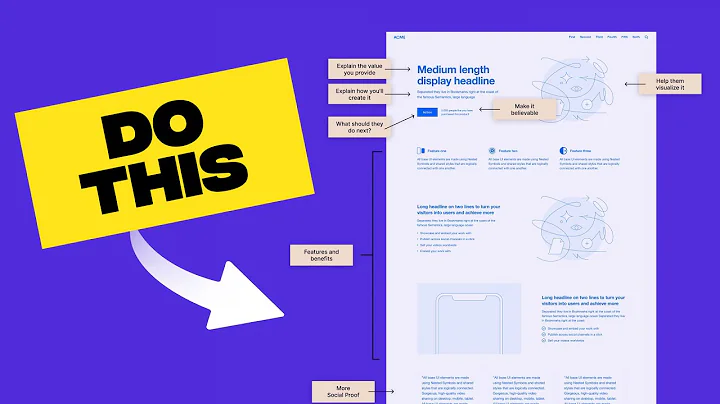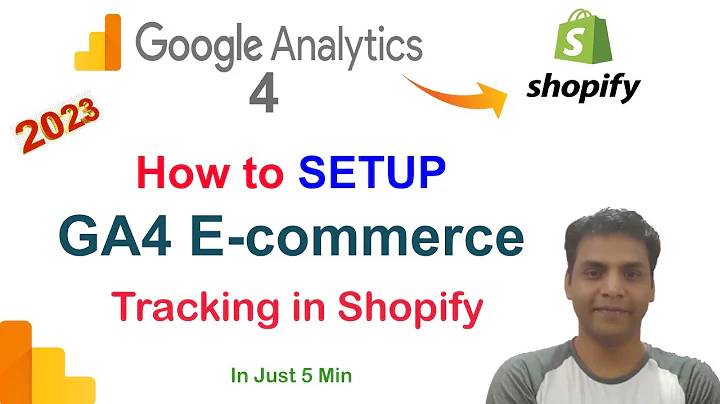Increase Sales with Automatic Free Gifts
Table of Contents
- Introduction
- Understanding the Automatic Gift Feature
- How to Set Up the Automatic Gift Feature
- Creating a Free Gift Rule
- 4.1 Selecting the Product
- 4.2 Customizing the Gift Message
- Setting the Trigger Rule for the Free Gift
- 5.1 Simple Trigger Rule
- 5.2 Advanced Trigger Rule
- Using Groups for Multiple Tiers of Free Gifts
- Publishing the Free Gift Rule
- Testing and Propagation
- User Experience: The Free Gift Pop-Up
- 9.1 Choosing the Gift Size
- 9.2 Continued Shopping Option
- 9.3 Checking Out with the Free Gift
- Conclusion
Boost Your Sales with the Automatic Gift Feature
Are you searching for a way to increase your conversion rates and boost sales? Look no further, because we're excited to introduce you to the new feature called Automatic Gift. This powerful tool allows you to offer free products in the cart just before checkout, enticing customers and driving them to complete their purchase. In this article, we will guide you through the setup process and show you how to leverage this feature to its full potential.
Introduction
In today's competitive e-commerce landscape, it's crucial to find innovative strategies to captivate your customers and motivate them to complete their purchase. The Automatic Gift feature is designed to do exactly that by offering free products to your customers. Imagine the impact of surprising your customers with an unexpected gift just before finalizing their order. Not only does it create a positive shopping experience, but it also encourages customer loyalty and boosts your sales.
Understanding the Automatic Gift Feature
Before diving into the setup process, let's take a moment to understand how the Automatic Gift feature works. This feature is available as part of the Advanced Discount Rules, which means you'll need to have the advanced version to access it. The Automatic Gift feature allows you to select a product from your store to give away for free or at a discounted price. You have the flexibility to choose the product, customize the gift message, and set specific rules for triggering the free gift.
How to Set Up the Automatic Gift Feature
To get started with the Automatic Gift feature, follow these steps:
- Access the Advanced Discount Rules section in your store's backend.
- Click on "New Rule" to create a new free gift rule.
- Select the product you want to offer as a free gift or at a discounted price.
- Customize the gift message and subtitle to entice your customers.
- Set up the trigger rule that specifies when the free gift should be offered.
- Optionally, use groups to create multiple tiers of free gifts for different order values.
- Publish the rule to make it active in your store.
Creating a free gift rule is a straightforward process, but let's explore each step in detail to ensure you make the most out of this feature.
Creating a Free Gift Rule
The first step in setting up the Automatic Gift feature is selecting the product you want to offer as a free gift or at a discounted price. This product will be displayed in a modal window or pop-up to your customers, enticing them to take advantage of the offer. You can choose any product from your store's inventory, ensuring it aligns with your marketing objectives.
Next, you have the opportunity to customize the gift message that will be displayed to your customers. Craft a compelling title accompanied by a subtitle that highlights the value they will receive. The gift message is crucial in capturing your customers' attention and motivating them to add the free gift to their cart.
Setting the Trigger Rule for the Free Gift
To ensure the free gift is only offered under specific conditions, you'll need to set up a trigger rule. The trigger rule determines when the pop-up displaying the free gift will appear to your customers. You can create a simple trigger rule based on the cart's total value, or opt for an advanced trigger rule for more complex conditions.
For a simple trigger rule, you can specify a minimum cart value. For example, if the amount in the cart is over $100, the free gift pop-up will be triggered. You can also restrict the offer to specific products or combinations if desired.
If you prefer a more advanced trigger rule, you can create complex conditions using various parameters such as specific products, cart items count, customer location, and more. This allows you to fine-tune the trigger and offer the free gift to a more targeted audience.
Using Groups for Multiple Tiers of Free Gifts
If you want to implement multiple tiers of free gifts based on different order values, you can utilize groups. Groups allow you to organize and manage multiple free gift rules within a single layer. For example, you can create a group that offers Product X for free if the cart value exceeds $100, and Product Y if it exceeds $500. This tiered approach allows you to incentivize customers to increase their order value and unlock more valuable free gifts.
Publishing the Free Gift Rule
Once you have configured your free gift settings, it's time to publish the rule. By default, the rule is saved in draft mode to prevent accidental activation. Once you are satisfied with the rule, you can publish it, and it will start propagating throughout your store. Please note that it may take a few minutes for the rule to propagate due to caching and server factors.
Testing and Propagation
After publishing the rule, it's essential to test its functionality to ensure it works as intended. Add a product to the cart that meets the trigger conditions, and you should see the free gift pop-up as configured. Verify that the gift size options, such as 10 or 12 years, function correctly. Additionally, check if the pop-up closes when customers choose to continue shopping or proceeds to checkout with the free gift added to their cart.
Propagation refers to the rule becoming active in your store. Once the rule is published, it typically takes a few minutes to propagate across all relevant pages and sections of your store. However, this timeframe can vary depending on various factors.
User Experience: The Free Gift Pop-Up
When a customer meets the trigger conditions, they will be presented with a pop-up showcasing the free gift. The pop-up typically contains the product image, gift message, and options to select the gift size. The pop-up is designed to be non-intrusive and appears only once per session per user. This ensures the offer is engaging without being annoying to customers.
Customers have the choice to select the gift size, such as 10 or 12 years, which provides a personalized touch to their free gift. They can also choose to close the pop-up and continue shopping if they are not interested in the free gift. However, if they click on checkout, they will be redirected to the checkout page with the free gift automatically added to their cart.
Conclusion
Utilizing the Automatic Gift feature can significantly impact your e-commerce sales by boosting conversion rates and providing a positive shopping experience for your customers. By strategically offering free gifts or discounted products, you can incentivize customers to complete their purchase and foster loyalty.
With the step-by-step guide provided in this article, you now have the knowledge to set up the Automatic Gift feature and tailor it to meet your specific marketing objectives. Don't miss out on the opportunity to surprise and delight your customers with free gifts, increasing your sales and customer satisfaction.
Highlights
- Boost sales and increase conversion rates with the Automatic Gift feature.
- Offer free products in the cart just before checkout to entice customers.
- Customize the gift message and trigger rules to align with your marketing goals.
- Utilize groups for multiple tiers of free gifts based on different order values.
- Ensure a seamless user experience with non-intrusive pop-ups and personalized gift options.
FAQs
Q: Can I offer multiple free gifts for different order values?
A: Yes, you can create rules using groups to offer multiple tiers of free gifts based on different order values.
Q: Can I customize the gift message and pop-up design?
A: Absolutely! You have full control over the gift message, subtitle, and pop-up design to align with your branding and marketing strategy.
Q: How often will the free gift pop-up appear to customers?
A: The free gift pop-up will appear only once per session per user. This ensures it is engaging without being intrusive or annoying to customers.
Q: Can I restrict the free gift offer to specific products or combinations?
A: Yes, you can set up trigger rules to specify which products or combinations should trigger the free gift offer.