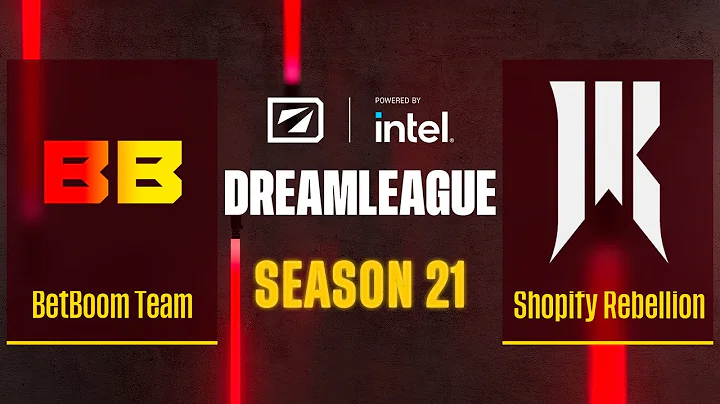Increase Sales with a Blue Bar Stock Indicator
Table of Contents
- Introduction
- The Importance of a Blue Bar in Your Store
- Creating a Sense of Urgency
- Adding the Blue Bar to Your Store
- Step 1: Accessing Your Snippets
- Step 2: Choosing the Theme to Edit
- Step 3: Previewing and Editing the Theme
- Step 4: Creating the Egg Stock Indicator Bar
- Step 5: Adding the Code to the Theme
- Step 6: Adding the Stock Indicator Bar Tag
- Step 7: Adjusting Inventory Settings
- Step 8: Customizing the Code Snippet
- Conclusion
How to Add a Blue Bar to Your Store to Increase Urgency in Purchasing
Have you ever wondered how to create urgency and drive more sales in your online store? Adding a blue bar that displays the number of items left in your inventory can be a powerful tool in motivating your customers to make a purchase. In this article, we will guide you through the process of adding a blue bar stock indicator to your store using Shopify.
1. Introduction
Setting up an effective e-commerce store requires employing various strategies to boost conversions. One method to achieve this is by creating a sense of urgency for your customers. When visitors see a blue bar indicating limited stock availability, it triggers a psychological response, urging them to make a quick purchase before the item runs out. In the following sections, we will walk you through the process of adding this blue bar stock indicator to your Shopify store.
2. The Importance of a Blue Bar in Your Store
The blue bar not only provides customers with a visual representation of how many items are left in stock but also instills a sense of urgency. By visually highlighting limited availability, customers are more inclined to make a purchase for fear of missing out. This simple addition to your store can greatly impact customer behavior, leading to increased sales and revenue.
3. Creating a Sense of Urgency
Human psychology plays a significant role in influencing consumer behavior. The fear of missing out and the desire to secure an item before it's gone are powerful motivators. By strategically implementing a blue bar stock indicator, you can tap into these psychological triggers and create a sense of urgency among your customers. This sense of urgency can drive more conversions and boost your bottom line.
4. Adding the Blue Bar to Your Store
Now that we understand the importance of a blue bar in your store, let's dive into the step-by-step process of adding it to your Shopify store. Follow these instructions to enhance your store's conversion rates and increase sales.
Step 1: Accessing Your Snippets
To begin the process, navigate to your Shopify admin dashboard and click on "Online Store." From there, select the theme you want to edit. For this tutorial, we will be using the Dawn theme.
Step 2: Choosing the Theme to Edit
Once you have selected the theme, click on "Preview" to view your store's appearance and functionality. To make changes to the theme's code, click on "Edit Code."
Step 3: Previewing and Editing the Theme
Previewing the theme allows you to get an idea of how the blue bar will look on your site. This step is crucial for visualizing the changes before implementing them. Once you are satisfied with the preview, proceed to the next step of editing the theme code.
Step 4: Creating the Egg Stock Indicator Bar
In this step, we will create a snippet file in Shopify. Go to the "Snippets" section and click on "Add Snippet." Name the file "Egg Stock Indicator Bar."
Step 5: Adding the Code to the Theme
To add the blue bar code to your theme, copy the provided code snippet and paste it into the theme. Locate the "footer" section in the theme code and paste the code just below it. Make sure to format the code correctly.
Step 6: Adding the Stock Indicator Bar Tag
To enable the blue bar for specific products, you need to add the "stock indicator bar" tag. Navigate to the "Products" section in your admin dashboard and select the product you want the blue bar to appear on. Add the "stock indicator bar" tag to the product.
Step 7: Adjusting Inventory Settings
To ensure the blue bar works properly, navigate to the inventory settings of your products. Uncheck the "Continue selling when sold out" option to prevent customers from purchasing items that are out of stock.
Step 8: Customizing the Code Snippet
Within the snippet file, you can customize the messages displayed on the blue bar. Edit the code snippet settings to tailor the messages according to your preferences.
13. Conclusion
Incorporating a blue bar stock indicator into your Shopify store is a simple yet effective way to create a sense of urgency and drive more sales. By following the step-by-step guide outlined in this article, you can enhance your store's conversion rates and increase revenue. Implement this powerful feature today and see the results for yourself.
Highlights:
- Increase urgency in your online store
- Drive more conversions and boost sales
- Simple steps to add a blue bar stock indicator
- Customizable messages for the blue bar
- Enhance your store's appearance and functionality
FAQ
Q: What is the purpose of adding a blue bar stock indicator to my store?
A: The purpose of adding a blue bar stock indicator is to create a sense of urgency among your customers, motivating them to make a purchase before the item runs out of stock.
Q: How does the blue bar stock indicator increase conversions?
A: The blue bar stock indicator visually represents limited stock availability, triggering a psychological response in customers. This sense of urgency encourages them to make a quick purchase, leading to increased conversions.
Q: Can I customize the messages displayed on the blue bar?
A: Yes, you can customize the messages according to your preferences. The code snippet provided in this article allows you to tailor the messages to suit your store's branding and promotional strategies.
Q: Will adding a blue bar to my store improve sales?
A: Adding a blue bar stock indicator can significantly impact customer behavior and drive more sales. By creating a sense of urgency, customers are motivated to make a purchase before the item runs out of stock, increasing the likelihood of conversions.