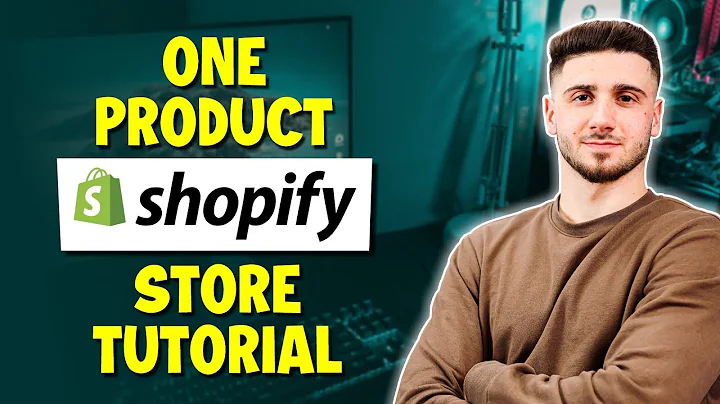Increase Sales by Displaying Color Variants in Shopify Store
Table of Contents
- Introduction
- Importance of Displaying Color Variants in Shopify Store
- Step 1: Duplicate the Current Theme
- Step 2: Create a New Snippet for Color Variant
- Step 3: Create a New Snippet for Color Product Blog
- Step 4: Update the Feature Collection Section
- Step 5: Update the Man Collection Section
- Step 6: Update the Main Search Section
- Testing the Implementation
- Conclusion
How to Display Color Variants as Individual Products in Shopify Store
In this article, I will guide you through the process of displaying color variants as individual products in your Shopify store. By implementing this feature, you can provide different color options to your customers and increase sales. The steps provided below are specific to the Symmetry theme. If you are using a different theme, you can find the necessary code on our website, www.shopwebsitecodes.com.
Introduction
Displaying color variants is an effective way to present all the possibilities for purchase to customers. It allows them to see different color options and make informed decisions. By following the steps outlined in this article, you can easily implement this feature in your Shopify store, without the need for any coding skills.
Importance of Displaying Color Variants in Shopify Store
Showing color variants of products in your Shopify store is crucial for enhancing the customer experience and increasing sales. Without displaying color options, customers may not be aware of the available choices. By showcasing all the color variants, you provide a more comprehensive shopping experience for your customers and allow them to explore all the options before making a purchase.
Step 1: Duplicate the Current Theme
The first step is to duplicate your current Shopify theme to create a backup. This ensures that you have a saved version of your theme in case you want to revert any changes. To duplicate the theme, go to your store dashboard, click on the three dots next to your current theme, and select the "Duplicate" option.
Step 2: Create a New Snippet for Color Variant
Next, you need to create a new snippet for the color variant. This snippet will hold the code required to display color variants as individual products. To create the snippet, go to the "Snippets" section in the theme editor, click on "Add a new snippet," and enter "Color-variant" as the name. Save the snippet and paste the provided code into the file.
Step 3: Create a New Snippet for Color Product Blog
Similarly, create another new snippet for the color product blog. This snippet will contain the code needed to display color variants on the product blog page. Create the snippet with the name "Color-product-blog" and paste the provided code into the file.
Step 4: Update the Feature Collection Section
Now, you need to update the feature collection section to replace the existing code with the code for displaying color variants. Open the "feature-collection.liquid" file in the sections folder. Look for the line of code with the keyword "Product-block" and replace it with "Color-variant". Save the changes.
Step 5: Update the Man Collection Section
In the "Man-collection.liquid" file, you need to replace the "Product-block" code with "Color-variant" as well. Find the highlighted line of code and replace it accordingly.
Step 6: Update the Main Search Section
In the "Main-search.liquid" file, replace the "Product-block" code with "Color-variant" to enable color variant display in the search results.
Testing the Implementation
Once you have completed all the steps, it's time to test the implementation. Refresh your store pages, such as the home page and collection pages, to see the color variants displayed for each product. Ensure that all the color options are visible and that the overall look of the store has improved.
Conclusion
Displaying color variants as individual products in your Shopify store is a simple yet effective way to provide more options to your customers and boost sales. By following the steps outlined in this article and utilizing the provided code snippets, you can easily implement this feature without any coding skills. Enhance your customers' shopping experience and increase conversions by showcasing all the available color variants in your store.
Highlights
- Display color variants as individual products in your Shopify store
- Increase sales by providing more options to customers
- Easily implement the feature without coding skills
- Backup your theme before making any changes
- Create snippets for color variants and color product blogs
- Update the relevant sections to display color variants
- Test the implementation to ensure proper functionality
FAQs
Q: Do I need coding skills to display color variants in my Shopify store?
A: No, you don't need coding skills. By following the provided steps and using the code snippets, you can easily implement this feature.
Q: Can I revert the changes if I don't like how the color variants are displayed?
A: Yes, since you duplicated your theme in the first step, you can easily switch back to the previous version if needed.
Q: Are these steps specific to the Symmetry theme?
A: Yes, the steps mentioned in this article are specific to the Symmetry theme. If you are using a different theme, you can find the necessary code on our website.
Q: Will displaying color variants improve my sales?
A: Yes, by showcasing all the available color options, customers can make more informed decisions, which can lead to increased sales.
Q: Can I contact you if I face any issues during the implementation?
A: Of course! If you need any assistance or have any questions, feel free to contact us for help. We are here to support you in implementing this feature in your Shopify store.