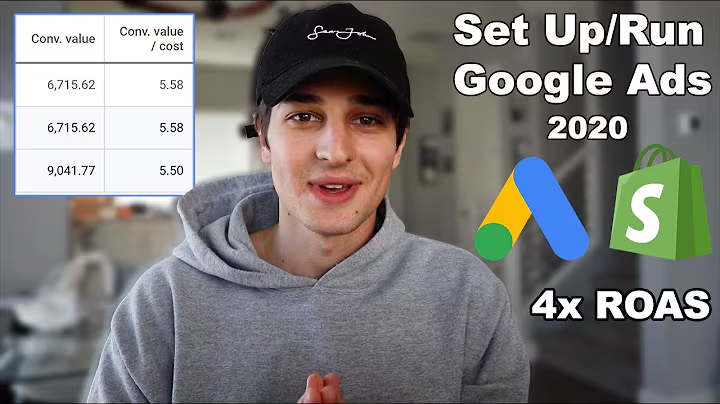Increase Order Value with OrderBump
Table of Contents
- Introduction
- What is OrderBump?
- How does OrderBump increase average order value?
- Creating your first manual bump
- Customizing the bump for increased conversions
- Pre-purchase upsells vs. post-purchase upsells
- The power of manual bumps
- Use case: Upselling matching items
- Selecting conditions for your manual bumps
- Creating an effective upsell description
- Creating a compelling call to action
- Prioritizing upsells
- Ensuring the bump is enabled
- Conclusion
Article
How to Increase Your Average Order Value with OrderBump
In today's competitive e-commerce landscape, finding ways to maximize revenue without putting in extra effort is crucial. That's where OrderBump comes in. This powerful app allows you to offer pre or post-purchase upsells to customers who are already committed to purchasing from your store. By strategically suggesting additional products, you can significantly increase your average order value and boost your revenue. In this article, we will guide you through the process of creating your first manual bump and show you how to customize it for increased conversions.
1. What is OrderBump?
OrderBump is an app designed for Shopify store owners that allows you to offer upsells to customers during the checkout process. Whether it's suggesting complementary products or upselling matching items, OrderBump helps you increase your average order value with minimal effort. With its user-friendly interface and powerful features, it's no wonder why OrderBump is a popular choice among e-commerce store owners.
2. How does OrderBump increase average order value?
OrderBump works by presenting customers with additional product offers before or after they make a purchase. By strategically suggesting products that complement or match the items in their cart, you can entice customers to add more to their order. This simple yet effective technique can significantly increase your average order value, leading to higher revenue for your business.
3. Creating your first manual bump
To create your first manual bump, follow these simple steps:
- Access the back end of your Shopify store and click on "Apps."
- Select the OrderBump app from the list of installed apps.
- Click on the "Create Bump" button located at the top right corner of your screen.
- Choose between pre-purchase or post-purchase upsells, depending on your preferences.
- Select the product that will be suggested or upsold during the checkout process.
- Define the conditions that will trigger the product to show up as an upsell.
- Fill out the fields for the upsell title, description, and call to action to make the offer more compelling.
- Set the upsell priority if you have multiple items to upsell.
- Save the bump and make sure it is enabled.
4. Customizing the bump for increased conversions
While the default settings of OrderBump are already powerful, customizing the bump can help you optimize conversions. Here are some tips to consider:
- Use personalized, attention-grabbing titles and descriptions that resonate with your target audience.
- Create a compelling call to action that encourages customers to add the upsell to their cart.
- Prioritize your upsells based on their relevancy and potential revenue impact.
- Ensure that the bump is enabled to avoid missed opportunities.
5. Pre-purchase upsells vs. post-purchase upsells
OrderBump allows you to choose between pre-purchase and post-purchase upsells. Pre-purchase upsells are suggested before the final payment occurs, while post-purchase upsells are presented after the customer has made their initial payment. Each type has its benefits, so it's essential to consider your specific business goals and customer preferences when deciding which approach to take.
6. The power of manual bumps
Manual bumps, like the one offered by OrderBump, provide you with full control over the upsell process. By leveraging your in-depth knowledge of your products and customer behavior, you can create a customized and personalized experience for your customers, enhancing their checkout journey and increasing the likelihood of upsell conversions.
7. Use case: Upselling matching items
Let's explore a specific use case for manual bumps: upselling matching items based on brand or complementary products. By suggesting additional products that align with what customers are already purchasing, you can increase the value of each transaction. For example, if a customer is buying shoes, you can offer them matching socks or shoe accessories. This not only enhances the customer's shopping experience but also gives them the opportunity to discover and add related items to their order.
8. Selecting conditions for your manual bumps
OrderBump allows you to set conditions that trigger the display of upsell offers. These conditions can be based on various parameters, such as product tags or titles. By carefully selecting the right conditions, you can ensure that the upsell offer is relevant and targeted to the customer's needs and preferences, increasing the chances of conversion.
9. Creating an effective upsell description
The upsell description plays a crucial role in convincing customers to add the suggested product to their cart. Keep it short, engaging, and exciting. Highlight the benefits or unique features of the upsell item and make it as personalized as possible. By aligning the description with the customer's purchase intent, you can create a more compelling offer that resonates with their needs.
10. Creating a compelling call to action
The call to action (CTA) is the final nudge that encourages customers to add the upsell to their cart. Make sure your CTA stands out and clearly communicates the action you want the customer to take. Use action words and be specific about the product being offered. For example, instead of a generic "Add to Cart," you can use "Add Socks to Cart" to make it more personalized and relevant.
11. Prioritizing upsells
If you have multiple upsells for a specific product, prioritize them based on their importance or revenue potential. OrderBump allows you to assign a priority to each upsell, influencing the order in which they are presented to customers. Experiment with different prioritization strategies to find the most effective approach for your store.
12. Ensuring the bump is enabled
One common issue that occurs is when bumps are saved but not enabled. Always double-check that your bump is enabled to ensure that it is displayed to customers during the checkout process. A simple oversight can result in missed upsell opportunities and potential revenue loss.
13. Conclusion
Increasing your average order value is vital for the success of your e-commerce store. OrderBump offers a simple yet powerful solution for maximizing revenue by offering upsells to customers during the checkout process. By following the steps outlined in this article, you can create compelling manual bumps tailored to your products and customers' preferences. With OrderBump by your side, you can effortlessly boost your revenue and provide a personalized shopping experience for your customers.
Highlights
- Increase average order value with minimal effort using OrderBump
- Create compelling manual bumps tailored to your products and customers' preferences
- Customize the upsell description and call to action for better conversions
- Prioritize upsells based on their relevancy and revenue potential
- Ensure the bump is enabled to maximize upsell opportunities
FAQ
Q: Can I use OrderBump with any e-commerce platform other than Shopify?
A: OrderBump is currently designed specifically for Shopify stores. However, there may be similar apps or tools available for other e-commerce platforms.
Q: Are post-purchase upsells as effective as pre-purchase upsells?
A: The effectiveness of post-purchase upsells can vary depending on various factors such as customer behavior and the nature of your products. It's recommended to test both pre and post-purchase upsells to determine which approach works best for your store.
Q: Can I schedule the display of specific bumps during certain periods or events?
A: At the moment, OrderBump does not offer scheduling options for individual bumps. However, you can manually enable or disable bumps at any time based on your desired timing.
Q: How do I track the performance of my upsells?
A: OrderBump provides analytics and reporting features that allow you to track the performance of your upsells. You can analyze metrics such as conversion rates, revenue generated, and the impact on average order value to evaluate the effectiveness of your upselling strategies.