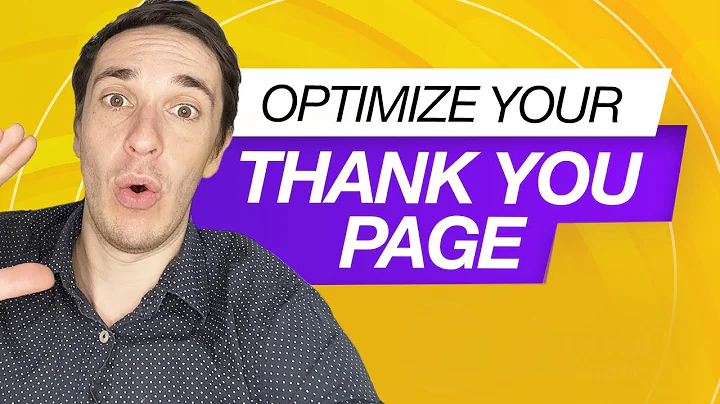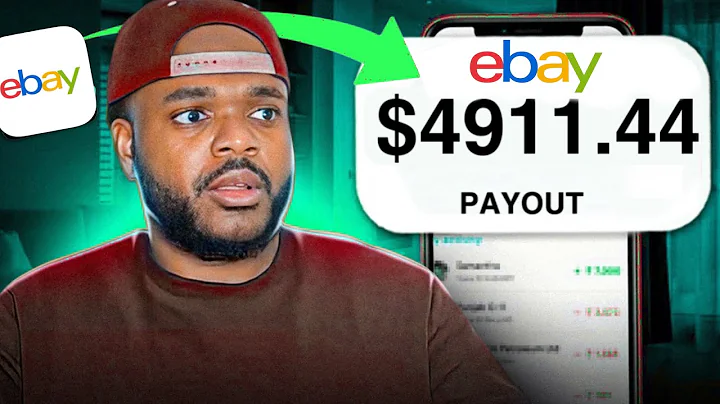Import Reviews from CJ to Shopify
Table of Contents
- Introduction
- Step 1: Download Extreme CSV
- Step 2: Find the Product on CG
- Step 3: Drag and Drop the File to Desktop
- Step 4: Install the Product Reviews App on Shopify
- Step 5: Go to Your Shopify Store and Access the Product
- Step 6: Import Reviews using Extreme CSV
- Step 7: Copy the Product Handle
- Step 8: Save and Name the File
- Step 9: Import Reviews on Shopify
- Step 10: Publish the Reviews on Shopify
Importing Reviews from CG dropshipping to Shopify: A Step-by-Step Guide
Are you struggling to import reviews from CG dropshipping to your Shopify store? Look no further. In this article, we will walk you through the process, step by step, making it easy for you to solve this problem. With the help of Extreme CSV and the Product Reviews app on Shopify, you will be able to smoothly import and showcase reviews for your products. So, let's dive right in and get started!
Step 1: Download Extreme CSV
The first thing you need to do is download Extreme CSV from the Microsoft Store. Simply open the Microsoft Store on your Windows 10 device and search for "Extreme CSV". This program will enable you to download the reviews from CG and seamlessly import them into Shopify. Once the download is complete, you can proceed to the next step.
Step 2: Find the Product on CG
Next, log in to your CG account and locate the product from which you want to import the reviews. Scroll down until you find the "Buyer Reviews" section. If the product has no reviews, try searching for a similar product that does. In case you are unable to find any reviews, don't worry. We have an alternative solution for you, which we will cover later in this article.
Step 3: Drag and Drop the File to Desktop
To begin the import process, you need to save the reviews file to your desktop. Press and hold the file in CG, then drag it to your desktop. Leave it there for now while we move on to the next steps.
Step 4: Install the Product Reviews App on Shopify
Now, navigate to your Shopify store and go to "Settings" located at the bottom left corner of the page. Click on "Apps and Sales Channels" and select "Shopify App Store". Look for the "Product Reviews" app and click on it to download and install it. This app will allow you to manage and display the imported reviews seamlessly.
Step 5: Go to Your Shopify Store and Access the Product
After successfully installing the Product Reviews app, go back to your Shopify admin and click on "Online Store". Select "View your online store" to ensure that you are in the right place. Now, proceed to locate the specific product to which you want to import the reviews.
Step 6: Import Reviews using Extreme CSV
Return to the "Settings" page on Shopify and click on "Apps and Sales Channels". Locate the "Product Reviews" app that we just downloaded and open it by clicking on "Open" in the top right corner. Inside the app, click on "Import Reviews". Remember to open Extreme CSV by right-clicking on the file, selecting "Open with", and choosing Extreme CSV. This will allow you to view the reviews and import them seamlessly.
Step 7: Copy the Product Handle
To import the reviews successfully, you need to copy the product handle from your Shopify store. The product handle can be found in the URL of the product page and usually follows the format "products/product-handle". Copy this handle and keep it handy for the next step.
Step 8: Save and Name the File
Before proceeding with the import, click on "File" in the top left corner of Extreme CSV. Select "Save As" and choose your desktop as the saving location. Give the file a name, such as "reviews.csv", and click "Save".
Step 9: Import Reviews on Shopify
At this point, you are ready to import the reviews to your Shopify store. Return to your Shopify admin and click on "Import Reviews" inside the Product Reviews app. Click on "Choose file" and select the file you just saved on your desktop (reviews.csv). Make sure to select "Import using month, day, and year date format" to ensure the reviews are imported correctly. Finally, click on "Import Reviews" to initiate the import process.
Step 10: Publish the Reviews on Shopify
After importing the reviews, reload the page in the Product Reviews app to see the imported reviews. They will appear as unpublished by default. To make them visible on your Shopify store, simply click on the reviews and click "Publish" in the top right corner.
Congratulations! You have successfully imported reviews from CG dropshipping to your Shopify store. Now your customers can see the valuable feedback from other buyers, enhancing their trust in your products. Keep in mind that you can repeat this process for multiple products and import all relevant reviews for each.
Highlights
- Import reviews from CG dropshipping to Shopify effortlessly
- Use Extreme CSV to download and manage the reviews
- Install the Product Reviews app on Shopify to import and showcase the reviews
- Copy the product handle from your Shopify store to ensure successful import
- Publish the reviews on Shopify to make them visible to customers
FAQ
Q: Can I import reviews from AliExpress to my Shopify store?
A: Yes, you can! If you cannot find reviews on CG, our guide also includes an alternative solution for importing reviews from AliExpress to Shopify.
Q: Can I import reviews for multiple products?
A: Absolutely! You can repeat the import process for each product and import all the relevant reviews.
Q: Are the imported reviews automatically published?
A: By default, the imported reviews are unpublished. You need to manually publish them for them to appear on your Shopify store. Simply click on the reviews and click "Publish" in the top right corner.