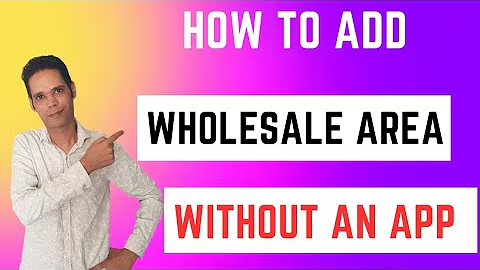Generate GST Invoices with GST Invoice India App for Shopify POS
Table of Contents
- Introduction
- Compatibility with Shopify POS
- How to Set up Different Address Labels and GST Numbers
- Generating Bills Using Location Details
- Using GST Invoice India with Shopify POS
- Placing a Test Order and Downloading the Invoice
- Switching Locations and Placing Orders
- Generating Invoices with Corner Plus Details
- Shipping to Different Addresses
- Conclusion
How to Generate GST Invoices with Shopify POS using GST Invoice India App
Introduction
In this article, we will explore the features and functionality of the GST Invoice India app and how it can be fully compatible with Shopify POS. We will guide you step-by-step on how to set up different address labels and GST numbers, generate bills using location details, and successfully generate GST invoices for your customers.
Compatibility with Shopify POS
The GST Invoice India app is now fully compatible with Shopify POS, allowing you to seamlessly integrate your invoicing process with your Shopify store. This integration enables you to streamline your operations and provide accurate GST invoices to your customers.
How to Set up Different Address Labels and GST Numbers
To label your bills with different addresses and GST numbers based on your location, follow these simple steps:
- Go to the GST Invoice India backend.
- Click on the "Settings" option.
- Select the "Location" tab.
- Add your different locations in Shopify, along with their respective GST numbers.
- Enable the setting for generating invoices using location GST details.
- Click "Submit" to save the changes.
Generating Bills Using Location Details
Once you have set up your locations and GST numbers, you are ready to start generating bills. Here's how you can do it:
- Launch the Shopify POS application.
- Log in to your preferred location.
- Select the customer placing the order.
- Add the desired products to the cart.
- Proceed to checkout and select the payment method.
- Once the order is placed, the option to download the GST invoice will appear.
- Download the invoice and view the customer details, along with the CGST, SGST, and IGST bifurcation.
Using GST Invoice India with Shopify POS
With GST Invoice India integrated into your Shopify POS, you can easily generate GST invoices for orders originating from the POS. This feature ensures that all your invoices are compliant with GST regulations and provide accurate taxation details.
Placing a Test Order and Downloading the Invoice
To understand the process better, let's go through a test order and see how the invoicing system works:
- Select the customer and product for the test order.
- Add the product to the cart and proceed to checkout.
- Select the payment method and complete the payment.
- Go to the orders section and locate the placed order.
- Download the corresponding invoice, which will include the customer details and GST bifurcation.
Switching Locations and Placing Orders
If you have multiple locations, you can easily switch between them to generate invoices. Here's how you can do it:
- Switch to the desired location within the Shopify POS application.
- Place an order as usual, selecting the customer and products.
- Follow the checkout process and complete the payment.
- Download the invoice, which will include the location-specific address and GST details.
Generating Invoices with Corner Plus Details
Corner Plus is another location you can select within the Shopify POS. Here's how you can generate invoices using Corner Plus details:
- Switch to the Corner Plus location.
- Place an order, selecting the customer and products.
- Proceed to checkout and complete the payment.
- Download the invoice, which will include the Corner Plus address and GST bifurcation.
Shipping to Different Addresses
To accommodate customer requests for shipping to a different address, follow these steps:
- Add the customer's shipping address during the checkout process.
- Select the appropriate shipping method.
- Download the invoice, which will include the necessary details and taxation based on the shipping address.
Conclusion
The GST Invoice India app provides a seamless integration between Shopify POS and the invoicing process. With its compatibility and features, you can easily generate GST-compliant invoices for your customers. By setting up different address labels and GST numbers, you can accurately label your bills according to your location. Whether you are using Shopify POS or shipping to different addresses, the app ensures that your invoices are accurate and compliant with GST regulations.
Highlights
- Full compatibility between GST Invoice India app and Shopify POS
- Easy setup of different address labels and GST numbers
- Seamless generation of bills using location details
- Accurate GST invoicing for orders originating from POS
- Convenient download and view of invoices for customers
FAQ
Q: Can I use the GST Invoice India app with Shopify POS?
A: Yes, the app is fully compatible with Shopify POS, allowing you to generate GST-compliant invoices for orders placed through the POS.
Q: How can I label my bills with different addresses and GST numbers?
A: You can easily set up different address labels and GST numbers within the GST Invoice India backend. Simply add your locations in Shopify and specify the respective GST numbers.
Q: Can I generate invoices using different location details?
A: Yes, once you have set up your locations and GST numbers, you can generate invoices using the specific location details, including address and GST bifurcation.
Q: Can I switch between locations within Shopify POS?
A: Yes, you can switch between different locations within the Shopify POS application. This allows you to generate invoices specific to each location.
Q: What happens when I ship to a different address than the POS location?
A: If you ship the order to a different address, the invoice will be calculated based on the shipping address, ensuring accurate taxation and compliance with GST regulations.