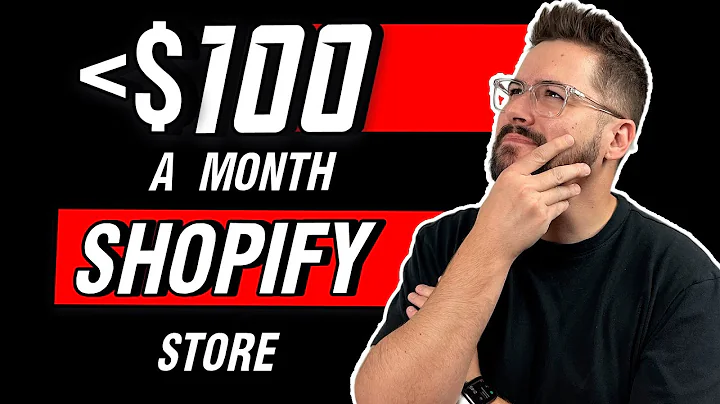Expand Your Reach: Add Multiple Languages to Your Shopify Store
Table of Contents:
- Introduction
- Adding Multiple Languages for a Software Store
2.1. Adding Languages in Settings
2.2. Installing Language Translation App
2.3. Auto-translating the Language
2.4. Configuring Market Settings
- Setting German as a Specific Market Language
3.1. Editing International Market Module
3.2. Adding Germany to the Market
3.3. Checking Installed Languages
- Adding German Language to Other Markets
4.1. Adding German as Default Language
4.2. Selecting Subfolder for Language
4.3. Saving the Changes
- Testing Language Changes on the Front-end
Adding Multiple Languages for a Software Store
In this article, we will explore how to add multiple languages to a software store and automatically show them to users based on their location. By utilizing the geolocation app and market settings in Shopify, you can create a multilingual store that caters to a wider audience. Let's dive into the steps required to achieve this.
1. Introduction
When running an online software store, it is essential to cater to customers who speak different languages. By providing multilingual support, you can enhance the user experience and increase your potential customer base. In this article, we will guide you through the process of adding multiple languages to your software store and displaying them automatically based on the user's location.
2. Adding Multiple Languages for a Software Store
To begin adding multiple languages to your software store, follow the steps outlined below:
2.1. Adding Languages in Settings
- Login to your Shopify store and navigate to the settings.
- Click on "Languages" and select the language you want to add, such as German.
- Install the necessary language translation app, like the Adapt app, to enable translation.
2.2. Installing Language Translation App
To translate your store's content into the desired language, you need to install a language translation app. In this case, we recommend using the Adapt app. It is a free app that allows you to translate and customize your store's language settings easily.
2.3. Auto-translating the Language
After installing the Adapt app, you can utilize its auto-translate feature to automatically translate the selected language, such as German, into your store. It may take a few moments to configure and translate all the required texts.
2.4. Configuring Market Settings
To set the added language for a specific market, follow these steps:
- Go to the settings and click on "Markets."
- Edit the international market module and search for the desired market, like Germany.
- Remove any existing markets and save the changes.
- Search for Germany in the markets and add it as a specific market.
- Make sure the language selection is correct and save the changes.
3. Setting German as a Specific Market Language
To ensure that the German language is set for the German market, follow the steps below:
3.1. Editing International Market Module
In the market settings, locate the international market module. Edit it and search for Germany.
3.2. Adding Germany to the Market
Remove Germany from any existing markets and save the changes. Now, search for Germany and add it to the primary market.
3.3. Checking Installed Languages
Verify that the German language has been successfully installed by checking the languages section in the settings. Both the original language (e.g., English) and the added language (e.g., German) should be published.
4. Adding German Language to Other Markets
If you want to add the German language to other markets in addition to the primary market, follow these steps:
4.1. Adding German as Default Language
In the languages section, select German as the default language for the specific market. Leave the other language selection as is.
4.2. Selecting Subfolder for Language
Select a subfolder for the language, ensuring that it has the correct language code. This subfolder will indicate the specific language for that market.
4.3. Saving the Changes
Save the changes and verify that the language settings have been updated for the desired markets.
5. Testing Language Changes on the Front-end
To ensure that the language changes are reflected on the front-end of your store, test it by visiting the store from different locations. The language should automatically switch based on the user's location, providing a localized experience.
By following these steps, you can easily add multiple languages to your software store and display them automatically based on the user's location. Providing a multilingual experience can attract a wider audience, enhance user satisfaction, and potentially increase sales.
Highlights:
- Adding multiple languages to a software store
- Utilizing geolocation and market settings in Shopify
- Installing a language translation app
- Auto-translating the desired language
- Configuring the language for specific markets
- Testing language changes on the front-end
FAQ:
Q: Can I add more than two languages to my software store?
A: Yes, you can add more than two languages by selecting the appropriate plan or installing additional apps specifically designed for multiple language support.
Q: Is the translation app mentioned in this article free to use?
A: Yes, the Adapt app mentioned in this article is a free app that allows for language translation in your software store. However, other translation apps may require a paid plan.
Q: Will changing the default language delete existing texts or products in my store?
A: Changing the default language may result in the deletion or misinterpretation of existing texts or products. It is important to proceed with caution and ensure you have suitable backups or translations before making any changes.
Q: Can I customize the translations made by the language translation app?
A: Yes, most language translation apps provide customization options to fine-tune translations according to your preference. Explore the app's settings to personalize the translations to suit your store's needs.
Q: How can I ensure that my store is successfully translated into the added language?
A: After setting up the language and translation app, thoroughly review your store's content in the added language. Check product descriptions, collection names, and other texts to ensure they are accurately translated for a seamless customer experience.