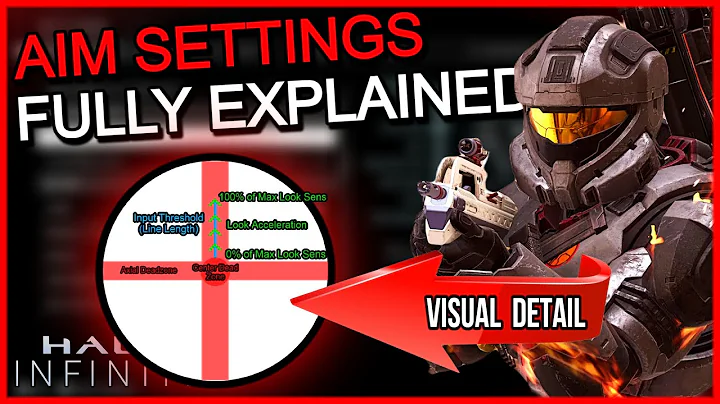Enhance Your Shopify Store with Payment Icons in the Footer
Table of Contents
- Introduction
- Easy Method: Adding Payments Icon Through Theme Customization
- Manual Method: Adding Payments Icon Through Code Edit
- Changing the Colors of the Payment Icons
- Changing the Size of the Payment Icons
- Conclusion
How to Add Payment Icons to Your Shopify Store Footer
In this tutorial, we will learn how to add payment icons to the footer of your Shopify store. Payment icons are important as they provide visual cues to visitors about the available payment options on your store. By displaying these icons, you can build trust with your customers and increase conversion rates. We will discuss two methods to add payment icons: the easy method through theme customization and the manual method by editing the code.
1. Easy Method: Adding Payments Icon Through Theme Customization
The first method we will explore is the easy method, which involves using the theme customization options provided by your Shopify theme. Here are the steps to follow:
- Access your Shopify store backend and go to "Online Store."
- Under "Online Store," click on "Customize" next to your current theme.
- In the theme customization panel, navigate to the "Footer" section.
- If your theme supports it, you will see an option for "Payment Icons." Enable this option to display the payment icons on your footer.
- Save your changes and preview your store to see the payment icons in the footer.
Pros:
- Quick and easy method
- Does not require any coding knowledge
- Supported by many Shopify themes
Cons:
- Limited customization options compared to the manual method
2. Manual Method: Adding Payments Icon Through Code Edit
If your theme does not provide an option to display payment icons in the footer through the customization panel, you can manually add them by editing the code. Follow these steps:
- From the "Actions" dropdown in the theme customization panel, click on "Edit Code."
- In the theme files, search for "footer" and open the "footer.liquid" file.
- Scroll down to the end of the file and look for the closing footer tag (
</footer>).
- Just above the closing footer tag, paste the code provided in the tutorial.
- Save your changes and preview your store to see the payment icons in the footer.
Pros:
- Allows complete control over the placement and appearance of payment icons
- Can be customized to fit your store's design
Cons:
- Requires basic knowledge of HTML and Liquid code
- Can be time-consuming, especially for beginners
3. Changing the Colors of the Payment Icons
If you would like to customize the colors of the payment icons, you can easily do so by modifying the code. Here's how:
- Locate the section of code where the payment icons are added.
- Look for the CSS class or inline styling that controls the color of the icons.
- Modify the color values to your desired choices.
- Save the changes and preview your store to see the updated colors of the payment icons.
4. Changing the Size of the Payment Icons
To change the size of the payment icons, you need to adjust the code snippet accordingly. Here's how to do it:
- Go back to the file where you added the code for the payment icons.
- Look for the line of code that sets the size of the icons (e.g.,
width: 48px;).
- Modify the pixel value to the desired size (e.g.,
width: 36px;).
- Save the changes and preview your store to see the updated size of the payment icons.
5. Conclusion
Adding payment icons to your Shopify store footer can enhance the overall user experience and build trust with your customers. Whether you choose the easy method through theme customization or the manual method by editing the code, make sure to consider the aesthetics and branding of your store. Additionally, don't forget to regularly test the functionality of the payment icons to ensure they are working properly.
By following the steps outlined in this tutorial, you can successfully add payment icons to your Shopify store footer and improve the visual appeal and usability of your online store.
Highlights
- Adding payment icons to the footer of your Shopify store improves trust and conversion rates.
- Two methods to add payment icons: easy method through theme customization and manual method by editing the code.
- Easy method: Enable the "Payment Icons" option in the theme customization panel.
- Manual method: Add code snippet above the closing footer tag in the footer.liquid file.
- Customize the colors and size of the payment icons by modifying the code.
FAQ
Q: Can I add custom payment icons instead of the default ones?
A: Yes, you can replace the default payment icons with custom icons. Simply edit the code snippet and replace the URL of the default icons with the URLs of your custom icons.
Q: How do I remove the payment icons from the footer?
A: To remove the payment icons, you need to locate the code snippet responsible for displaying the icons in the footer. Simply delete that code snippet or comment it out by surrounding it with HTML comment tags (<!-- and -->).
Q: Will adding payment icons affect the performance of my Shopify store?
A: Adding payment icons should not significantly impact the performance of your Shopify store. However, it is important to optimize the icons for web use to ensure faster loading times. Compress the icons and use appropriate file formats (such as PNG or SVG) to minimize file size.