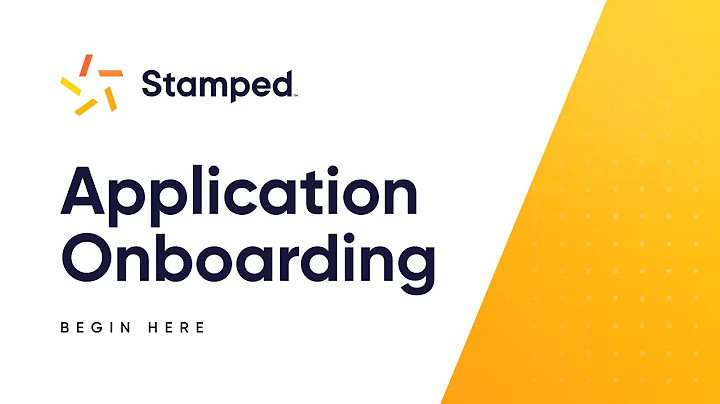Enhance Your Shopify Store with a Stunning Image Slider
Table of Contents:
- Introduction
- The Benefits of Using a Slider on Your Shopify Store
2.1 Increased Product Visibility
2.2 Improved User Engagement
2.3 Enhanced Aesthetics
2.4 Easy Customization Options
2.5 Potential for Higher Conversion Rates
- How to Add a Slider to Your Shopify Store
3.1 Duplicate Your Theme
3.2 Install the Slick Slider
3.3 Modify the Theme Code
3.4 Customize the Slider
- Testing and Troubleshooting
4.1 Checking Compatibility on Different Devices
4.2 Troubleshooting Common Issues
- Conclusion
- FAQ
Article:
How to Add a Sliding Shopify Image Slider to Your Store
Introduction
In today's fast-paced world of online shopping, it's essential for businesses to find innovative ways to grab the attention of potential customers and keep them engaged. One effective way to achieve this is by incorporating a sliding image slider on your Shopify store. In this article, we will explore the benefits of using a slider, and provide step-by-step instructions on how to add one to your store.
The Benefits of Using a Slider on Your Shopify Store
- Increased Product Visibility
A slider allows you to showcase multiple products or images in a single space on your store's homepage. This helps to grab the attention of visitors and increases the visibility of your products or promotions. By displaying a range of offerings, you provide customers with a quick overview and encourage them to explore further.
- Improved User Engagement
A slider adds an interactive element to your store, engaging users and encouraging them to interact with your content. By incorporating eye-catching visuals and compelling messages, you can create a captivating experience for your visitors. Increased engagement leads to longer browsing times and improved chances of conversion.
- Enhanced Aesthetics
With a sliding image slider, you can create a visually appealing and dynamic storefront. The ability to display high-quality images and animations can greatly enhance the overall look and feel of your website. By incorporating a slider, you can give your store a modern and professional touch.
- Easy Customization Options
One of the biggest advantages of using a slider is the flexibility it offers in customization. With a wide range of available settings and options, you can easily tailor the slider to match your brand's unique style and design. From adjusting the transition effects to customizing the navigation buttons, you have full control over the appearance and behavior of your slider.
- Potential for Higher Conversion Rates
By strategically placing important products or promotions in your slider, you can increase the chances of driving conversions. With the ability to showcase best-selling items or limited-time offers, you can create a sense of urgency and encourage customers to take action. A well-designed slider can act as a powerful marketing tool, driving sales and revenue.
How to Add a Slider to Your Shopify Store
- Duplicate Your Theme
Before making any changes to your live theme, it's important to create a duplicate theme to work on. This ensures that you have a backup in case anything goes wrong during the customization process.
- Install the Slick Slider
To add a slider to your Shopify store, you can use a pre-made code library called Slick Slider. It is a free and easy-to-use jQuery plugin that allows you to create responsive and customizable sliders. Simply search for "Slick Slider" on Google and navigate to the official website to get the necessary code.
- Modify the Theme Code
To implement the slider on your store, you will need to add the Slick Slider code to your theme's liquid file. Locate the "theme.liquid" file in your Shopify dashboard and paste the provided code in the appropriate section. Make sure to save the changes.
- Customize the Slider
Once the code is added, you can customize the appearance and behavior of the slider to fit your preferences. You can modify settings like autoplay, navigation buttons, slide duration, and more. Experiment with different options to achieve the desired look and feel.
Testing and Troubleshooting
- Checking Compatibility on Different Devices
After customizing your slider, it's crucial to ensure it works seamlessly across different devices. Test your store on various screen sizes, including desktop, tablet, and mobile, to make sure the slider displays correctly and functions as intended.
- Troubleshooting Common Issues
In case you encounter any problems with the slider, refer to the documentation provided by Slick Slider for troubleshooting steps. Common issues may include misalignment, improper animation, or a non-responsive slider.
Conclusion
Adding a sliding image slider to your Shopify store can greatly enhance its visual appeal and user engagement. By implementing the steps outlined in this article, you can easily incorporate a slider that showcases your products or promotions effectively. Remember to regularly update and optimize your slider to maximize its impact on conversion rates and customer satisfaction.
FAQ
Q: Can I add multiple sliders on my Shopify store?
A: Yes, you can add multiple sliders by duplicating the code and customizing it for each slider.
Q: Are there any limitations to using a slider on my store?
A: While sliders can be a valuable addition, it's important not to overcrowd your homepage with too many sliders. Use them strategically and ensure they do not slow down your website's performance.
Q: Do sliders affect my store's SEO?
A: Sliders themselves do not directly impact SEO, but it's important to optimize the images and content within the sliders for better visibility in search engine results.
Q: Can I track the performance of my slider?
A: Yes, you can track the performance of your slider using analytics tools like Google Analytics or Shopify's built-in analytics feature. This will allow you to analyze visitor engagement and conversion rates.