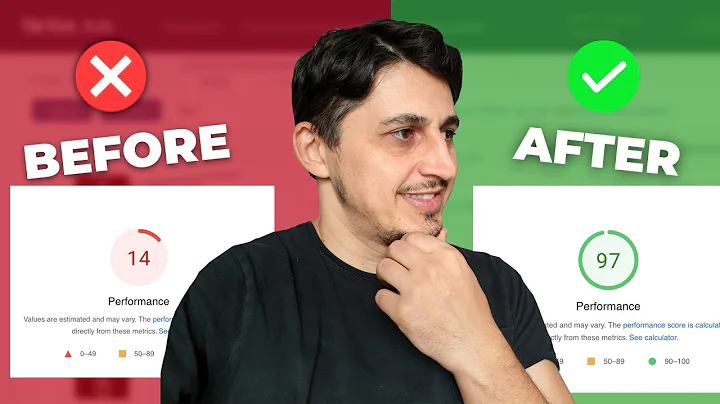Enhance Your Shopify Store with a Captivating Background Image
Table of Contents
- Introduction
- Adding a Background Image on Dawn Theme
- Uploading the Image
- Copying the Image Link
- Editing the Code
- Applying the Background Image
- Adjusting the Image Size and Repeat
- Customizing the Background Image
- Using Different Types of Background Images
- Exploring CSS Background Properties
- Applying the Background Image to Header and Footer
- Conclusion
Adding a Background Image on Dawn Theme
Are you looking to add a background image to your Dawn theme on Shopify? It's a simple and effective way to enhance the visual appeal of your website. With the right image, you can create a unique and engaging atmosphere that resonates with your brand. In this guide, we'll walk you through the step-by-step process of adding a background image on the Dawn theme.
1. Uploading the Image
The first step is to upload the image you want to use as the background on your Shopify store. You'll need a high-quality image that aligns with your brand's theme or concept. Once you have the image ready, log in to your Shopify backend and navigate to the "Files" section. Here, you can upload the image file.
2. Copying the Image Link
After uploading the image, you'll need to copy its link. Shopify provides a convenient way to copy the image link, which you'll later use in the code. Simply click on the image in the "Files" section, and then select the option to "Copy Link." Make sure to highlight the copied link, as you'll need to paste it in the code.
3. Editing the Code
To apply the background image, you'll need to edit the code of your Dawn theme. Don't worry if you're not a coder – we'll provide you with the necessary code and instructions. Go to the "Online Store" or "Themes" section in your Shopify backend. Locate the Dawn theme and click on the three-dot menu, then select "Edit Code." This will open the theme's code editor.
4. Applying the Background Image
Inside the code editor, you'll want to open the "base.css" file. Scroll down until you see the appropriate area to insert the code for the background image. We'll provide you with the code that you can simply copy and paste. Make sure to paste the code in the correct location to ensure it functions properly.
5. Adjusting the Image Size and Repeat
Once you've added the code, you can further customize the background image based on your preferences. Depending on your design and the effect you want to achieve, you may need to adjust the image size and repeat properties. Experiment with different options and see how they impact the overall appearance of your website. Remember to save the changes before exiting the code editor.
By following these steps, you'll be able to successfully add a background image to your Dawn theme on Shopify. Don't be afraid to play around with variations and see what works best for your brand. Now, let's explore some additional customization options and dive deeper into the world of background images on Shopify.
Customizing the Background Image
Adding a background image is just the beginning of your design journey. To create a visually captivating website, you can experiment with different types of background images and explore various CSS background properties. Let's take a closer look at these options.
Using Different Types of Background Images
When choosing a background image, consider your brand identity and the message you want to convey. You can opt for high-resolution photographs, abstract patterns, or even illustrations. The key is to select an image that aligns with your brand's aesthetics and complements the overall design of your website.
Exploring CSS Background Properties
CSS provides a range of background properties that enable you to further customize the display of your background image. You can adjust properties such as background size, position, repeat, and attachment. Each property allows you to manipulate the image to achieve the desired effect. Play around with different values to find the perfect balance.
By understanding the different types of background images and exploring CSS background properties, you'll have the tools to create a visually stunning website that captivates your audience.
Applying the Background Image to Header and Footer
If you want to take your background image customization a step further, you can apply it to specific sections of your website, such as the header and footer. By doing so, you can create a cohesive and immersive visual experience for your visitors.
To add the background image to the header or footer, you'll need to locate the corresponding CSS file in the code editor. For the header, look for the "header.css" file, and for the footer, look for the "footer.css" file. Add the necessary code following the same process we discussed earlier.
Conclusion
In conclusion, adding a background image on your Dawn theme can greatly enhance the visual appeal and atmosphere of your Shopify store. By following the step-by-step guide provided in this article, you'll be able to seamlessly integrate a background image and create a unique website design. Experiment with different options and customizations to find the perfect balance that represents your brand. Remember to always save your changes and preview the website to ensure everything looks as intended. Take this opportunity to engage and captivate your audience with a visually stunning online presence.
Highlights:
- Add a captivating background image to your Dawn theme on Shopify
- Customize your background image using CSS properties and different styles
- Apply the background image to specific sections of your website
- Elevate your brand's visual appeal through immersive website design
FAQ
Q: Can I use any image as a background on my Dawn theme?
A: Yes, you can use any high-quality image that aligns with your brand's aesthetics and enhances the overall design of your website.
Q: How can I apply the background image to the header or footer of my website?
A: To apply the background image to the header or footer, you'll need to locate the corresponding CSS file in the code editor and add the necessary code following the instructions provided in this guide.
Q: Can I customize the size and repeat properties of the background image?
A: Absolutely! CSS provides background properties such as size, position, repeat, and attachment, allowing you to customize the display of your background image based on your preferences and design goals.
Q: What if the background image doesn't look good on my website?
A: If you're not satisfied with the appearance of the background image, you can experiment with different options, such as using a larger image or trying different CSS background properties. Through trial and error, you'll find the combination that works best for your website.
Q: Is it possible to have different background images for different pages on my Shopify store?
A: Yes, you can have different background images for different pages by modifying the code accordingly. However, it may require more advanced coding knowledge or assistance from a Shopify developer.
Q: Can I change the background image at a specific time or for special occasions?
A: While changing the background image at specific times or for special occasions requires more advanced coding or app integration, it is possible to achieve with the right customization. You may want to consult a Shopify expert or explore available apps and solutions for more flexibility in this regard.