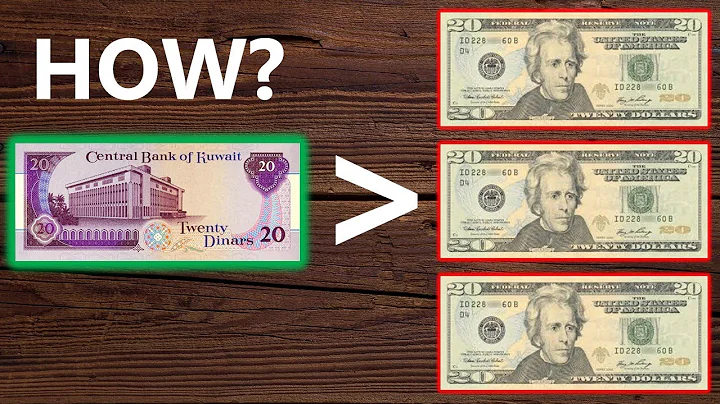Enhance Your Shopify Store: Move and Style Product Description in Dawn Theme
Table of Contents:
- Introduction
- Moving the Description Section in the Dawn Theme
- The Limitations of the Rich Text Section
- Outputting the Product Description Using a Custom Liquid Section
- Applying HTML and CSS to Style the Description Section
- Using Classes to Achieve the Desired Styling
- Adding the "page width" Class
- Enhancing the Formatting with the "rte" Class
- Adding Headings and Custom HTML
- Using Templates to Modify the Description Section
Moving the Product Description in the Dawn Theme using a Custom Liquid Section
Have you ever tried to move the product description to a section below in the Dawn theme, only to find that there is no built-in section for it? Don't worry, in this tutorial, I'm going to show you a simple but powerful technique to overcome this limitation. By using a custom liquid section, you'll be able to relocate the product description wherever you want on your Shopify store.
The Limitations of the Rich Text Section
At first glance, you might think that the rich text section could be the solution to moving the product description. But unfortunately, it only allows you to connect dynamic sources like the vendor or meta fields, not the actual product description itself. So if you want to output the product description below the main product information section, you'll need to use a custom liquid section.
Outputting the Product Description Using a Custom Liquid Section
To output the product description anywhere you want using a custom liquid section, the process is surprisingly simple. You just need to open up the liquid tags and write product.description in between them. However, at this point, the output may not look visually appealing, lacking proper styling and formatting.
Applying HTML and CSS to Style the Description Section
To improve the appearance of the product description, you need to wrap the raw output in HTML tags. By enclosing it within a <div> or using classes, you can control the styling and layout. Classes, in particular, allow you to apply existing styles from your theme, ensuring consistency with the rest of your store's design.
Using Classes to Achieve the Desired Styling
By inspecting similar sections in your theme, you can identify classes that control their width and spacing. For example, the page-width class ensures consistent sizing throughout the theme. By applying this class to the custom liquid section containing the product description, you can achieve the desired width and alignment.
Enhancing the Formatting with the "rte" Class
For a cohesive look, it's recommended to wrap the product description in the rte (rich text element) class. This small adjustment aligns the font and formatting with the rest of the theme. Although the difference might be subtle, it contributes to a more polished appearance.
Adding Headings and Custom HTML
You have the freedom to include headings and additional HTML tags within the custom liquid section. This allows you to structure the content and add hierarchy to the description section. For example, you can use <h2> tags to create a heading for the product description.
Using Templates to Modify the Description Section
If you want to apply different layouts or positioning for the product description on specific products, you can utilize templates. By creating separate templates for different products, you can have full control over how the description section is displayed. To learn more about templates and Shopify liquid, be sure to check out my comprehensive video tutorials.
In conclusion, by utilizing a custom liquid section, you can easily move and style the product description in the Dawn theme or any other theme on Shopify. With a deep understanding of HTML, CSS, and Shopify liquid, you can create a truly custom and visually appealing store that enhances the user experience. So why wait? Give it a try and take your Shopify store to the next level!
Highlights:
- Learn how to move the product description below the main product information section in the Dawn theme
- Understand the limitations of the rich text section for outputting the product description
- Utilize a custom liquid section to output the product description anywhere you want
- Enhance the styling and formatting of the description section using HTML and CSS
- Apply classes to achieve consistent styling with the rest of your theme
- Incorporate additional HTML elements and headings for structure and hierarchy
- Utilize templates to modify the description section on specific products
FAQ:
Q: Can I move the product description in any theme on Shopify?
A: Yes, you can use a custom liquid section technique to move the product description in any Shopify theme.
Q: Are there any limitations to the rich text section for outputting the product description?
A: Yes, the rich text section only allows you to connect dynamic sources and meta fields, not the actual product description.
Q: How can I style the product description section?
A: By applying HTML tags and using classes, you can control the styling and layout of the product description section.
Q: Can I add headings and custom HTML to the description section?
A: Yes, you have the flexibility to include headings and additional HTML tags within the custom liquid section.
Q: Can I modify the description section on specific products?
A: Yes, by using templates, you can create separate layouts or positioning for the description section on different products.