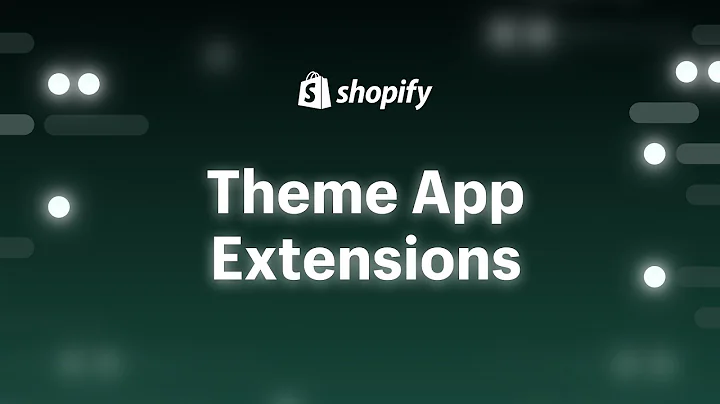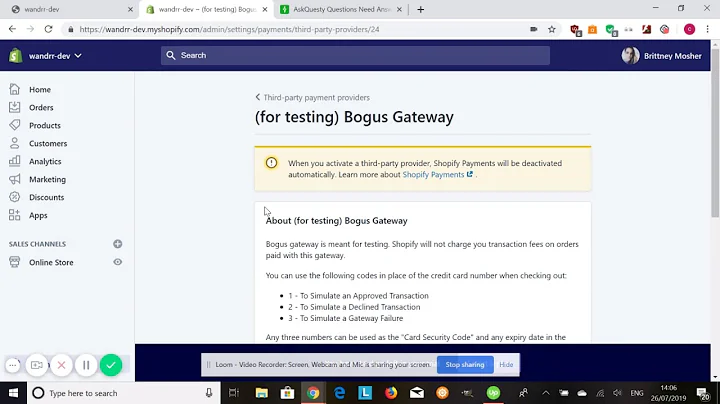Enhance Your Shopify Products with Images and Videos
Table of Contents:
- Introduction
- Creating a Product in Shopify
- Titles and Descriptions
- Adding Images to Products
- Editing Images with Canva
- Using Mockups for Product Presentations
- Importing Images to Shopify
- Adding Logo and Branding
- Importing Videos to Shopify
- Previewing and Reviewing Products
- Conclusion
Article: How to Incorporate Images, Videos, and More in Shopify Products
Introduction
Welcome to this tutorial where we will explore how to use the product media feature in Shopify. In this guide, we will show you step-by-step how to include images, videos, and other media in your Shopify products. With the right visuals, you can enhance your product listings and entice customers to make a purchase.
Creating a Product in Shopify
To begin, let's navigate to the dashboard of your Shopify store. If you don't have any products yet, we'll guide you through adding your very first product, complete with images and videos. Click on the "Products" tab in the dashboard and select "Add Product."
Titles and Descriptions
Before adding media, it's important to create an engaging title and description for your product. The title should be catchy and relevant to your product. For instance, if you're selling a custom card design or a t-shirt, make sure the title reflects that. Descriptions play a key role in informing customers about the product's features and benefits. If you're unsure how to begin, you can use text generators like Canva to help you craft a compelling description.
Adding Images to Products
In the product description, it's common to include an image of the product itself. This gives customers an idea of the size and appearance of the product. Within Shopify, you can add images, videos, or 3D models. To start, you'll need to edit your image using a tool like Canva. Canva offers a variety of design options to customize your product images.
Editing Images with Canva
Once in Canva, you can choose from a range of designs to showcase your product. For example, if you want to present a t-shirt design, you can select a template that suits your needs. You can then edit the photo, add mockups, and experiment with backgrounds and colors. Canva also allows you to add your brand logo and create custom fonts to align with your brand identity.
Using Mockups for Product Presentations
Mockups are a useful tool to visualize how your product will look in different settings. They help potential customers imagine how the product will appear in real life. In Canva, you can easily drag and drop your edited image or design onto various mockups, such as t-shirts or customizations. This enables you to showcase different angles and perspectives of your product, enticing customers to make a purchase.
Importing Images to Shopify
Once your images are ready, you can import them into Shopify. Simply navigate back to your Shopify dashboard, select the product you're working on, and click on "Add Images." Choose the files you created using Canva as your product images. This allows customers to see the visual representation of your product.
Adding Logo and Branding
To create a cohesive brand identity, it's essential to add your logo and branding elements to your product images. Incorporate your logo in an attractive and strategic position, such as the corner or middle of the image. This reinforces brand recognition and builds trust with customers.
Importing Videos to Shopify
In addition to images, videos can also be helpful in showcasing your product. You can create a video preview that demonstrates how your merchandise will look in different scenarios. This provides customers with a dynamic and interactive experience. To import videos into Shopify, follow a similar process as importing images. Ensure the video is of high quality and well-edited, reinforcing the appeal of your product.
Previewing and Reviewing Products
Before finalizing your product listing, it's crucial to preview and review your images and videos. This step allows you to ensure that all visual elements are correctly displayed and do justice to your product. Take the time to review how your product appears on different devices and screen sizes to cater to a wider audience.
Conclusion
Incorporating images, videos, and other media into your Shopify products can significantly enhance their appeal. By following the steps outlined in this guide, you can create visually compelling product listings that captivate your target audience. Remember to experiment with different designs, consistently align your branding, and regularly review your visuals to maximize customer engagement.
Highlights:
- Learn how to add striking visuals to your Shopify products
- Create eye-catching titles and descriptions
- Edit images using Canva for a professional look
- Utilize mockups to showcase your products in various settings
- Import images and videos into Shopify
- Enhance your branding by adding logos and slogans
- Preview and review your visual elements for an optimal presentation.
FAQs
Q: Can I use images and videos from other sources?
A: Yes, you can use images and videos from your own collection or sources that are legally accessible and aligned with copyright regulations.
Q: Are there any recommended image and video formats for Shopify?
A: Shopify supports various image formats, including JPEG, PNG, and GIF. For videos, it's recommended to use MP4 files.
Q: Can I change the visuals of my products later?
A: Yes, you can update and edit your product visuals at any time. Simply access the product in Shopify and make the necessary changes.
Q: How important is it to have high-quality visuals for my products?
A: High-quality visuals play a crucial role in attracting and engaging potential customers. Clear and appealing images and videos can significantly impact sales and conversions.
Q: Can I use the same visuals for multiple products?
A: While it's possible to reuse visuals, it's recommended to customize visuals according to each product's unique features to provide an accurate representation.
Q: Can I get assistance with designing visuals for my products?
A: If you're looking for professional design assistance, you can consider hiring a graphic designer or reaching out to freelance platforms that offer design services.