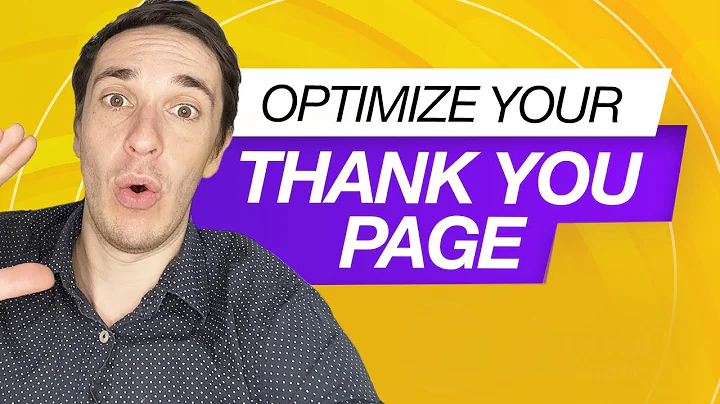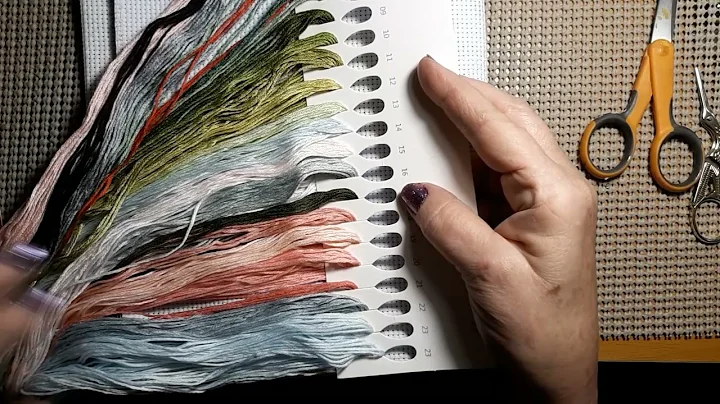Enhance Your Shopify Checkout Experience with Delivery Customizations
Table of Contents
- Introduction
- Delivery Customization with Shopify's Checkout UI Extension
- Customizing the Delivery Experience
- Use Case: Customizing Shipping Methods
- Use Case: Preemptive Messaging for Quarantined Areas
- Benefits of Customizing the Checkout Page
- Implementing Delivery Customization in Shopify
- Step 1: Setting up the Checkout UI Extension
- Step 2: Creating the Delivery Customization Extension
- Step 3: Configuring the Delivery Customization
- Step 4: Testing the Delivery Customization
- Creating a Banner-Based Checkout UI Extension
- Conclusion
Delivery Customization with Shopify's Checkout UI Extension
Shopify's Checkout UI extension allows merchants to customize the delivery experience on their checkout page. This provides them with control over shipping methods and processes based on specific province or state codes. In this article, we will explore the functionalities of the Checkout UI extension and discuss various use cases where customized delivery options can be beneficial.
Introduction
As an online merchant, ensuring a seamless checkout experience for your customers is essential. With Shopify's Checkout UI extension, you can take control of the delivery process and customize it according to your business needs. This article will guide you through the steps of implementing delivery customization in Shopify and explore the benefits it offers for merchants.
Customizing the Delivery Experience
With the Checkout UI extension, you can customize the delivery experience on your Shopify checkout page. This includes renaming shipping processes, modifying shipping methods, and providing specific instructions based on province or state codes. By implementing customizations, you can tailor the checkout process to meet the unique requirements of your business.
Use Case: Customizing Shipping Methods
One of the functionalities of the Checkout UI extension is the ability to customize shipping methods based on specific province codes. This is particularly useful for merchants who have limitations on serving customers in certain areas. For example, restaurants may not deliver to specific provinces or states. With the extension, they can rename or remove shipping methods for these areas, ensuring a better user experience for their customers.
Use Case: Preemptive Messaging for Quarantined Areas
In the event of quarantined areas or zones, merchants can use the Checkout UI extension to provide instructions to customers from those regions. By adding specific messaging on the checkout page, they can inform customers about any shipping difficulties or restrictions imposed in those areas. This preemptive communication helps manage customer expectations and provides valuable information before the purchase is made.
Benefits of Customizing the Checkout Page
The Checkout UI extension offers several benefits for merchants, including:
-
Control over specific areas: Merchants can have more control over shipping methods and processes for specific provinces or states. This allows them to tailor the checkout experience based on regional requirements.
-
Improved user experience: By customizing the delivery options, merchants can provide a more personalized and user-friendly checkout process. This can lead to higher customer satisfaction and increased conversions.
-
Streamlined operations: Customizing the checkout page helps merchants streamline their operations by limiting or modifying shipping methods. This ensures that only the most relevant options are displayed to customers, reducing confusion and potential errors.
Implementing Delivery Customization in Shopify
To implement delivery customization in Shopify, follow these steps:
Step 1: Setting up the Checkout UI Extension
Begin by logging into your partner's account and accessing your Shopify store. Open the Checkout Extensions section and navigate to the Delivery Customizations tutorial in the documentation. Follow the instructions provided to create a new app for the Checkout UI extension.
Step 2: Creating the Delivery Customization Extension
Once the app is set up, create the Delivery Customization extension using the provided commands. This extension will allow you to customize the delivery options on the checkout page.
Step 3: Configuring the Delivery Customization
After creating the extension, make the necessary changes to the input.graphql file based on your requirements. This file controls the customization options available on the checkout page.
Step 4: Testing the Delivery Customization
Test the delivery customization by navigating to the Shipping and Delivery settings in your Shopify store. Customize the options according to your preferences and check if the changes reflect on the checkout page. Make any further modifications as needed.
Creating a Banner-Based Checkout UI Extension
In addition to delivery customization, you can also create a banner-based Checkout UI extension. This extension will only display a banner when a specific province or state is selected in the shipping address. It can be used to convey additional information or instructions to customers from those regions.
Conclusion
Customizing the delivery experience on your Shopify checkout page can greatly enhance the user experience and improve operational efficiency. With Shopify's Checkout UI extension, merchants can take control of the shipping methods, provide personalized instructions, and create a seamless checkout process for their customers. By following the steps outlined in this article, you can implement delivery customization and optimize your Shopify store for a better customer experience.