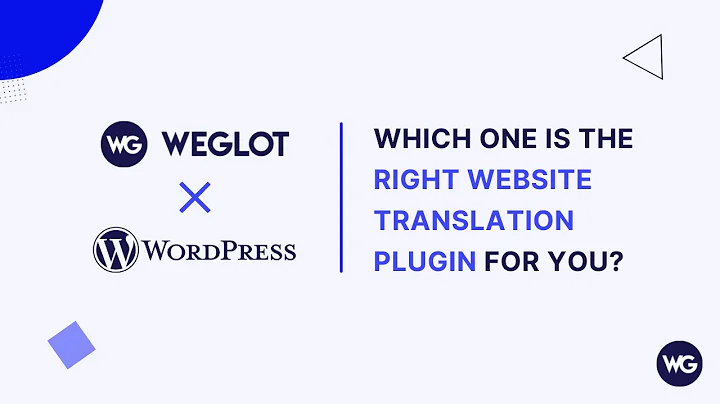Enhance Your Product Pages with a Size Chart
Table of Contents:
- Introduction: Adding a Size Chart to Your Product Pages
- Creating a Size Chart Page
- Inserting the Size Chart Image
- Using Canva to Create a Size Chart Image
- Creating a Meta Field for the Size Chart
- Assigning the Size Chart to a Product
- Adding the Size Chart to the Product Template
- Adding Different Size Charts for Different Products
- Creating a Separate Product Template for Products without Size Charts
- Conclusion
Adding a Size Chart to Your Product Pages
Are you looking for a way to enhance your product pages and provide valuable information to your customers? One effective way to do this is by adding a size chart. A size chart can help customers make informed decisions about their purchases and reduce the number of returns due to wrong sizing. In this article, we will walk you through the process of adding a size chart to your product pages in a step-by-step manner. We will also discuss how to create multiple size charts for different products and how to control where the size charts are displayed. So, let's get started!
Introduction: Adding a Size Chart to Your Product Pages
Adding a size chart to your product pages can be a useful tool for improving the shopping experience of your customers. By providing accurate sizing information, you can reduce the number of returns and boost customer satisfaction. In this article, we will guide you through the process of adding a size chart to your product pages using Shopify's built-in features. We will also show you how to create multiple size charts for different products and how to control where the size charts are displayed. So, if you're ready to improve your product pages and help your customers make better purchasing decisions, let's dive in.
Creating a Size Chart Page
The first step in adding a size chart to your product pages is creating a dedicated page to hold the size chart information. To do this, navigate to your Shopify admin dashboard and click on "Pages" in the left-hand menu. Then, click on the "Add page" button to create a new page. Give your page a descriptive title, such as "Size Chart - Hoodie," to indicate the type of product the size chart is for. In the content section of the page, you can either insert a table or upload an image of your size chart. While using a table allows for easy formatting, we recommend using an image for better visual clarity. If you don't already have a size chart image, you can create one using tools like Canva. Once you have inserted the image, click on the "Save" button to save the page.
Inserting the Size Chart Image
Now that you have created a size chart page, the next step is to insert the size chart image into your product pages. To do this, you will need to create a meta field that links the size chart page to the product template. In your Shopify admin dashboard, navigate to "Settings" and then click on "Custom Fields." Within the "Custom Fields" section, click on "Add definition" and name it something like "Size Chart." Choose the type as "Page" and save the meta field. Now, go back to your product page and scroll down to the "Metafields" section. Click on the "Size Chart" meta field and select the size chart page you created earlier. Click "Save" to store the changes.
Using Canva to Create a Size Chart Image
If you don't already have a size chart image, you can use online design tools like Canva to create one. Canva offers a range of pre-designed size chart templates that you can customize to fit your product. Simply search for "basic size chart" in Canva's template library and choose a template that suits your needs. Edit the template to include the sizes and measurements relevant to your products. Once you are satisfied with the design, download the image and upload it to the size chart page on your Shopify store. This way, you can provide clear and visually appealing size information to your customers.
Creating a Meta Field for the Size Chart
To associate the size chart with your product templates, you need to create a meta field that stores the information of the size chart page. This meta field will act as a link between the product and the size chart. In your Shopify admin dashboard, go to "Settings" and click on "Custom Fields." Within the "Custom Fields" section, select "Products" and click on "Add definition." Name the meta field something like "Size Chart" and choose the type as "Page." Save the meta field to proceed.
Assigning the Size Chart to a Product
Now that you have created the meta field for the size chart, you need to assign the appropriate size chart page to each product. Go to the "Products" section in your Shopify admin dashboard and select a product for which you want to display a size chart. Scroll down to the "Metafields" section and click on the "Size Chart" meta field. Choose the size chart page that corresponds to the product and click "Save" to apply the changes. Repeat this process for each product that requires a size chart.
Adding the Size Chart to the Product Template
To display the size chart on your product pages, you need to add it to the product template. This will ensure that the size chart appears consistently across all relevant products. Go to "Online Store" in your Shopify admin dashboard and click on "Customize." Open the product template that you want to add the size chart to. For example, if you have both a hoodie and a t-shirt, you can choose the default product template. In the customization editor, navigate to the section where you want to display the size chart. Add a block, such as a collapsible row or a pop-up, and connect it to the "Size Chart" meta field. Save the changes to apply the size chart to the product template.
Adding Different Size Charts for Different Products
If you have multiple products that require different size charts, you can easily accommodate this variation using Shopify's meta fields. Create a separate page for each size chart you need and upload the corresponding image. Then, assign the appropriate size chart page to each product using the "Size Chart" meta field. By doing this, you can ensure that each product displays the correct size chart. Whether you sell hoodies, t-shirts, or any other products, you can provide accurate sizing information to your customers.
Creating a Separate Product Template for Products without Size Charts
Not all products may require a size chart. In such cases, you can create a separate product template that excludes the size chart section. By doing this, you can exclude products that don't need a size chart from displaying unnecessary information. First, create a new product template in the Shopify admin dashboard. Assign this template to the products that require a size chart. Then, remove the size chart section from the default product template. This way, only the assigned products will show the size chart, while others can be free of this additional information. Customize your product templates to suit the specific needs of your products.
Conclusion
Adding a size chart to your product pages can significantly enhance the shopping experience for your customers. By providing accurate sizing information, you can reduce returns and improve customer satisfaction. In this article, we have walked you through the step-by-step process of adding a size chart to your product pages using Shopify's built-in features. We have also explained how to create multiple size charts for different products and how to control where the size charts are displayed. With these techniques, you can ensure that your customers have all the information they need to make informed purchasing decisions. So, go ahead and start implementing size charts on your Shopify store to boost customer satisfaction and drive more sales.
Highlights:
- Learn how to add a size chart to your Shopify store's product pages
- Improve customer satisfaction by providing accurate sizing information
- Create multiple size charts for different products
- Control where the size charts are displayed
- Reduce returns and boost conversions
FAQ:
Q: Can I create multiple size charts for different products?
A: Yes, you can create and assign different size charts to different products using Shopify's meta fields.
Q: How do I remove the size chart from products that don't require it?
A: By creating a separate product template and assigning it to products without size charts, you can exclude them from displaying the size chart section.
Q: Can I use custom-designed size charts?
A: Yes, you can design your own size charts using tools like Canva and upload them to your Shopify store.
Q: Will adding a size chart improve customer satisfaction?
A: Yes, providing accurate sizing information can help customers make better purchasing decisions and reduce returns.
Q: Can I customize the placement and appearance of the size chart?
A: Yes, you can choose where to display the size chart on your product pages and customize its appearance using Shopify's customization editor.